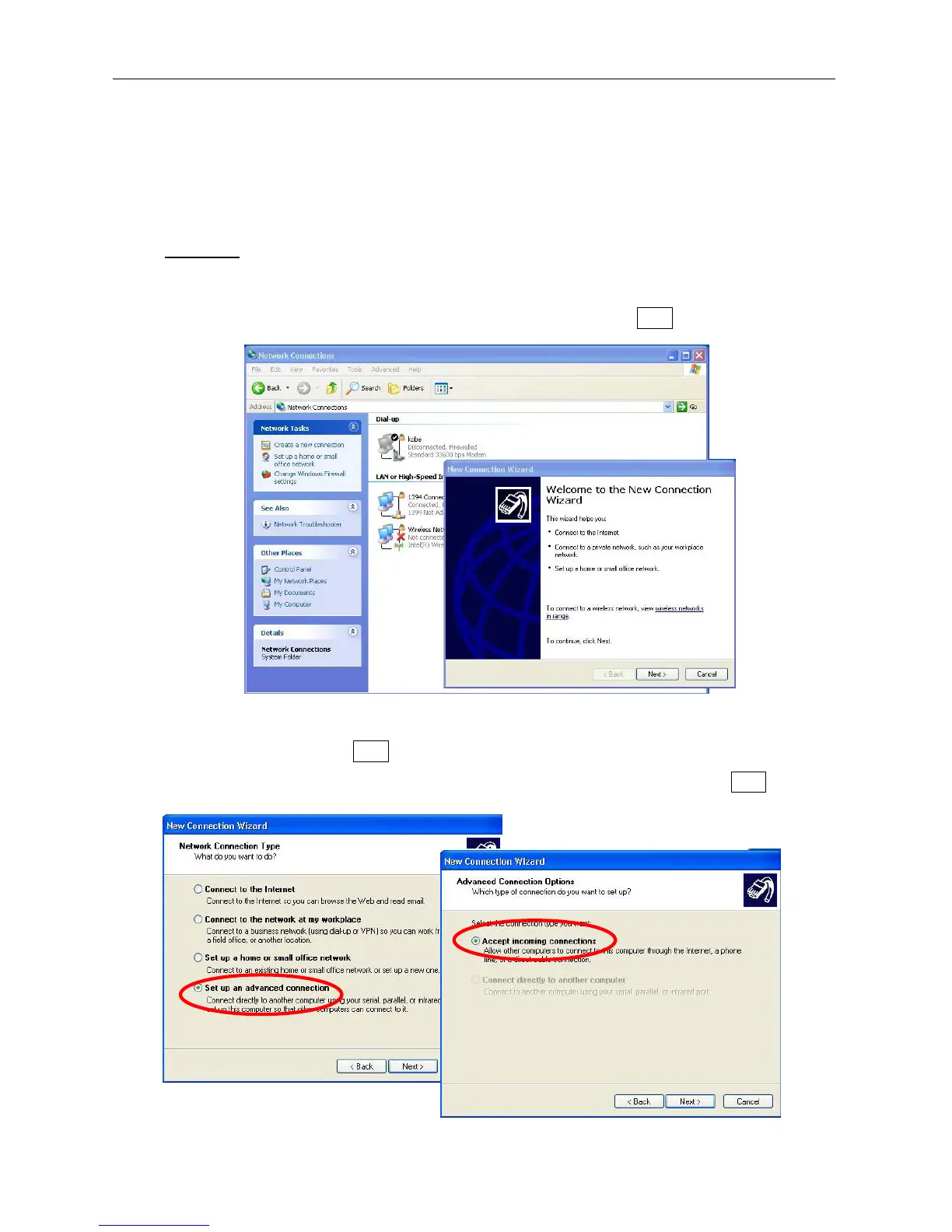6.2 Settings
6-7
6.2.3 Settings for Incoming Connections
The network administrator should make these settings according to the network
environment.
Procedure
1. Select; [Start] -> Settings -> Control panel -> “Network connection”, and open
“Create connection wizard”.
2. The screen “New Connection Wizard” will be displayed. Click Next.
3. In the screen “Network Connection Type”, place a tick into “Set up an advanced
connection”, and click Next.
4. In the next screen, place a tick for “Accept incoming connections” and click Next.
