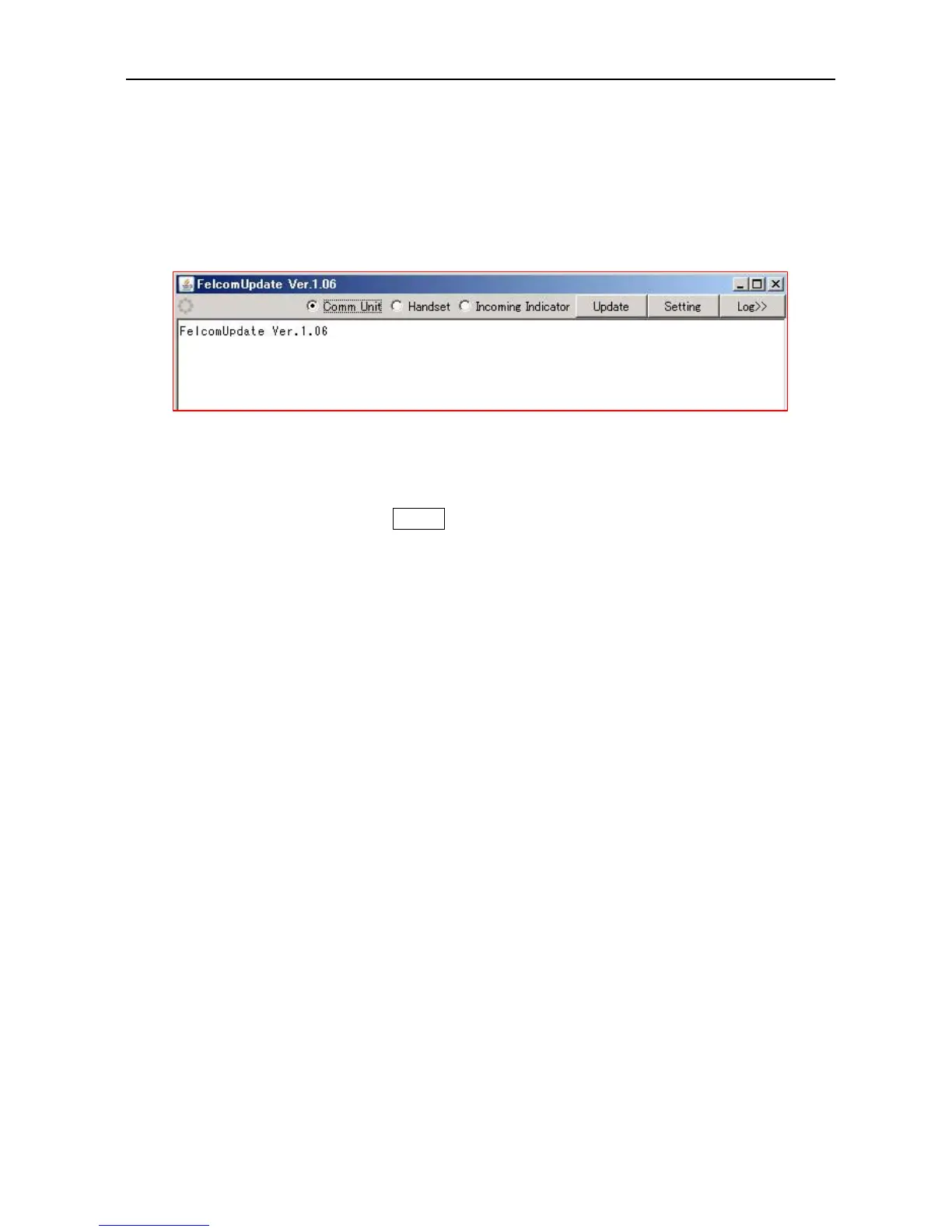12.2 Updating the Software for the Handset and the Incoming Indicator
12-15
Step-2. Open the FelcomUpdate.jar File
Open the program folder for FelcomUpdate, and click the “FelcomUpdate.jar” file. The
software updating tool screen will be displayed.
As for the description for this screen, refer to “12.3.2 Handling the Software Updating
Tool” on page 12-22.
Step-3. Select "Handset" or "Incoming Indicator", and start updating
Select the Radio button for which you intend to update the software: “Handset” or
“Incoming Indicator”, and click Update.
The updating process will start automatically.
As for the transition of the software updating tool screen while the updating procedure
is in process, refer to “12.3.1 The Software Tool Screen while the Updating Procedure is
in Process” on page 12-16.
