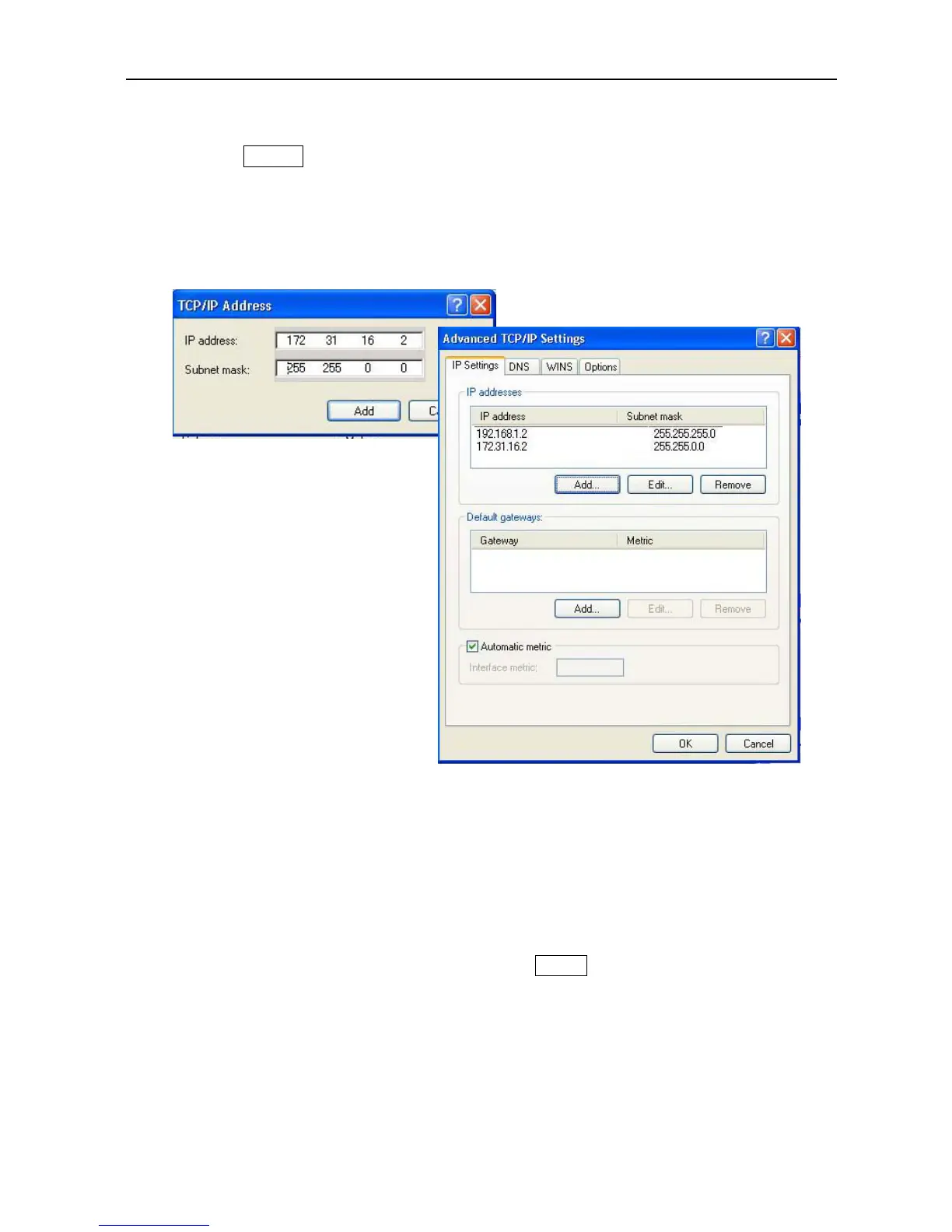12.1 Updating the Communication Unit Software
12-13
2) Click Add (A), and make additional settings for the IP address and the subnet
mask.
Set “172.31.16.2” for the IP address, and set “255.255.0.0” for the subnet mask.
This IP address is the IP address for the PC connected for maintenance mode.
Step-2. Open the FelcomUpdate.jar File
Open the program folder for FelcomUpdate, and click the “FelcomUpdate.jar” file. The
software updating tool screen will be displayed.
As for the description for this screen, refer to “12.3.2 Handling the Software Updating
Tool” on page 12-22.
Step-3. Select "Comm Unit", and start the updating process.
Select the Radio button for “Comm Unit”, and click Update.
The updating process will start automatically.
As for the transition of the software updating tool screen while the updating procedure
is in process, refer to “12.3.1 The Software Tool Screen while the Updating Procedure
is in Process” on page 12-16.
