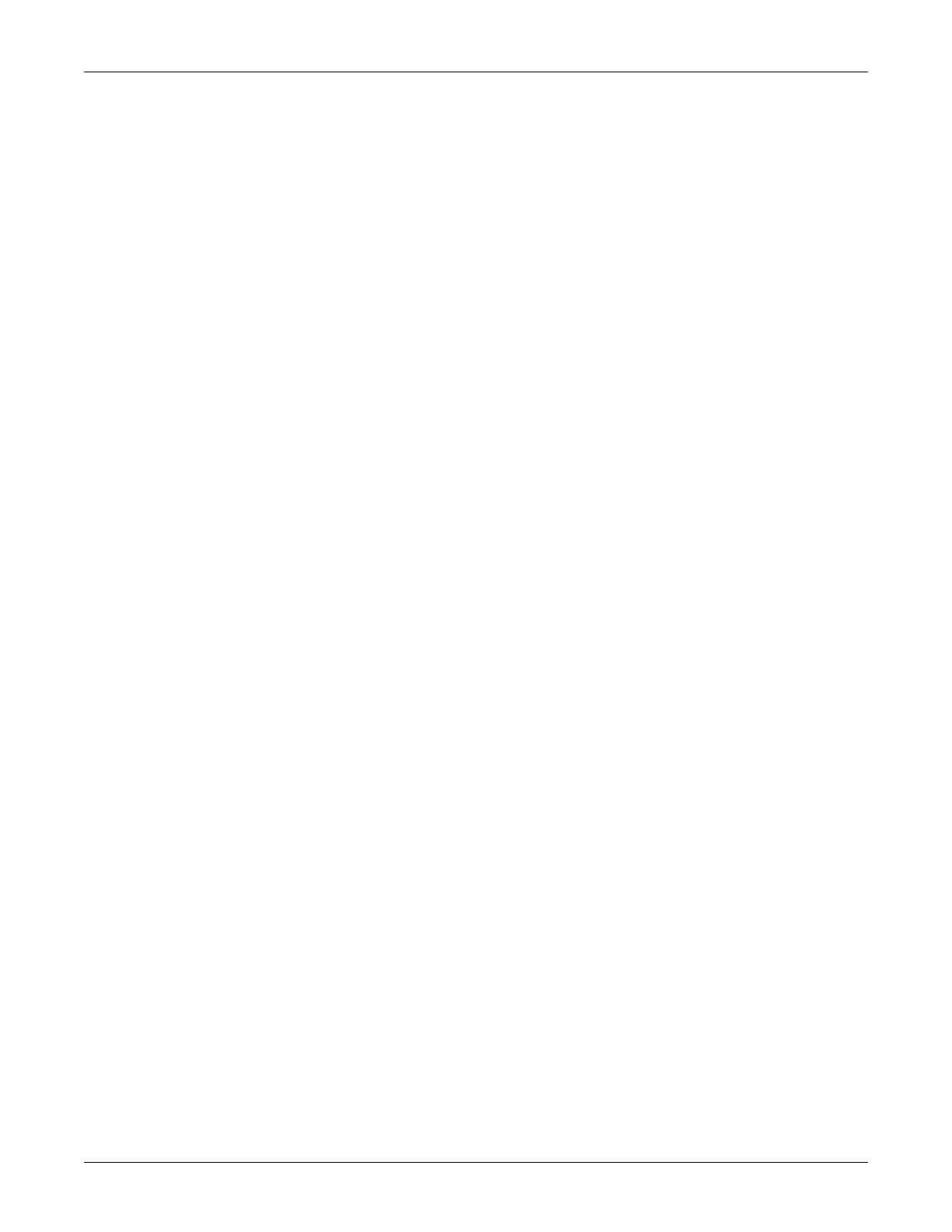2042480-001 C Dash 2500 Patient Monitor 3-7
Using the Dash 2500 Patient Monitor: Display Screen
How to navigate through menus
1. To navigate through the menu options, rotate the Trim Knob.
2. Turn the knob clockwise to move the pointer up the menu.
3. Turn the knob counterclockwise to move the pointer down the menu.
4. To choose a menu option, push the Trim Knob.
5. To close all open menus, push and hold the Trim Knob for 2 seconds.
Menu options make it possible for you to:
Choose yes or no in response to a question such as View waveform?
Choose only one item from a list. For example, you can choose a respiratory
sweep speed of 6.25 mm/s, 12.5 mm/s, or 25.0 mm/s.
Adjust values. For example, when monitoring NIBP you can change the
values for the high and low alarm limit for systolic, diastolic, and mean
blood pressures.
Display Screen
Color Format
This option lets you choose to use mono, limited color, or full color on your
monitor screen. Mono settings use only amber and deselected yellow. Limited
color settings use only amber, deselected yellow, green, and red. Full color
settings use amber, yellow, deselected yellow, red, magenta, light green light
blue and white.
NOTE: When changing the color format from full color to mono and back to
full color again, the full color setting will be restored to its previous full
color setting.
How to select color format
1. Go to the Advanced settings menu in the other system settings menu. In
the Advanced settings menu, choose Select color format.
2. A box appears around the current setting. Turn the Trim Knob to change the
setting.
3. Push the Trim Knob to confirm the new setting.
Display Colors
When using the Dash 2500 Patient Monitor, a selection of eight colors are
available for use on the display. You can choose from yellow, red, magenta, light
green, green, light blue, blue, and white. You can choose a different color for
each waveform and its associated values and labels.
