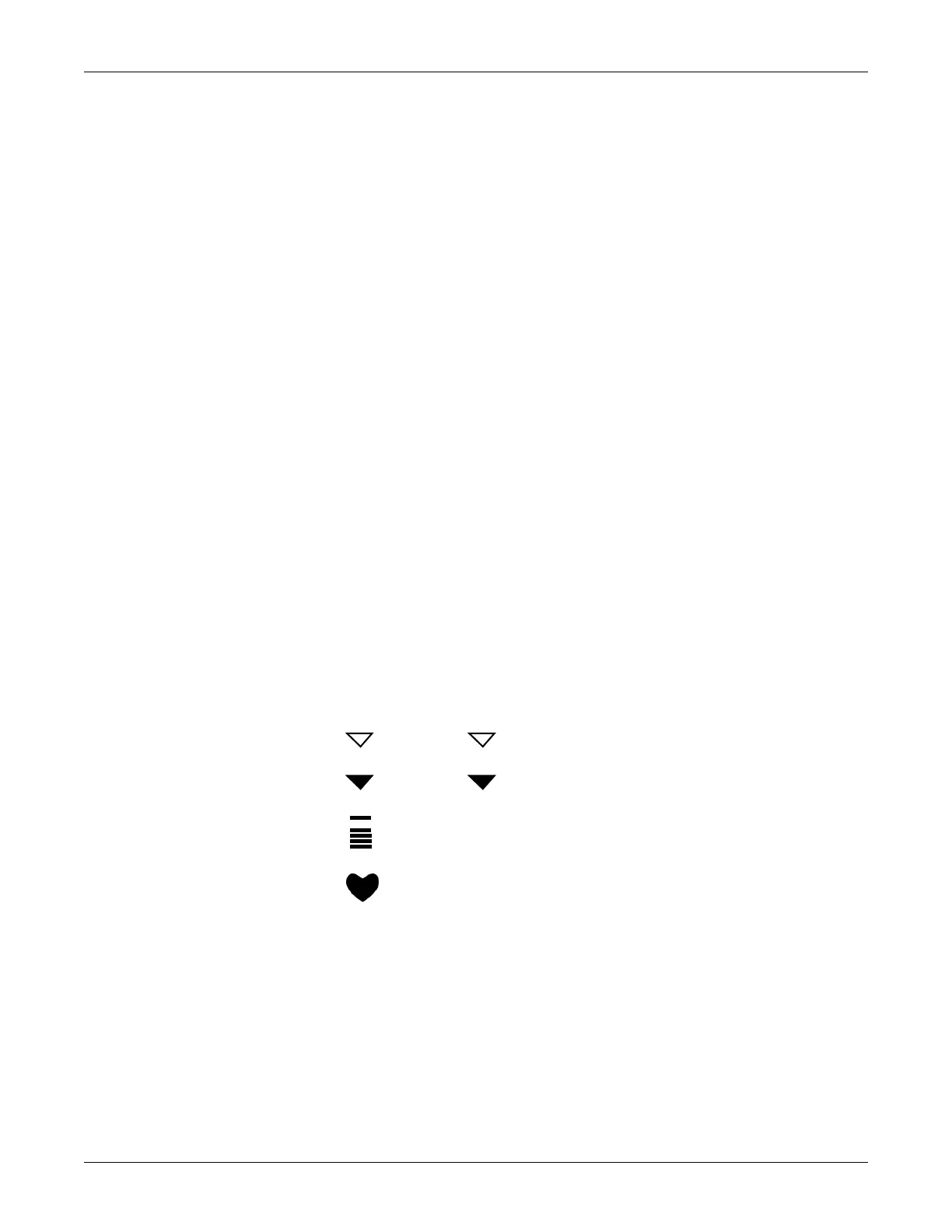3-8 Dash 2500 Patient Monitor 2042480-001 C
Using the Dash 2500 Patient Monitor: Screen
NOTES
To have access to all available colors, the full color option must be chosen in
the Select color format option.
Since the HR/Pulse value can be derived from several sources (ECG, SpO
2
and NIBP), you may want to display the HR/Pulse information in the same
color as its current source. To do this, choose the Setup HR/Pulse menu and
open the Advanced settings menu. Choose yes for the Change color based
on source? option.
How to change display colors
1. In the Setup menu of the parameter for which you wish you to change
colors, choose Select XXX's color in the Advanced settings menu. (XXX =
parameter name.)
2. A box appears around the current color setting. Turn the Trim Knob to
change the color setting.
3. Push the Trim Knob to confirm the new setting.
Screen
During normal operation of the Monitor, you will see two major types of screens
on the display: waveform screens and menu screens. A waveform screen shows
you data for the current patient, including vital signs, waveforms, and alarm
messages. A menu screen displays current patient data and also lets you
perform tasks such as admitting a patient, changing parameter settings, and
viewing the event history.
You will see these symbols on the screens.
The symbol signifies that an extended menu is available.
The symbol signifies that an extended menu is open.
The SpO
2
Bar indicates the strength or quality of the signal detected by
the SpO
2
parameter.
The heart symbol blinks once for every heart beat detected.
The ellipsis appears adjacent to the Advanced settings and Config
settings menus. It signifies that a related menu is available.
...
