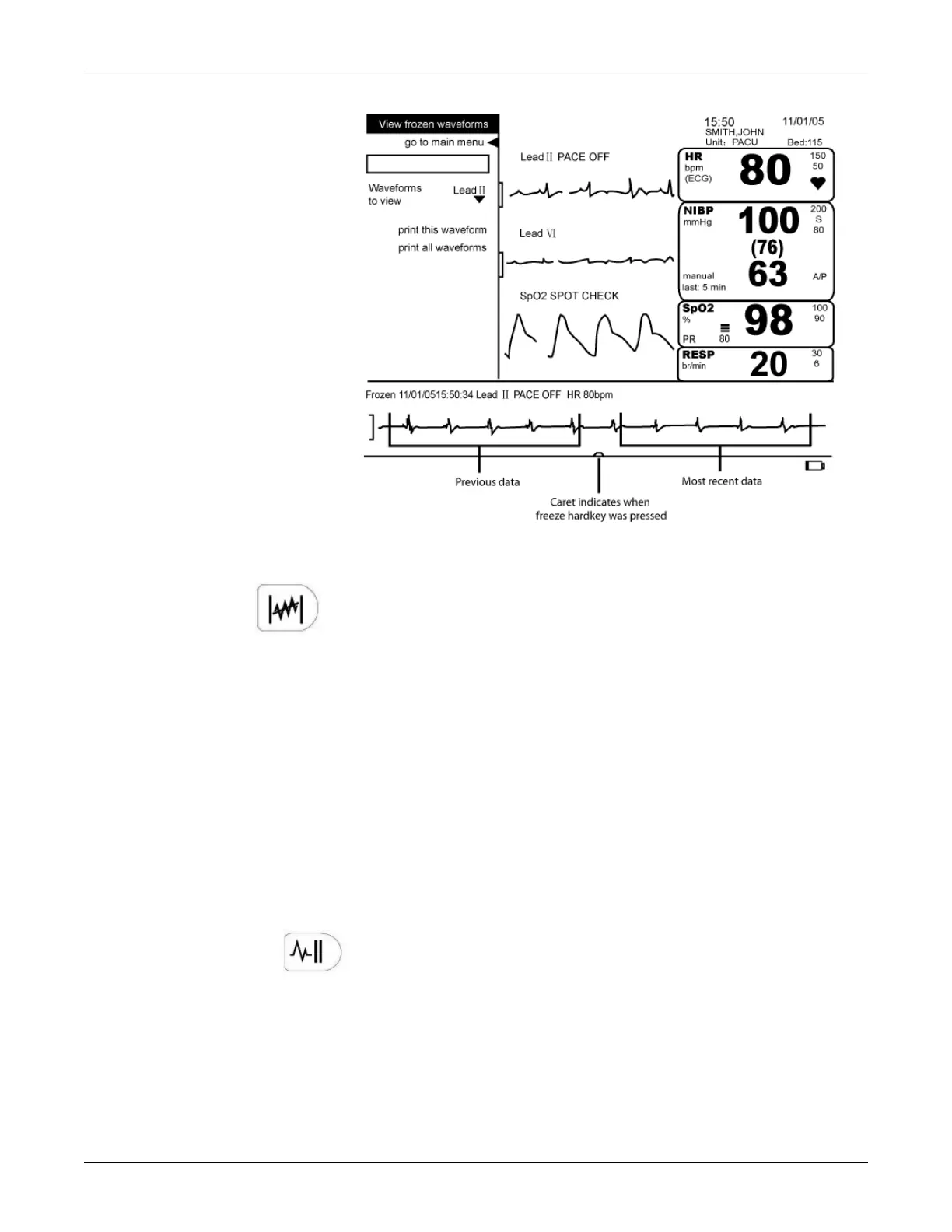2042480-001 C Dash 2500 Patient Monitor 3-19
Using the Dash 2500 Patient Monitor: Hardkeys
View Frozen Waveforms Message
Trend Hardkey
This hardkey can be configured in two ways: 1) to view mini trends or 2) to view
full trends. (The Trend hardkey must be configured in password-protected
configuration mode.) The trended information appears in either graphic or
numeric mode, whichever is the default setting. The Trend hardkey—if
configured to full trends—opens the view patient trend screen. Pushing the
hardkey again closes the trends screen. If the Trend hardkey is configured to
mini trends, pushing it opens the mini trends screen. Pushing the hardkey again
closes mini trends.
NOTE: The Trend hardkey (when configured to full trends) is unavailable if:
the freeze feature is active or
an adjuster-type menu item is open.
Standby Hardkey
The Standby hardkey enters the Monitor into the standby mode. When you put
the Monitor on standby, you temporarily suspend all patient monitoring and
alarm detection. To exit standby, you must push the Trim Knob or the Standby
hardkey, which automatically initiates patient monitoring and alarm detection.
When exiting standby, alarm limits and other parameter settings do not change
unless you choose to admit a new patient. If you perform an admit, the Monitor
immediately resets all settings and limits according to the default table found in
