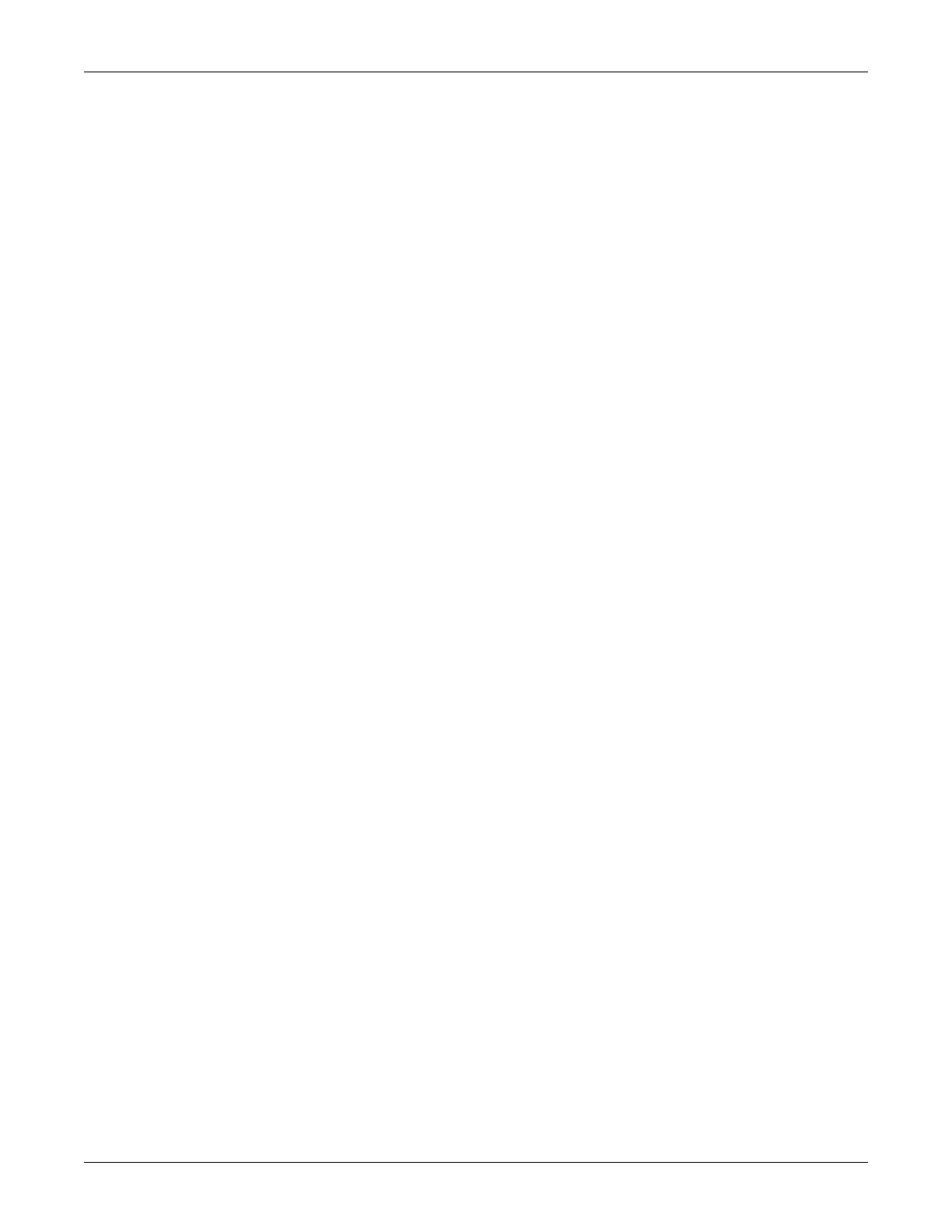3-24 Dash 2500 Patient Monitor 2042480-001 C
Using the Dash 2500 Patient Monitor: Other System Settings
3. Select and push the set new time & date option. The message, CAUTION!
This will delete all trends, and stored waveforms. Are you sure you want
to do this? appears in a popup window. Choose yes or no.
NOTE: If an invalid date or time is entered, the message, Invalid date/
time entered. Not updated. appears in a popup window. Choose
OK.
Advanced settings
Select color format
This option lets you choose the color format for the Monitor's display screen.
Choose mono, limited color, or full color. Refer to "Display Screen" subhead in
this section for further instructions.
Adjust keyclick volume
This option lets you adjust the volume of the Monitor's keyclick. Choose from 1 to
5 (loudest).
Adjust system volume
This option lets you adjust the volume of the overall system. Choose from 1 to 10
(loudest).
Config settings
This option allows you to view, but not change, the various configuration
options. To change any config option, you must go into the password-protected
Configuration Mode. Refer to the Dash 2500 Patient Monitor Service Manual
(PN 2042481-001) for more information.
Config HostComm
This option allows you to view, but not change, the various HostComm
configuration options. To change any configuration options, you must go into
the password-protected Configuration Mode. Refer to the Dash 2500 Patient
Monitor Service Manual (PN 2042481-001) for more information.
