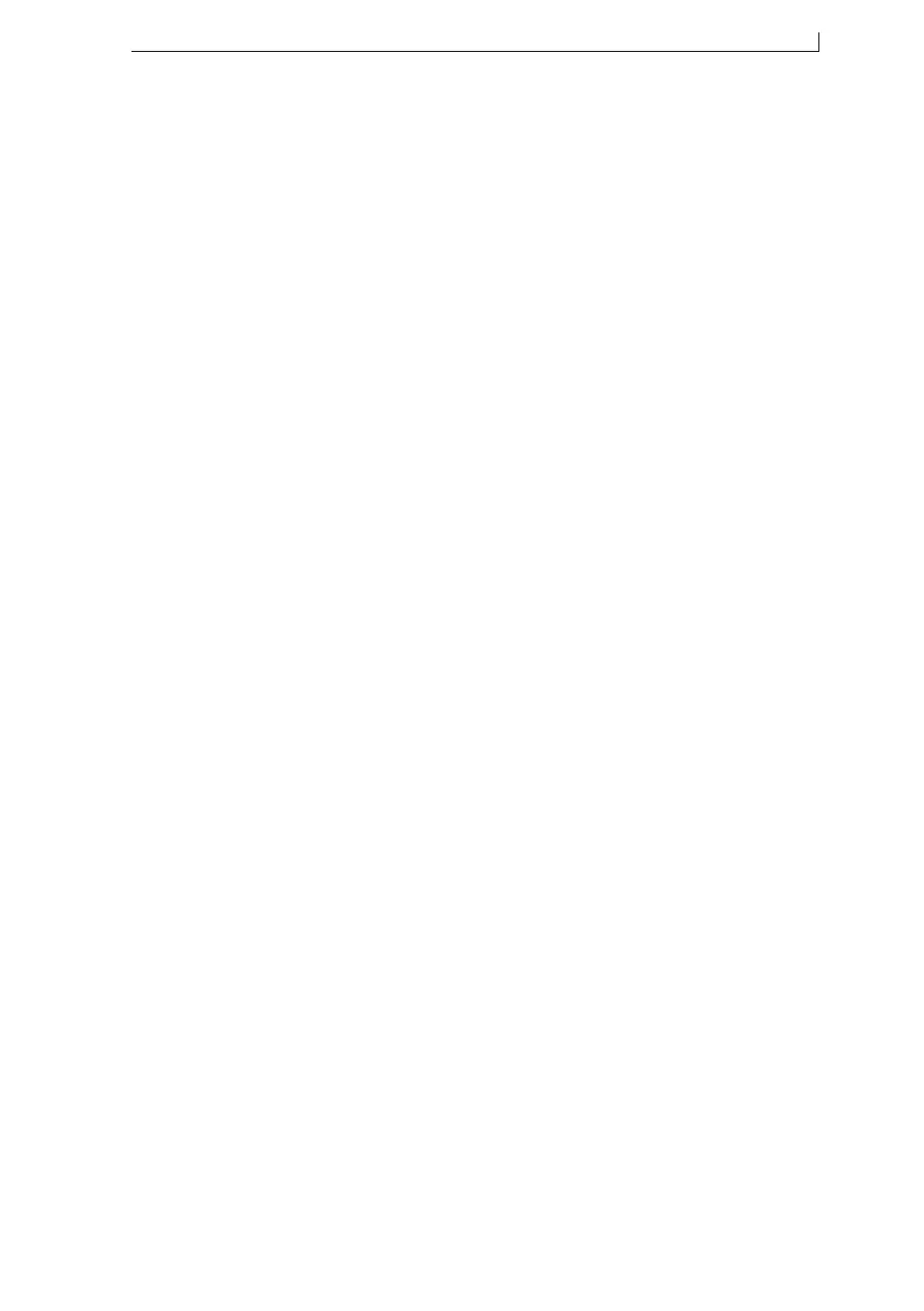Chapter 5: Manage your messages
FA69315–5 English 43 Linx 5900 & 7900 Quick Start Guide
5 Manage your
messages
This section describes how to manage the messages that are stored in the
printer. You can make a copy of a message and use the copy as a base for a
new message. You can change the name of a message or delete a message
that is not needed.
NOTE: You can use the USB connection of the printer to save messages
from the printer to a USB memory stick and transfer messages to
the printer from a memory stick. At the Print Monitor page,
press the Menu key and select the USB option. See How To Use
the USB Connection for more information.
If any of the following options are not available, you do not have the
necessary User Level. Refer to your supervisor or line manager.
5.1 Copy a message or change the
name
To copy an existing message or to change the name of an existing message,
do the following:
1. At the Print Monitor page, press the Message Store key.
2. At the Message Store, press the Manage Messages key.
3. Highlight the name of the required message in the list.
• To copy the message, press the Copy key. The printer asks you for
a name for the new message.
• To change the name of the message, press the Rename key. The
printer asks you for the new name for the message.
4. Enter a name, then press the OK key.
You cannot use the name of an existing message or the name of a
different type of field that exists in the printer. For example, the name
of an existing logo or a sequential number.