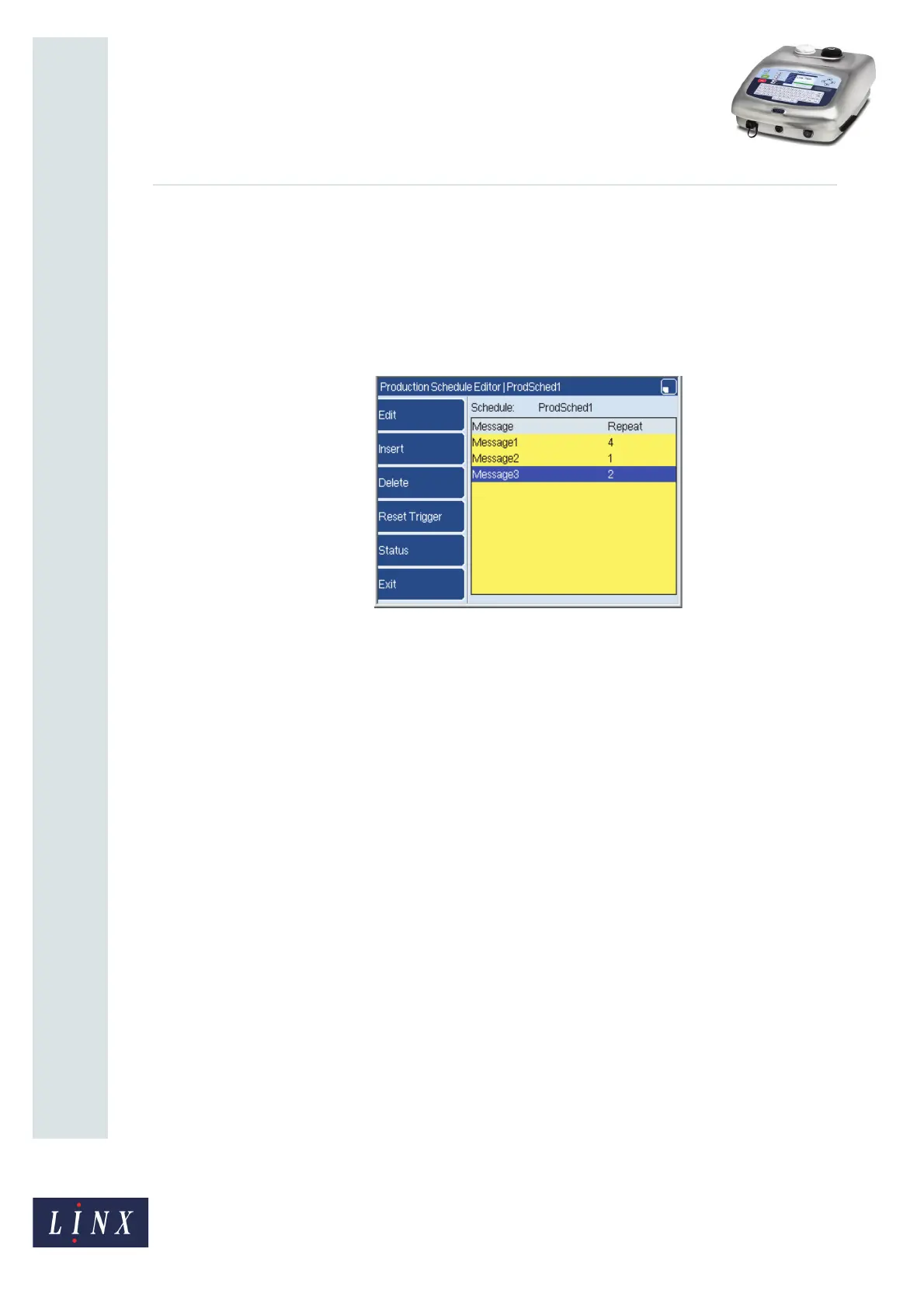Page 13 of 23 FA69350–2 English
Jun 2013
23
How To Create a Production Schedule
Linx 7900
3.2 Multiprint
The Multiprint option allows you to create an entire production schedule that you can print
from a single trigger. To use the Multiprint option with a production schedule:
1 Create a production schedule or edit an existing schedule, as described in ‘Create a
production schedule’ on page 4 or ‘Edit the production schedule’ on page 8. An
example production schedule is shown in Figure 15.
Figure 15. Example Multiprint production schedule
2 At the Production Schedule Editor page, press the Status key to display the Status
page (see Figure 12 on page 11). Set the Multiprint option to Yes and press the Exit
key to return to the Production Schedule Editor page.
When you use the Multiprint option the following items on the Edit Item page are
changed:
• Repeat—in ‘Multiprint’ mode a message in a Production Schedule will be
printed until the repeat count reaches zero. For example if the Next Trigger is
set to ‘Keyboard Trigger’ and the repeat count to 1, the message is printed
continuously until a keyboard trigger event occurs.
• Next Trigger—this defaults to ‘Every Print’ in ‘Multiprint’ mode.
3 Set the options you require for each message in the schedule on the Edit Item page
and press the Exit key two times to save the completed Production Schedule. The
printer displays the Save As page as shown in Figure 8 on page 7. The Production
Schedule is saved to the Message Store.
69128
