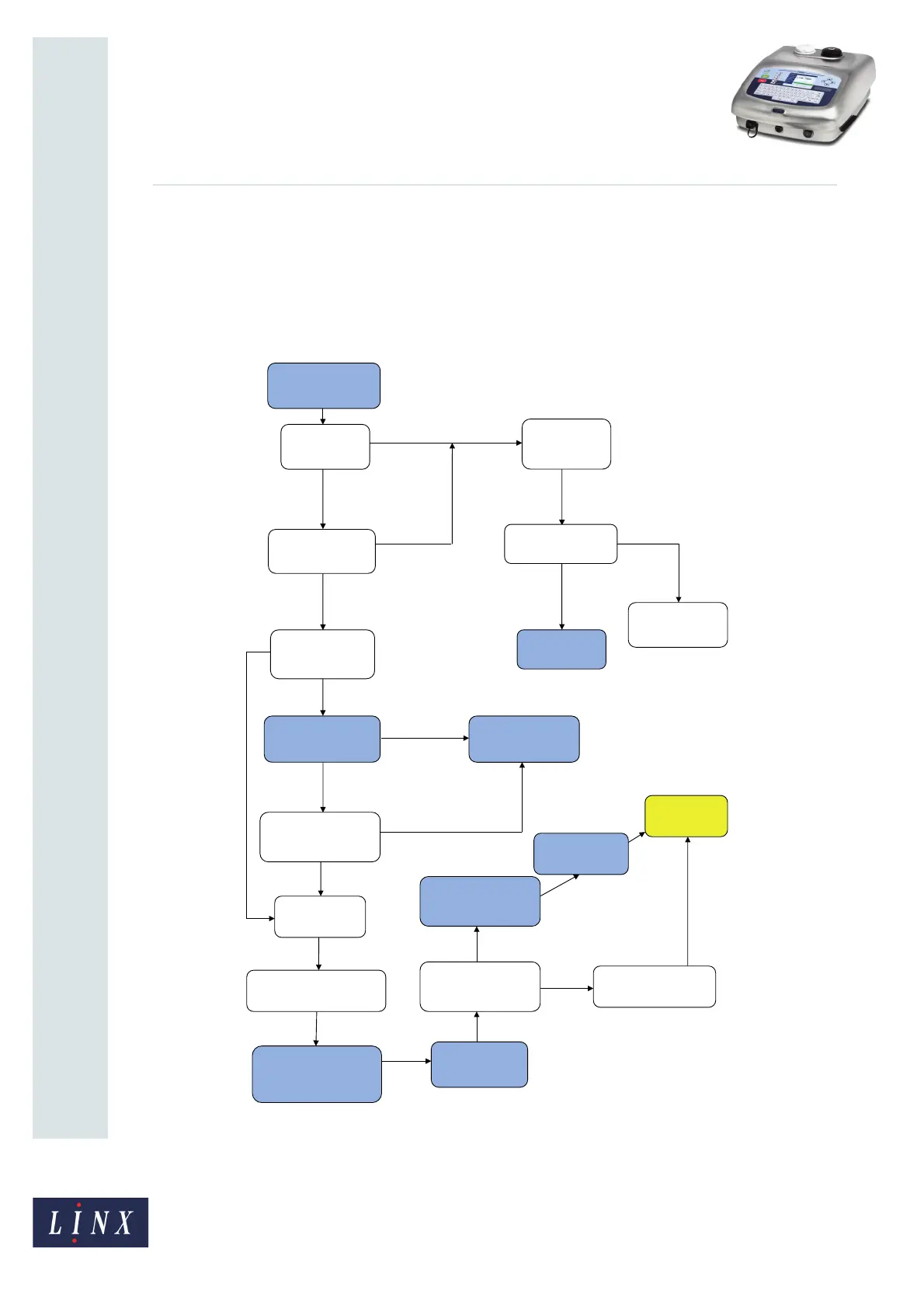Page 29 of 29 TP1B013–1 English
Sep 2014
29
How To Use QuickSwitch Plus
Product Selection
Linx 7900
5.2 Product selection process
Figure 39 shows the workflow for product selection when a product barcode is scanned (or
other data is entered) on a printer in the ‘Printing’ state. Steps that are highlighted in blue
show where user interaction is required.
Figure 39. Product selection workflow
Extract product
data
Get configuration
key
OK
OK
FAIL
FAIL
Warning: ‘3.36
Invalid Product
Key’
Check ‘On Invalid
Product Key’ action
‘Warn and Pause Print’
‘Warn and Ignore’
option
Continue printing
previous product
Select required
Message Store
Check ‘Pause and
Prompt on Product
Selection’
NO
Warning: ‘3.37
Product Selection’
Check message fields
with product data for
compatibility
No message
Incompatible data
Load remote fields (if
used)
Set product date offset (if
used)
Apply print
product
Extract data from product
configuration and barcode
Check if product
message is current
message
Pause print and
load message
Show confirmation
message & wait for user
interaction
YES
YES
Fill in prompted
fields if required
PRINT NEW
PRODUCT
NO
Auto load prompted
fields with last value
Manually start
print
Print starts
automatically
SCAN BARCODE OR
INPUT DATA