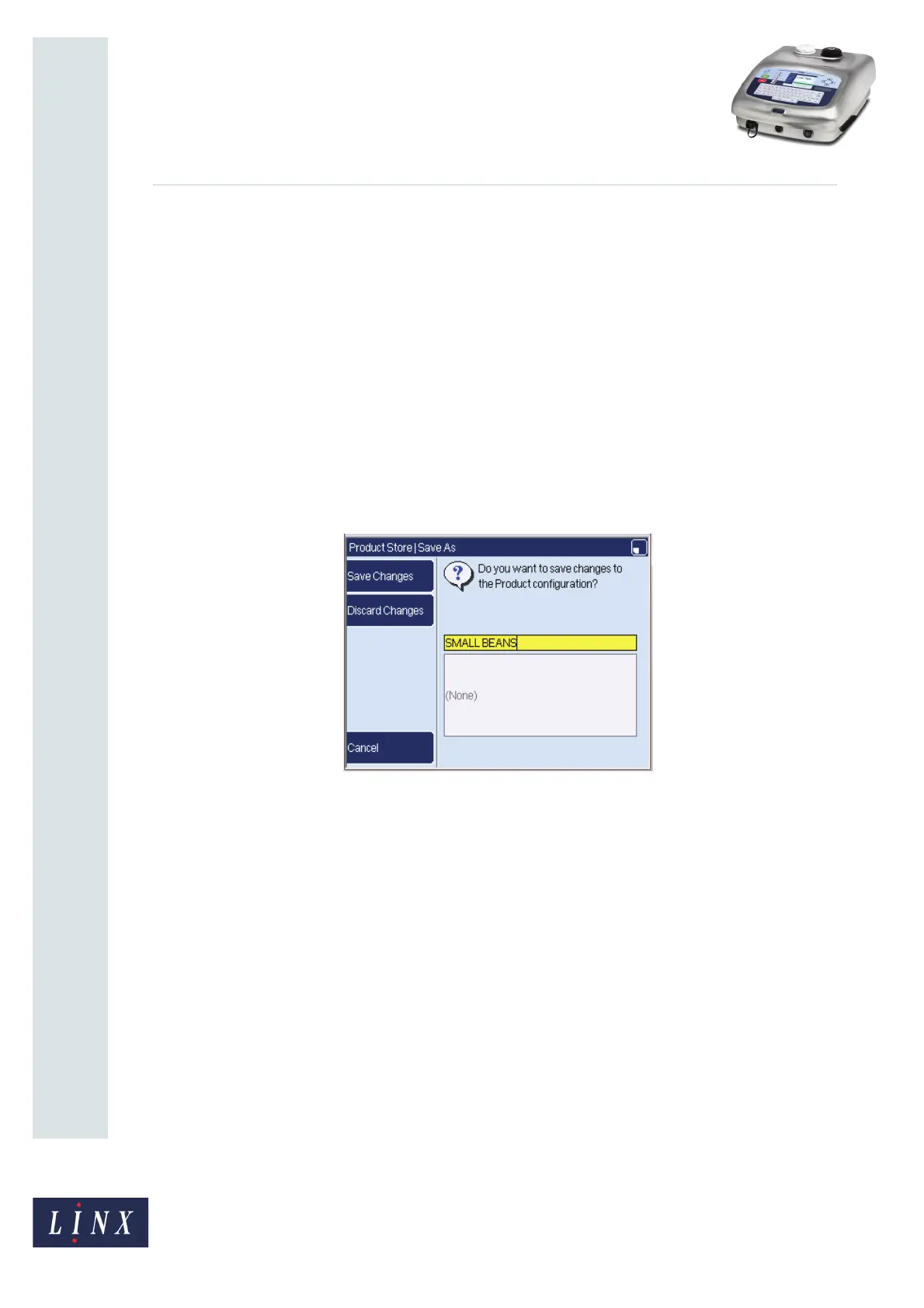Page 23 of 29 TP1B013–1 English
Sep 2014
29
How To Use QuickSwitch Plus
Product Selection
Linx 7900
The parameters for these options are associated with a unique product selection. Linx
recommends that you set these parameters for messages that you will associate with
product selections before you create product selections. If you edit the parameters after a
product selection is created, some differences can occur in the messages printed on the
production line.
To set these parameters for the current print message, select the option you require, and
then edit the value on the page that is displayed. Press Apply, and then OK to save your
changes and return to the Product Setup page.
NOTE: If the message associated with the product selection is not the current print
message, you cannot apply these settings to that message.
3.4 Save the product selection
When you have configured all the required parameters, press Exit at the Product Setup
page. You are asked to save the product selection to the Product Store.
Figure 33. Save As page
The default name of the product selection is the product name created in the Product Name
option (see ‘Product Setup page’ on page 15). If you enter a different name, the Product
Name parameter changes to show this new name.
3.5 Manage and edit product selections
You can copy, rename, or delete entries in the Product Store in the same way as other stores
on the printer (for example, the Message Store). Refer to ‘Manage Your Messages’ in the
Linx 5900 & 7900 Quick Start Guide for more information.
After you create a product selection, you can edit the message associated with it. For
example, you can add a Text field, Prompted field, or Remote field, or enter new input data
from a barcode. Refer to the Linx 5900 & 7900 Quick Start Guide for information about how
to edit messages.
For example, you can use the Manage Products option in the Product Store to use a single
message for two similar products. If you have two products (for example, ‘SMALL BEANS’
and ‘LARGE BEANS’) that have different values for the ‘Size’ remote field, create a copy of
the ‘SMALL BEANS product selection. You can then edit the product key and the value of
the ‘Size’ remote field so that you can use the product selection to print the ‘LARGE
BEANS’ data.