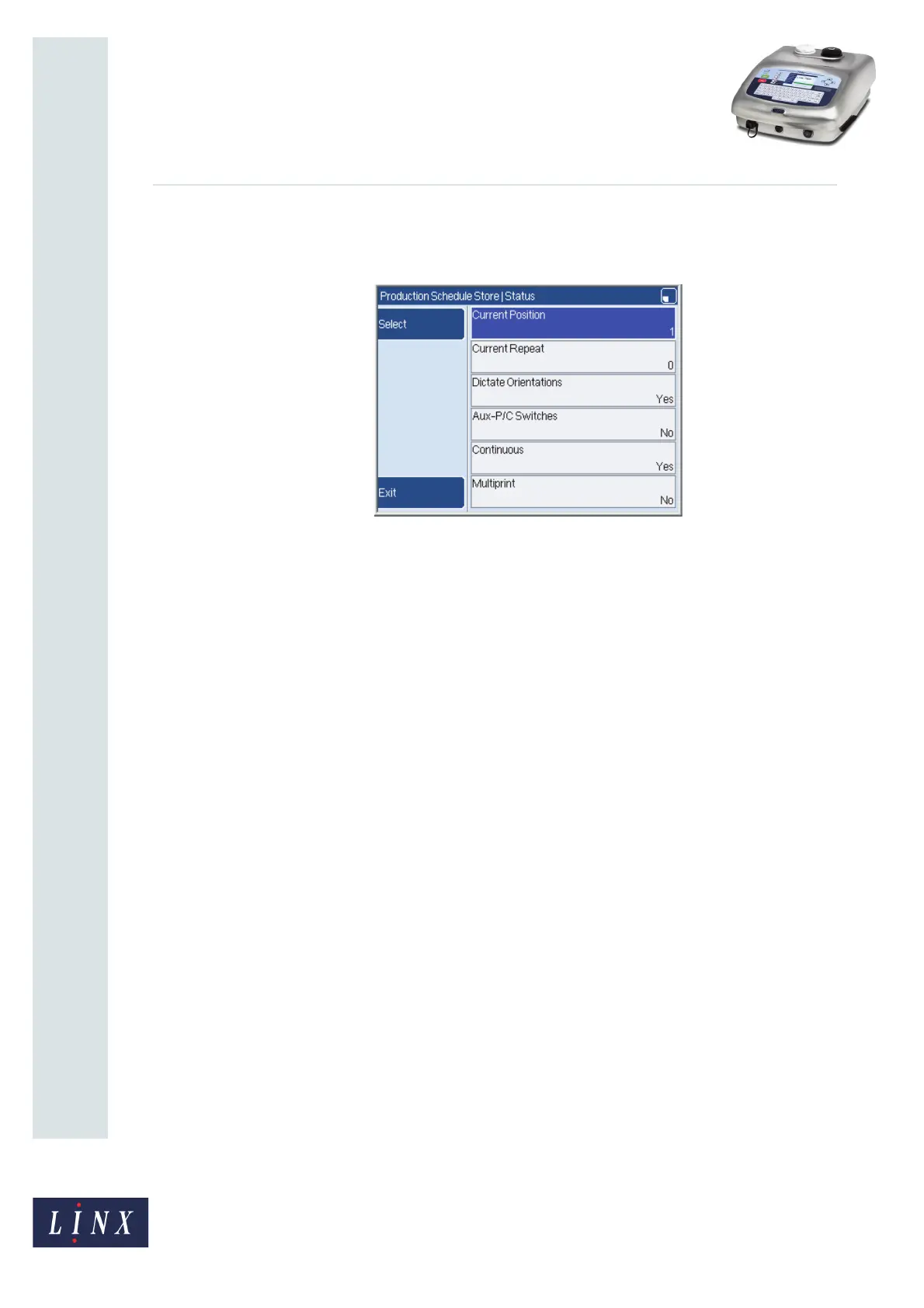Page 11 of 23 FA69350–2 English
Jun 2013
23
How To Create a Production Schedule
Linx 7900
3.1.4 Status page
The Status page allows you to inspect and change the current state of the sequence.
Figure 12. Status page
The options on this page are as follows.
Current Position
Use this option to set the schedule to a different position in the sequence of messages (for
example, change from item 1 to item 3). The maximum value is equal to the number of
items in the sequence.
Current Repeat
Use this option to set the Repeat counter to a different position for the current item. For
example if the Repeat option is set to 200, you can set the Current Repeat option to 170.
When you restart the print, the printer prints 30 more copies of the message then moves to
the next message.
The maximum value is 1 less than the value of the Repeat option for the current item (see
‘Repeat’ on page 10). For example if the Repeat value is 1, the Current Repeat option is
fixed at 0 and you cannot change the value.
Dictate Orientations
Set this option to Yes to enable the Orientation option in the Edit Item page (see page 10).
Aux-P/C Switches
If you set this option to Yes, you can use the secondary trigger device to control the
schedule. The messages that are printed depend on the state of the input signal (active or
inactive). The printer prints the following messages in the schedule:
Active input: Messages 1, 3, 5, 7...
Inactive input: Messages 2, 4, 6, 8...
You can change the input state during the schedule, so that the printer prints the other set of
messages. For example if you change the input while the printer prints message 4, the
printer changes to messages 5, 7, 9...
69421