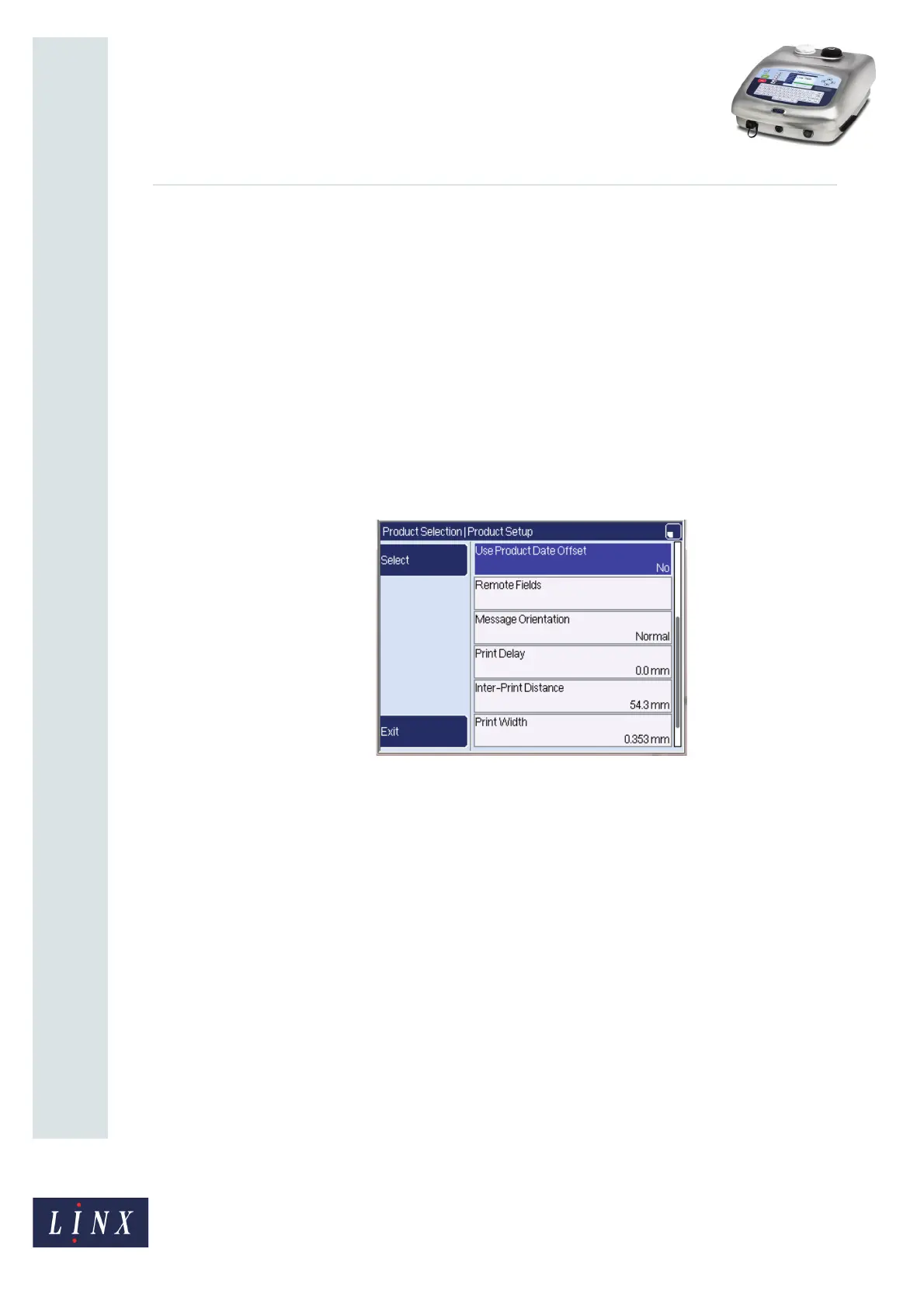Page 16 of 29 TP1B013–1 English
Sep 2014
29
How To Use QuickSwitch Plus
Product Selection
Linx 7900
• Input Data—This option displays the input data. Select this option to change the input
data on the Confirm Input Data screen.
• Product Key—This option shows which part of the input data is used as the product
key (see Product Key Length option on page 6 for more information). You cannot edit
this option.
• Message—Use this option to display the Message Store page, where you can select an
existing message on the printer to associate with the input data and configuration. You
cannot select a message that contains production schedules.
NOTE: You must create the required message before this step. See ‘Important’ note on
page 11.
When a message is selected, additional options become available on the Product Setup
page (scroll down to see all the options).
Figure 20. Product Setup page: additional options
These additional options are:
• Use Product Date Offset
• Date Offset
• Remote Fields
• Message Orientation
• Print Delay
• Inter-Print Distance
• Print Width
• Print Height
3.2.1 Date and time offsets
You can specify a date or time offset that overrides any offset in the selected message. As
described in ‘Single message for multiple similar products’ on page 4, this allows you to use
a single message for many products.
79116