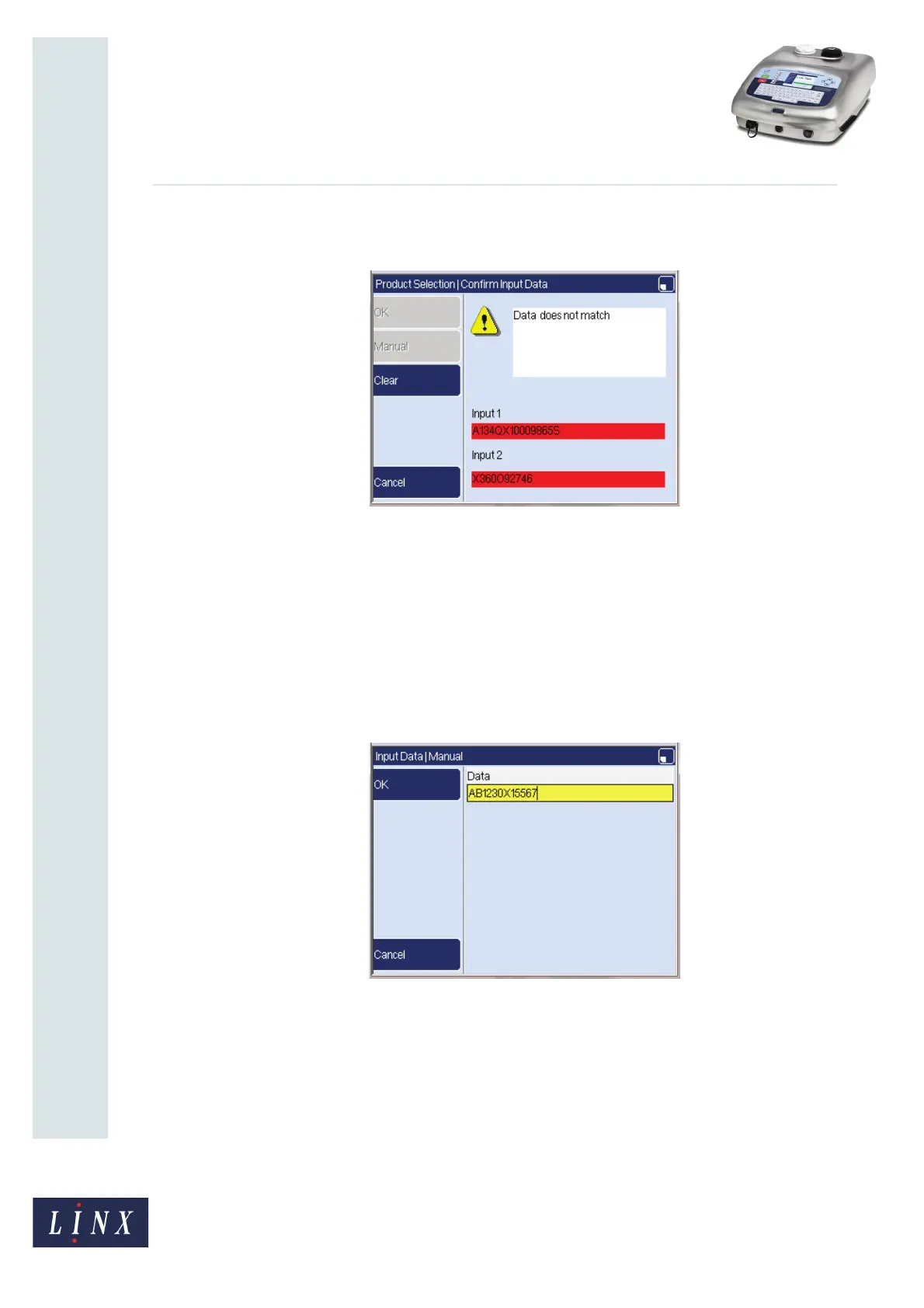Page 14 of 29 TP1B013–1 English
Sep 2014
29
How To Use QuickSwitch Plus
Product Selection
Linx 7900
If the data in one of the text boxes does not match the data in the other text box,
both boxes are highlighted in red and the OK key is disabled.
Figure 16. Confirm Input Data page: Data does not match
To clear data from both boxes, press the Clear key. You can then enter the data
again.
4 When the input data is correct, press OK to display the Product Setup page (see
‘Product Setup page’ on page 15).
3.1.1 Manual data entry
If you need to enter data manually, you can use the Manual key on the Confirm Data Input
page. This displays the Manual page with a text edit box.
Figure 17. Manual page: text edit box
Enter the required data for the Input 1 text box, and then press OK to return to the Confirm
Data Input page. Repeat the process to enter data for the Input 2 text box. When the input
data is correct, press OK on the Confirm Input Data page to display the Product Setup
page (see ‘Product Setup page’ on page 15).
79113
79134