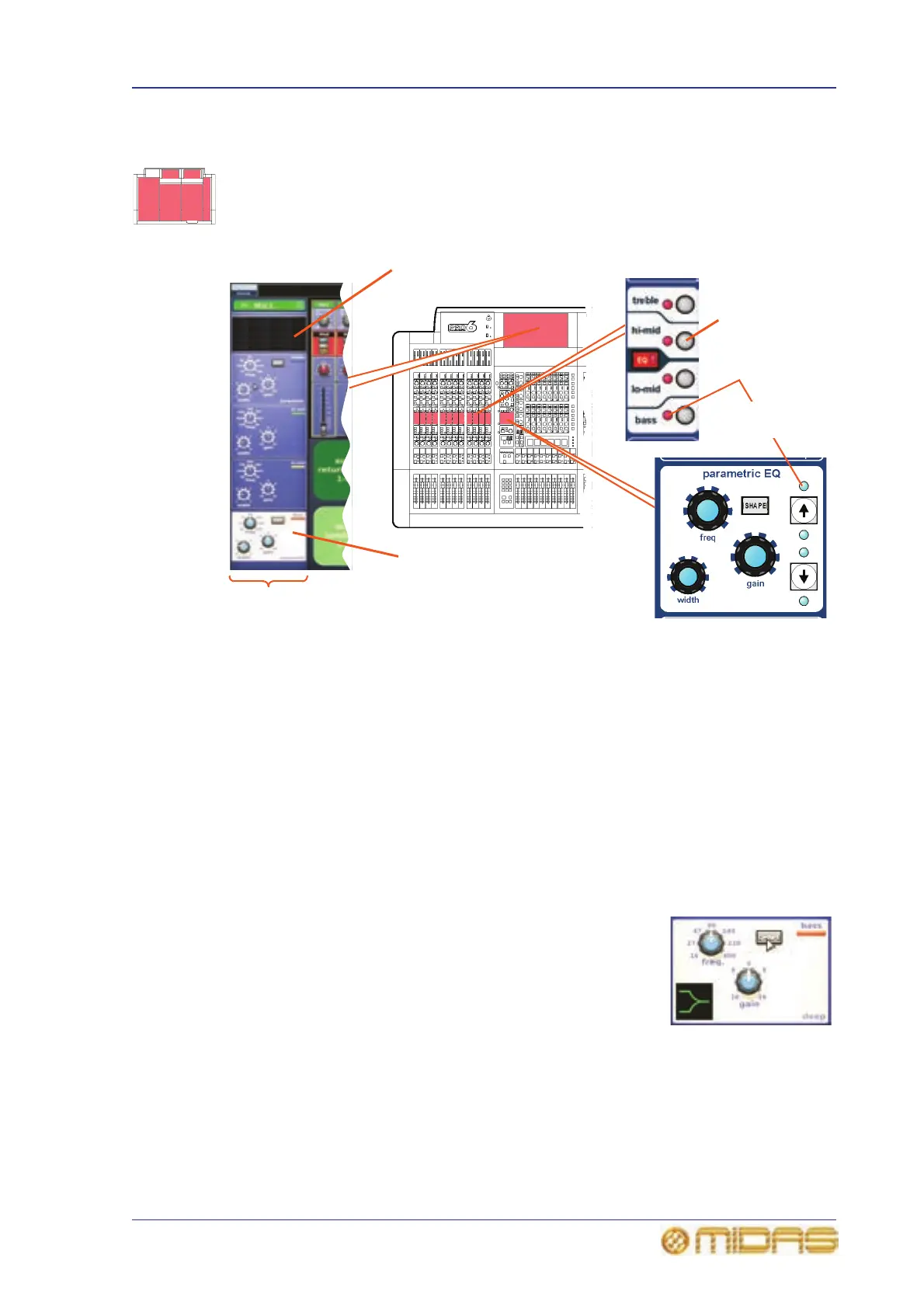Input equalisation (E zone) 81
PRO6 Live Audio System
Owner’s Manual
Input equalisation (E zone)
Use EQ to equalise the input signal via the treble, hi-mid, lo-mid and bass filters, which
are situated in the input channel strip’s E zone. Treble and bass each have a
parametric filter option and three specific shelving modes. Visual feedback for EQ is via
GUI only.
>> To EQ the input signal
1 In an input fast strip, press the quick access button of the desired EQ filter
(treble, hi-mid, lo-mid or bass). This will select the channel and open the EQ
filters processing area in the GUI’s channel strip. Alternatively, you can navigate
to it using the bass and treble up and down arrow buttons in the E-zone (shown
above).
On the GUI the selected EQ filter will have a light-coloured background. For
example, the bass is the selected EQ filter in the diagram above.
2 In the input fast strip, press EQ to switch the EQ in. The LED in the EQ button
will illuminate when its EQ is switched in.
3 In the E zone, adjust the freq, width and gain control knobs to apply EQ as
desired.
4 Audition the different filters, including the ‘minimum
harmonic disruption’ types, by scrolling through them
using the SHAPE button.
Note: The minimum harmonic disruption filters are bright
and deep, which are available for treble and bass,
respectively. These filters use psychoacoustic phenomena to
generate steep slopes that sound natural.
Graph shows the effects of EQ
Filter quick
access button
LEDs for EQ
filter selection
indication
E zone
Input fast
strip
GUI channel
strip
Light background shows that
this is the selected EQ filter
