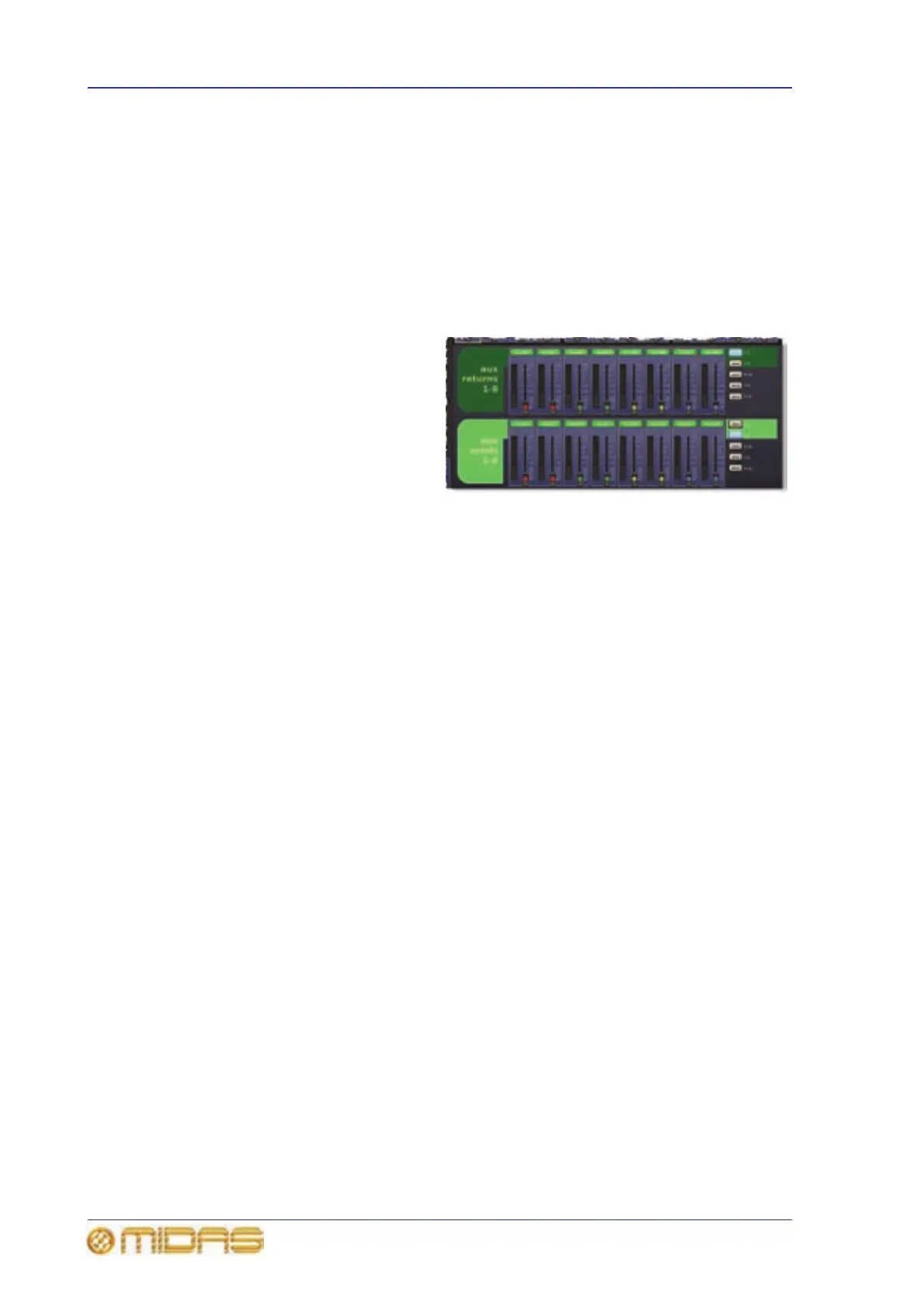288 Chapter 31: Outputs
PRO6 Live Audio System
Owner’s Manual
Outputs on the GUI
On the GUI, the output fast zone (mix bay only) merely provides feedback, such as
signal level, solo on/off status etc., whereas the output ‘overview’ displays (for each
output) in the channel strips provides limited control. Detailed control is provided by
the processing areas.
Only the Overview GUI default screen contains output fast strips (see Figure 3 “Layout
of the GUI screens” on page 20).
Output fast zone (Overview screen)
The lower-right corner of the
Overview screen has two rows of
output fast strips (see right). Each
row displays a bank of eight
outputs, of which there are three
types (aux, return and matrix).
On the GUI, output bank selection is
via a column of buttons to the right
of both banks. (This is similar to
the control surface’s outputs in the
mix bay.)
As the two rows are independent of each other, you can select the same bank to both of
them.
For details of the contents of each output fast strip, see “Mute, safes, level and solo” on
page 300.
>> To select a bank of outputs
To the right of the top/bottom output row, click the button of the output bank you want.
For example, click the upper AUX button to the right of the bottom row of outputs to
select auxes 1 to 8 to that row.
GUI channel strips
When an input channel is selected, its ‘overview’ appears in the channel strip. For
example, the one for the auxes is called the “aux send overview”. For diagrams
showing the ‘overview’ of each output and all their processing areas, see Figure 34,
Figure 35, Figure 36 and Figure 37.
Similarly to the input channel overview (see “GUI channel strips (inputs)” on
page 258), the output overview displays provide limited controls and status
information, and give access to processing areas.
