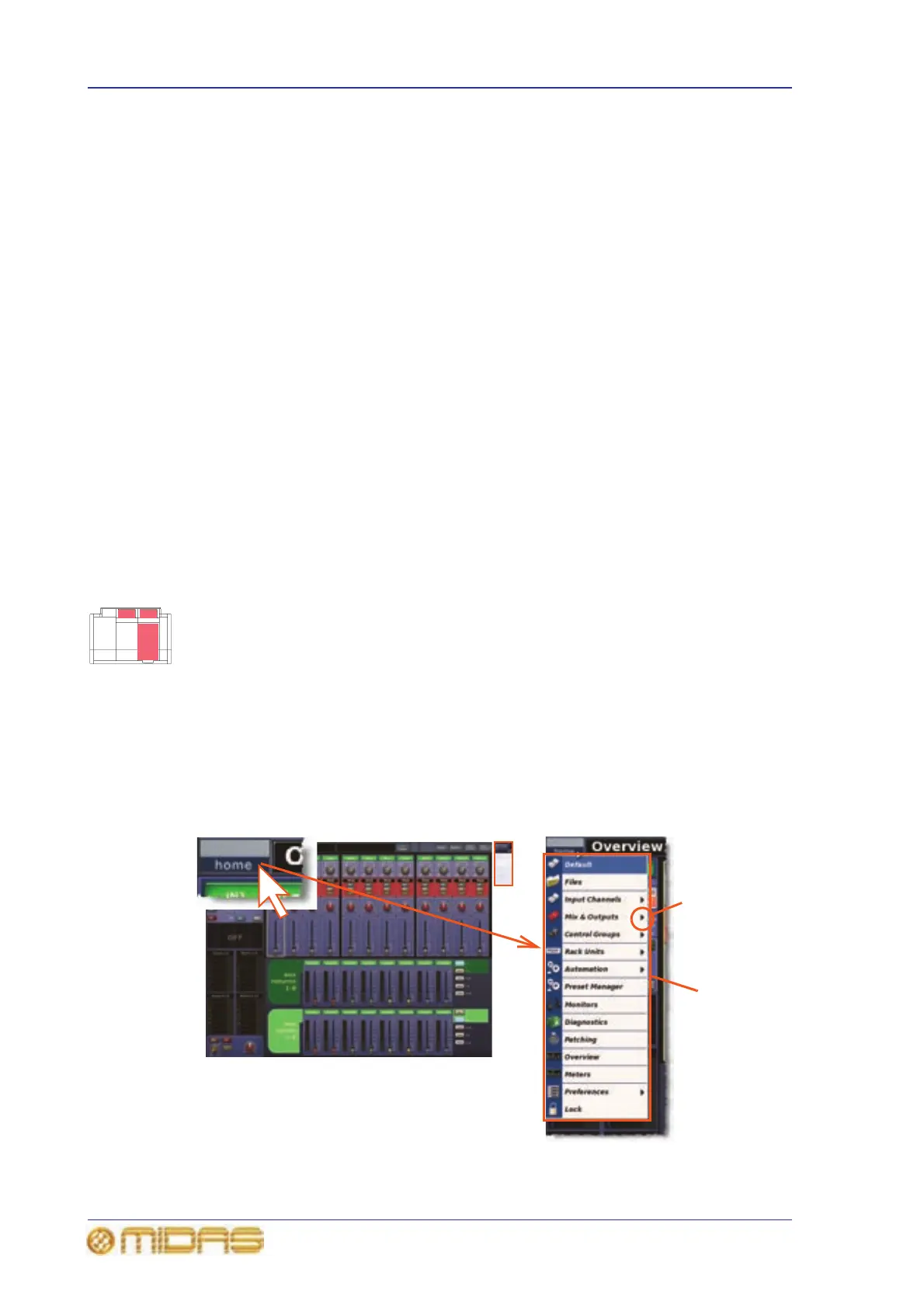44 Chapter 6: Working With The PRO6 Control Centre
PRO6 Live Audio System
Owner’s Manual
• List windows have a number of user-selectable options in the form of a list, and
some may also include an OK and a CANCEL button.
Similar to a window found on a PC running a Windows-based operating system,
windows can be moved around the screen, which is useful if you need to see what is
behind the window. Also, each window has a close (X) button at its upper-right corner.
>> To close a window
Do one of the following:
• If the window has an OK button, and you have made the requisite changes in the
window or you wish to acknowledge its message, click OK.
• If the window has a CANCEL button, and you wish to cancel any changes or abort
the operation, click CANCEL.
• Click “(X)” at the upper-right corner of the window. In some cases this may have
the same function as clicking an OK button. However, if the window does have an
OK button, it is probably better to use that anyway.
>> To move a window
Use drag, first clicking on the window’s blue bar (top) and then dragging the window
where you want it.
Using the GUI menu
You can access the GUI main menu by clicking the home button, which is constantly
displayed at the upper-left corner of both GUI screens. Menu options with an arrow on
the right have a submenu. The background colour of a menu option will be blue when it
is available for selection.
Throughout this manual, menu/submenu option selection sequences are shown in the
following format (for example, for choosing the general preferences screen):
home
PreferencesGeneral
>> To access the GUI main menu
Click home.
GUI main
menu
Right arrow
shows that the
option has a
submenu
