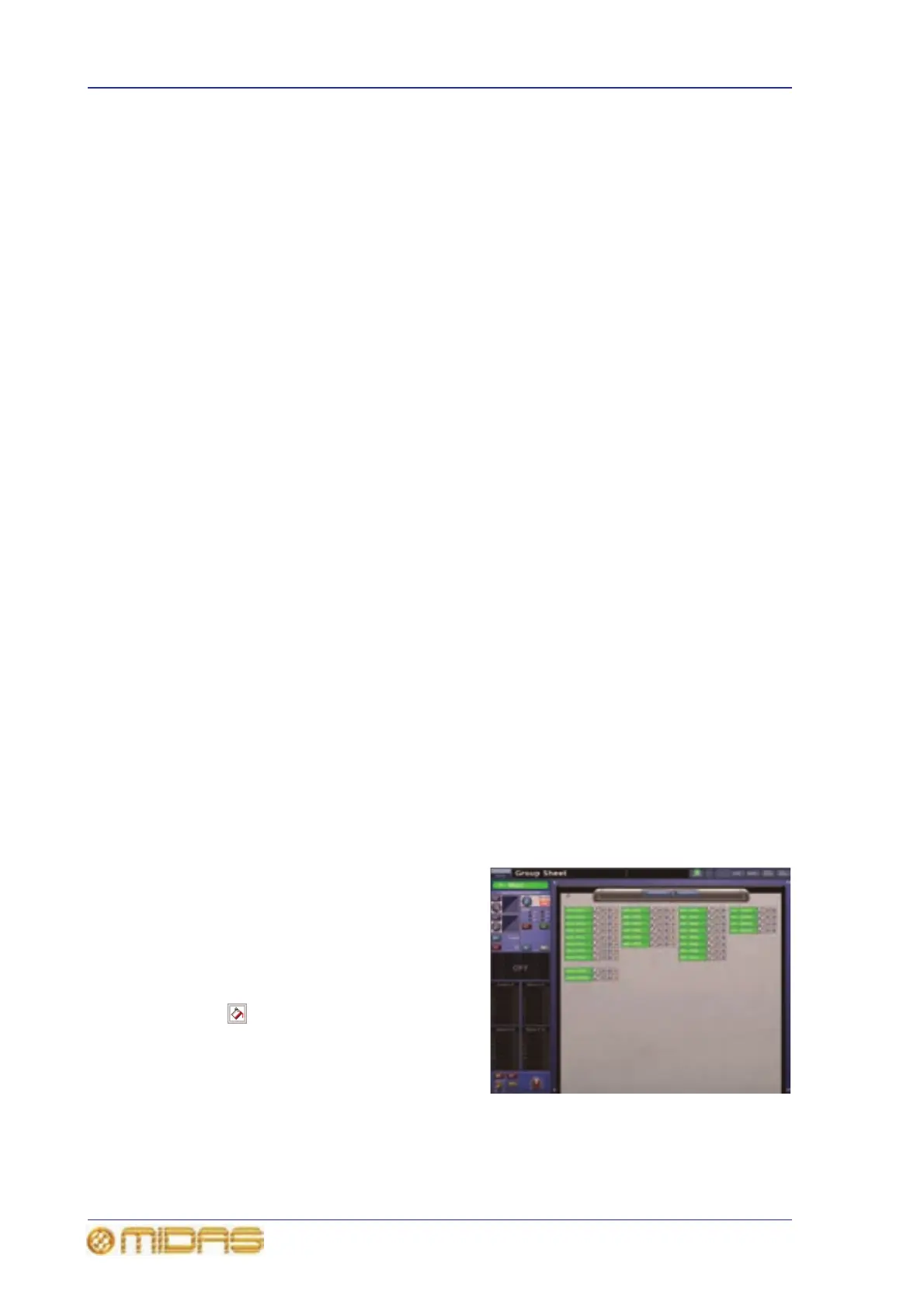164 Chapter 17: Control Groups
PRO6 Live Audio System
Owner’s Manual
Programming the groups
In general, you can use either the control surface or GUI to create, manage and recall
the groups. However, you might find it easier to use the GUI, as all of the channels are
available simultaneously on the screen.
>> To program a VCA/POP group at the control surface
For details, see “Using VCA/POP groups” on page 84.
>> To program mute group at the control surface
1 In the auto mute groups section (master bay), press and hold the SELECT
button of your chosen auto-mute group.
2 Do one of the following:
• To add inputs to the group, press the LCD select button of each input channel
you want in the group. If necessary navigate the input channels you want to
the control surface.
• To add outputs to the group, press the quick access button (bottom of each
output fast strip) of each output you want in the group. If necessary navigate
the output channels you want to the control surface.
>> To program a VCA/POP, auto-mute or talk group at the GUI
1 At the GUI, open the screen of the type of control group that you want to
program. For example, for a VCA group open the VCA Groups screen.
2 Click the group. For example, VCA1.
3 Click the channels that you want to add to the group.
4 Click ADD. The channels will be moved to the group member panel.
If you want to remove any members from the group, click the channels that you want
to remove from the group (group member panel). Then, click REMOVE. The channels
are moved back to their respective lists.
Configuring the groups
homeControl GroupsGroup Sheet
The Group Sheet screen lets you change
the name and background colour of each
group as they appear on the GUI screen
and LCD select switch (see “Configuring
the inputs and outputs” on page 98).
Additionally, you can change the colour of
all the current members of the group to
match the group colour by clicking the fill
button .
>> To open the Group Sheet screen
At the GUI, choose home
Control GroupsGroup Sheet.
