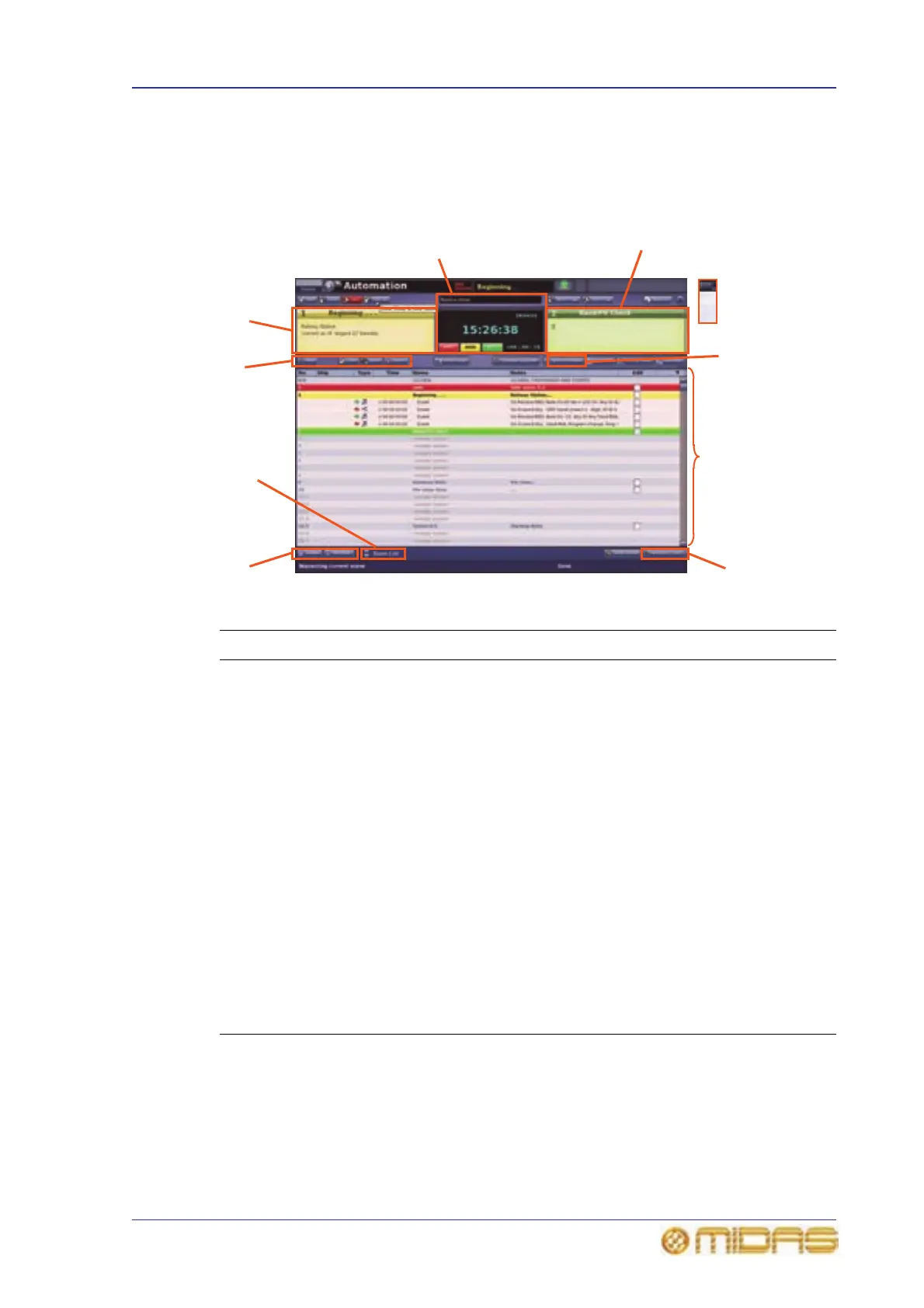Scenes 181
PRO6 Live Audio System
Owner’s Manual
Scenes
The scene management areas of the Automation screen are is intended for fast
operation during show time and rehearsals. They let you edit, copy, delete, store and
recall scenes, and can be broadly subdivided into the following areas.
For details of how to navigate the scenes with the jogwheel, recall a scene and create a
new scene from the currently selected one, see “Managing the scenes” on page 94.
Item Description
1 Next scene panel, contains scene number, title and notes pertaining to the
next scene.
2 STORE SCENE button (see “Automation controls” on page 178).
3 Scene cue list (see “Scene cue list” on page 183).
4 REORDER SCENES button (see “Changing the order of the scenes” on
page 187).
5 Zoom List spin buttons (see “Using zoom” on page 188).
6 EXPAND and UNEXPAND buttons (see “To expand a scene/point scene”
on page 184 and “To close the point scenes of a scene/point scene” on
page 184).
7 EDIT, COPY, PASTE and DELETE buttons (see “Editing scene properties”
on page 185 and “Copying and deleting scenes” on page 186).
8 Now scene panel, contains scene number, title and notes pertaining to the
‘now’ scene.
9 Title of current show, date and time details (see “Date and time” on
page 183) and automation control buttons (see “Automation controls” on
page 178).
