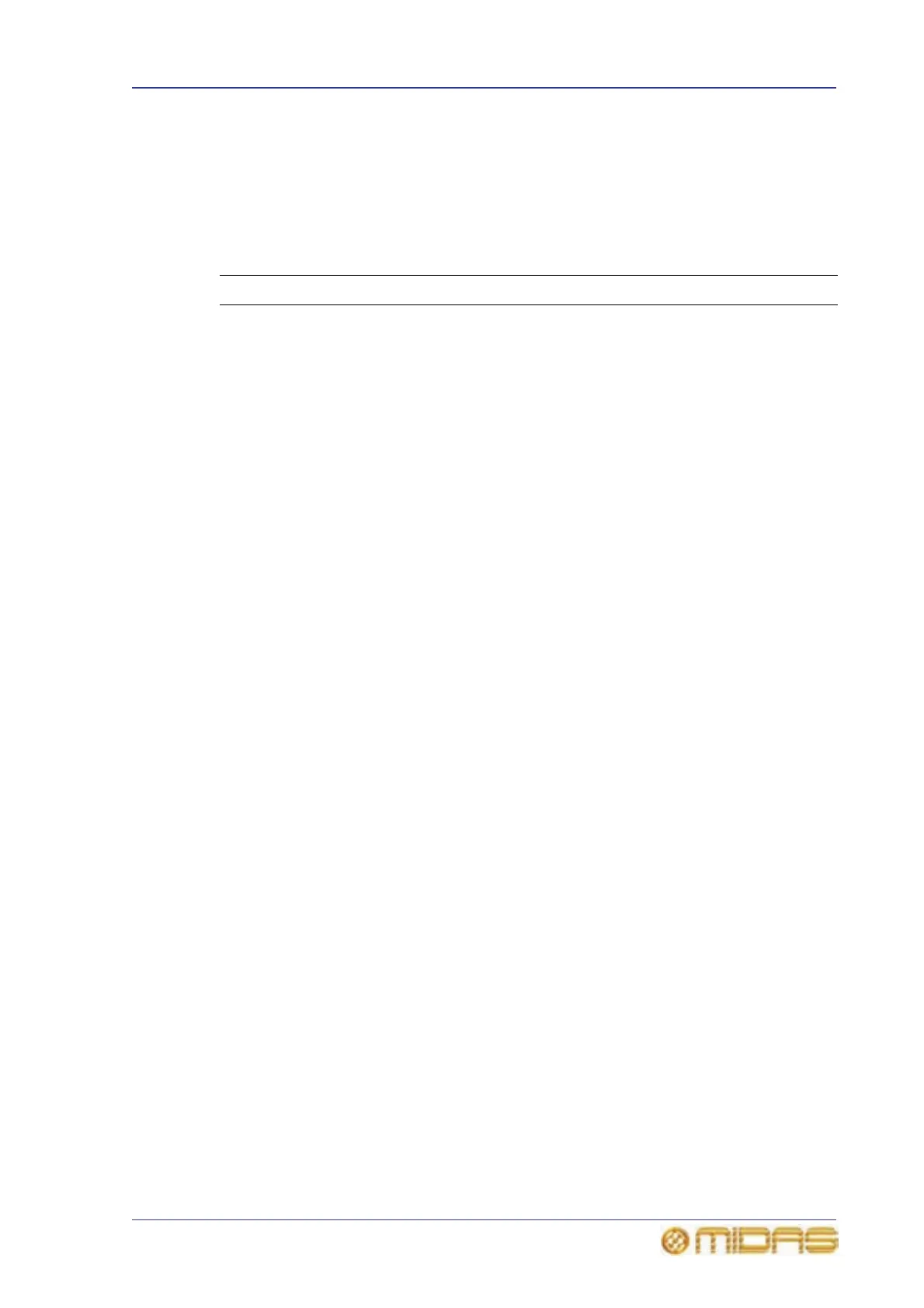GUI menu options 307
PRO6 Live Audio System
Owner’s Manual
GUI menu options
The GUI menu can be accessed from either GUI screen. On opening the GUI menu, you
are presented with a main list of options that open specific screens or submenus, as
shown in the following table.
You can access some of the screens directly from the primary navigation zone (see
“Opening a GUI menu screen using the screen access buttons” on page 45).
Option Description/function
Default Opens the default display for the GUI screen you are operating
(see “GUI” on page 20). If the GUI screen has been mapped to
the other bay, its default screen will match that bay (see
“Mapping a GUI screen to another bay” on page 358).
Files Opens the Files screen (see “Managing show files on the Files
screen” on page 190).
Input Channels Input channel option, which opens a submenu with the following
options:
• Input Sheet — lets you configure the 56 input channels
(see “Configuring the channels, groups and internal units” on
page 229).
• 1-8 through to 49-56 — click one to open the associated
bank of inputs, or open the submenu. Each submenu
contains the eight inputs belonging to its bank; click on one
to select its channel.
Mix & Outputs Output channel option, which opens a submenu with the
following options:
• Output Sheet — lets you configure the output channels (see
“Configuring the channels, groups and internal units” on
page 229).
• Output channel options — click one to open the associated
bank of outputs (returns, auxes, matrices or masters), or
open the submenu. Each submenu contains the outputs
belonging to its bank; click on one to select its channel.
Control Groups Control groups (VCA/POP, auto-mute and talk) option, which
opens a submenu with the following options:
• Group Sheet — lets you configure each group (see
“Configuring the channels, groups and internal units” on
page 229).
• VCA Groups — click to open the VCA Groups screen, or
open the submenu, which contains an option each for the 12
VCA groups and eight POP groups; click on one to select its
group. See “VCA and POP groups” on page 157.
• Mute Groups — click to open the Mute Groups screen (see
“Auto-mute (mute) groups” on page 161).
• Talk Groups — click to open the Talk Groups screen (see
“Talk groups” on page 162).
