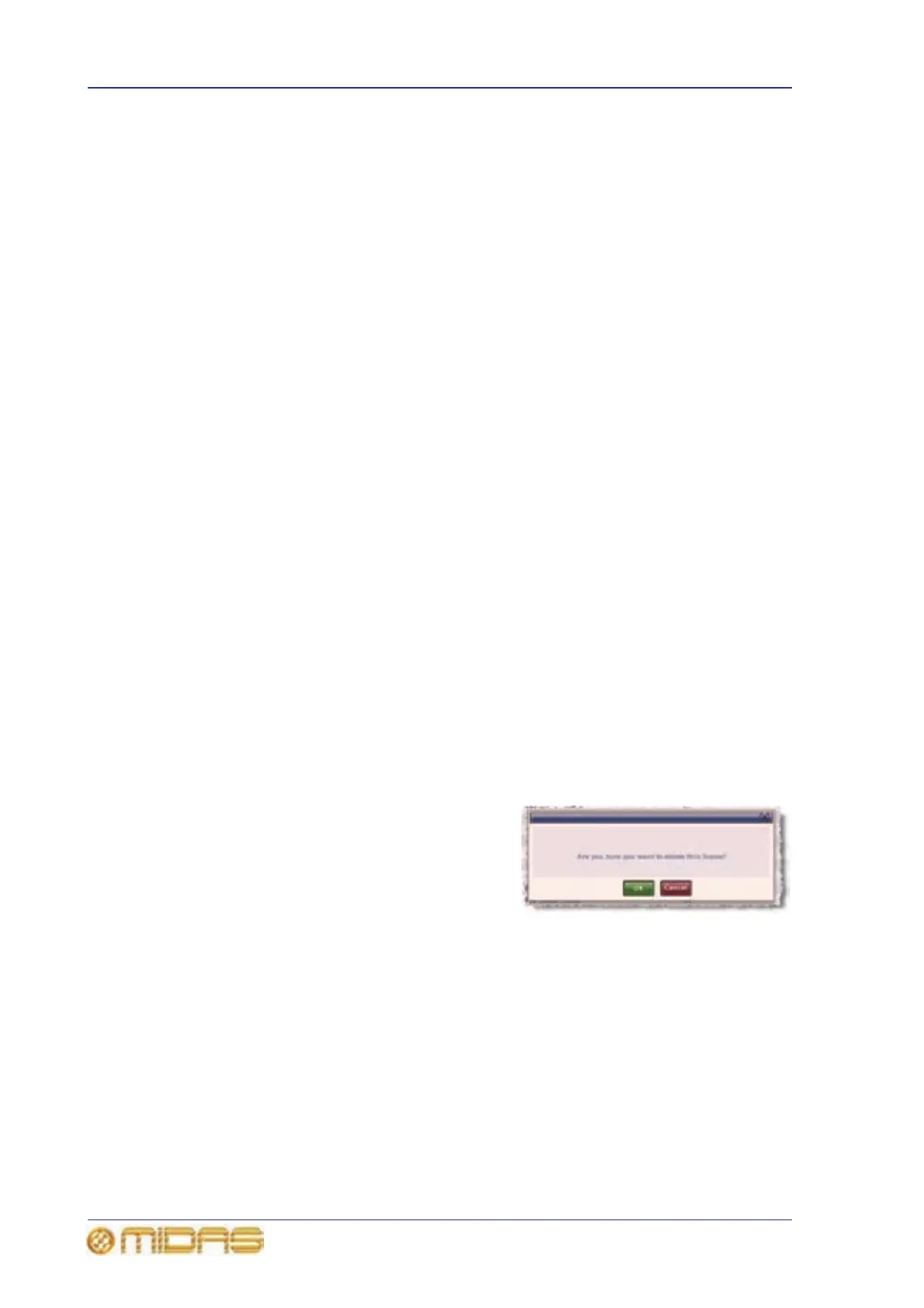186 Chapter 20: Scenes And Shows (Automation)
PRO6 Live Audio System
Owner’s Manual
Adding a new scene
You can add a new scene anywhere in the cue list. The new scene can be inserted in
the cue list or you can overwrite an existing scene, which replaces it with the new one.
>> To insert a new scene
1 Right-click the scene before which you want to insert the new one.
2 From the right-click menu, choose Insert Scene.
>> To overwrite an existing scene with a new one
1 Right-click the scene you want to overwrite.
2 From the right-click menu, choose Overwrite Scene.
Copying and deleting scenes
You can copy and delete single scenes/point scenes from the cue list.
>> To copy a scene
1 Do one of the following:
• Select the scene you want and click COPY.
• Right-click the scene and then choose Copy from the right-click menu.
2 In the cue list, select the scene/point scene before which you want to paste the
copied scene. Then, click PASTE.
>> To delete a scene
1 Do one of the following:
• Select the scene and then click DELETE.
• Right-click on the scene and then choose Delete from the right-click menu.
2 In the message window (shown right),
click OK.
