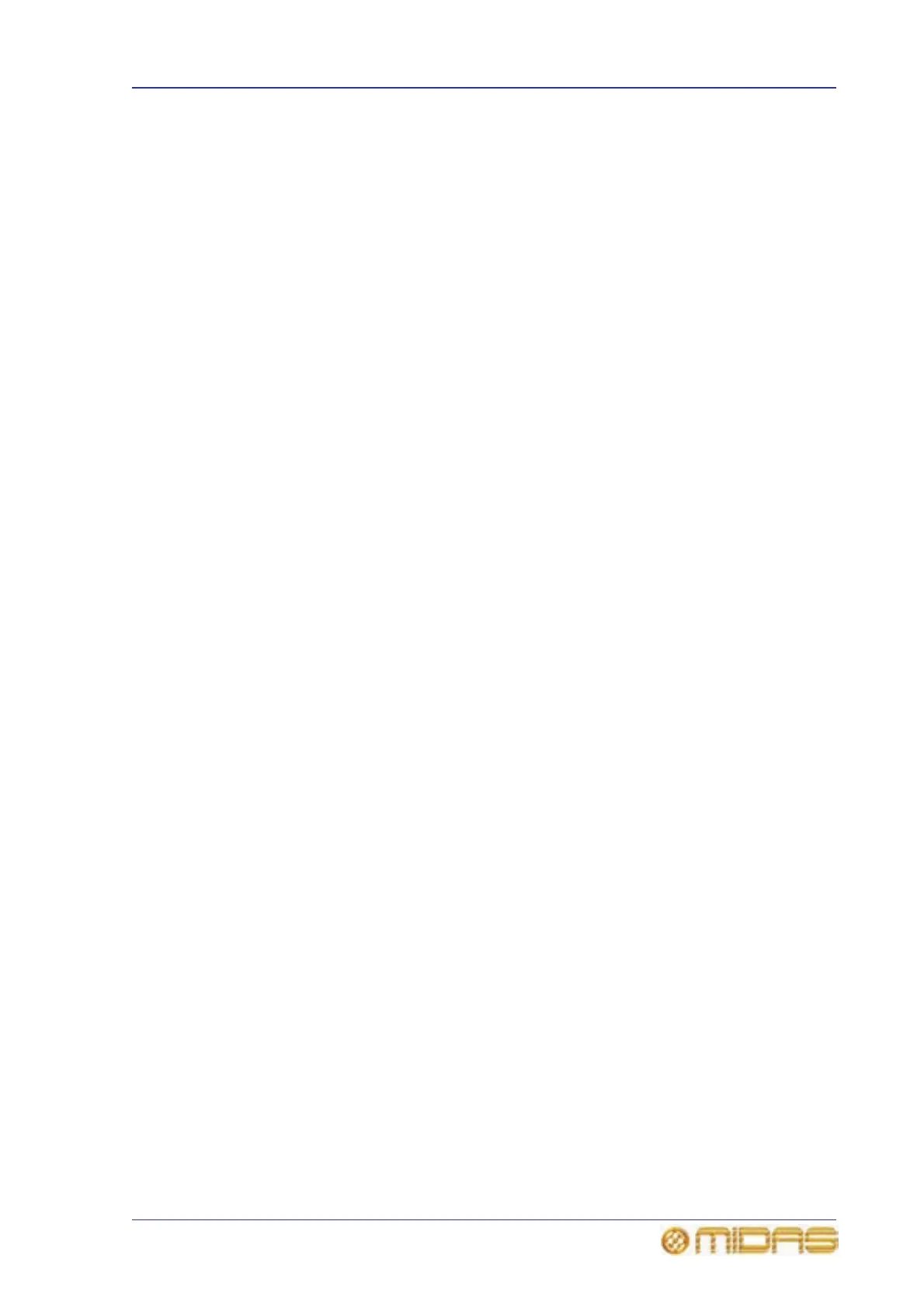Saving your work 37
PRO6 Live Audio System
Owner’s Manual
Saving your work
We recommend that you save your work regularly while carrying out the procedures
included in this chapter. Not only is this good practise during normal PRO6 operation,
but in this instance it may save you from losing some set-ups that could prove useful
later on. To do this, create a new show (see “To open the Automation screen” on
page 92), and then continue reading through the remainder of this section, following
the instructions carefully. Save your work at convenient points (see “To create a new
scene using the current settings” on page 95 and “To save a show or create a new one
from the current settings” on page 93).
Saving a show versus storing a scene
It is important to understand the differences between saving a show and storing a
scene.
• Storing a scene saves the current settings of the system to the show file. Scene
data is never updated unless you manually store a scene. The show file remains
unsaved in RAM.
Although the state of the control centre is copied every five seconds, it is not stored
in a scene. Instead, it is placed in the NVRAM (non-volatile random access memory)
of the control centre’s memory, which is a type of RAM that doesn't lose its data
when the power goes off. If the control centre loses power accidentally, these
settings are loaded so that audio parameters are identical, thus avoiding audio level
jumps. When power is lost, the showfile loaded (if any) will not
subsequently be restored, and any unsaved changes to it will be lost.
• Saving a show copies the show file onto the internal solid-state disk of the PRO6.
This provides you with a ‘permanent’ copy, provided you shut down the system
properly as detailed in the following section.
Shutting down the PRO6 Control Centre properly
When switching off the PRO6 Control Centre, we recommend that you use the shutdown
option of the GUI menu (see “To switch off the PRO6 Control Centre” on page 31).
By using shutdown, the cached copy of the show data, which is maintained by the
system, is automatically stored. Shutdown then uses the current showfile, NVRAM data
and cache files to restore the PRO6 Control Centre to exactly the same state as at
power down; even to the point of loading the unsaved show and placing you at the
correct scene, with non-stored scene data at the control surface.
If you don’t use the Shutdown option the audio parameters are still restored, but the
show and show status (saved/unsaved) cannot be restored automatically. You must
manually reload the show and any unsaved changes will be lost.
