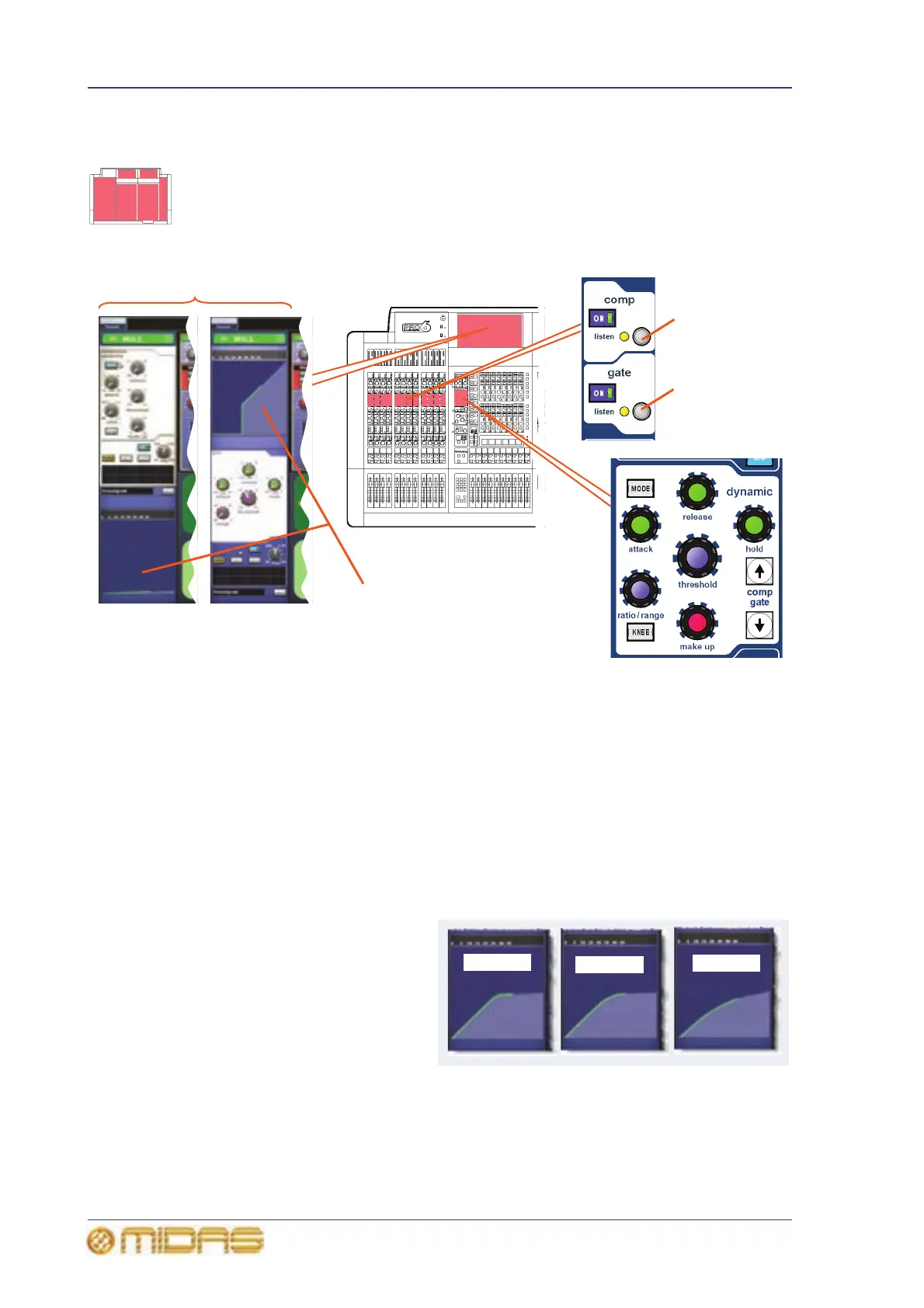82 Chapter 9: Basic Operation
PRO6 Live Audio System
Owner’s Manual
Input dynamics processing (D zone)
Set up compressor and gate dynamics processors using the controls in the input
channel strip’s D zone.
There are four compressors available, corrective, adaptive, creative and vintage, each
with the option of hard knee, medium knee and soft knee (see “Compressor envelope
modes” on page 313).
>> To set up a compressor/limiter
1 In an input channel strip, press the compressor quick access button in the comp
section. This will select the channel and open the compressor processing area in
the GUI’s channel strip.
2 In the comp section, press ON to switch the compressor in.
3 In the D zone, operate the attack, ratio/range (ratio), release, threshold and
make up controls to apply processing (see “Compressor” on page 268). You
could also set up a limiter by using a high threshold and a steep ratio (greater
than 5:1).
The hold control knob has no affect as it is only used for the gate.
4 Press KNEE to audition the
different algorithms (hard
knee, medium knee and soft
knee and shown right).
Compressor quick
access button
D zone
Input fast
strip
GUI channel strip
Gate quick access
button
Graphs show the effects of
compression/gating
