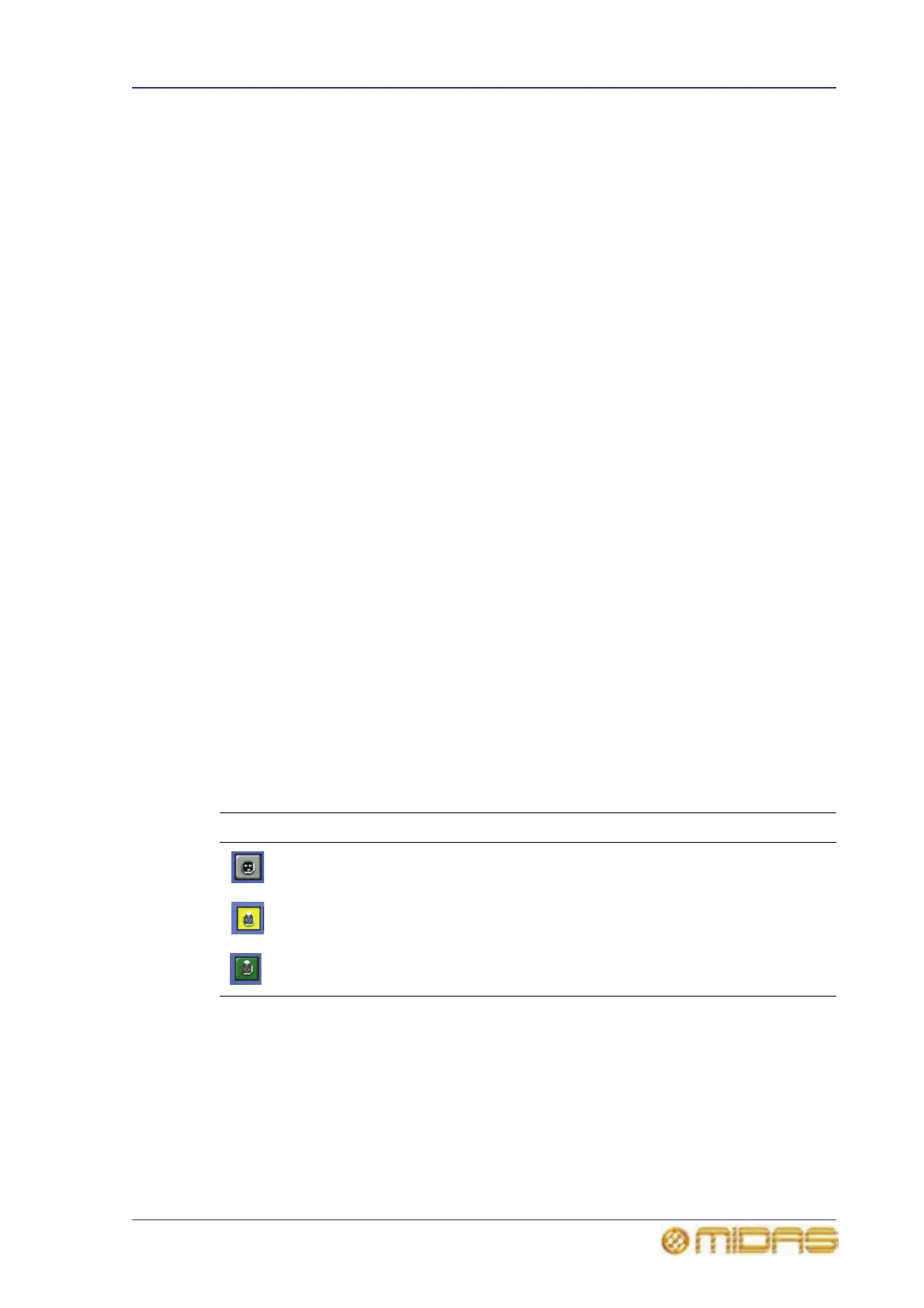How to patch 73
PRO6 Live Audio System
Owner’s Manual
5 In the device options: drop-down list, click the type of card fitted physical unit.
For example, “Analogue 8 Input”. If there is more than one device options:
drop-down list, repeat for the remaining ones, making sure they match the actual
cards fitted.
6 Click CLOSE.
>> To remove a device
Select the device from the list in the left of the input/output window. Then, select
“None-Unknown” in the In the device type: drop-down list. See “To add a device or
change its set up” on page 72 for further details.
>> To add a DL431 Mic Splitter or DL451 Modular I/O device
1 Set up the device by following the procedure in “To add a device or change its set
up” on page 72, but select the Mic Splitter or Line IO option in the device type
drop-down list as necessary.
2 Set up the device’s redundant connection by selecting another port (left of
input/output window). Select the MS Cable Red or Line Io Cable Red option
in the device type drop-down list as necessary. Then, select the same device ID
as the one you chose in step 1 from the device ID: drop-down list.
3 Click CLOSE to close the AES50 Device Configuration window.
How to patch
Patching, basically, involves selecting the source patching connectors in the From
section of the Patching screen and then selecting their destination(s) in the To section.
You can select patches singly, or in multiples by using the sequence and automatic
operations.
About the patch connectors
Each patch connector has three possible states, as indicated by its fill colour. The
following table shows what each state signifies (the examples show XLR connectors,
although it applies to any type of patch connector).
Symbol Description
Patch connector is not selected and not patched.
Patch connector is selected, but can be either in a patched or unpatched
condition.
Patch connector is patched, but is not selected.
