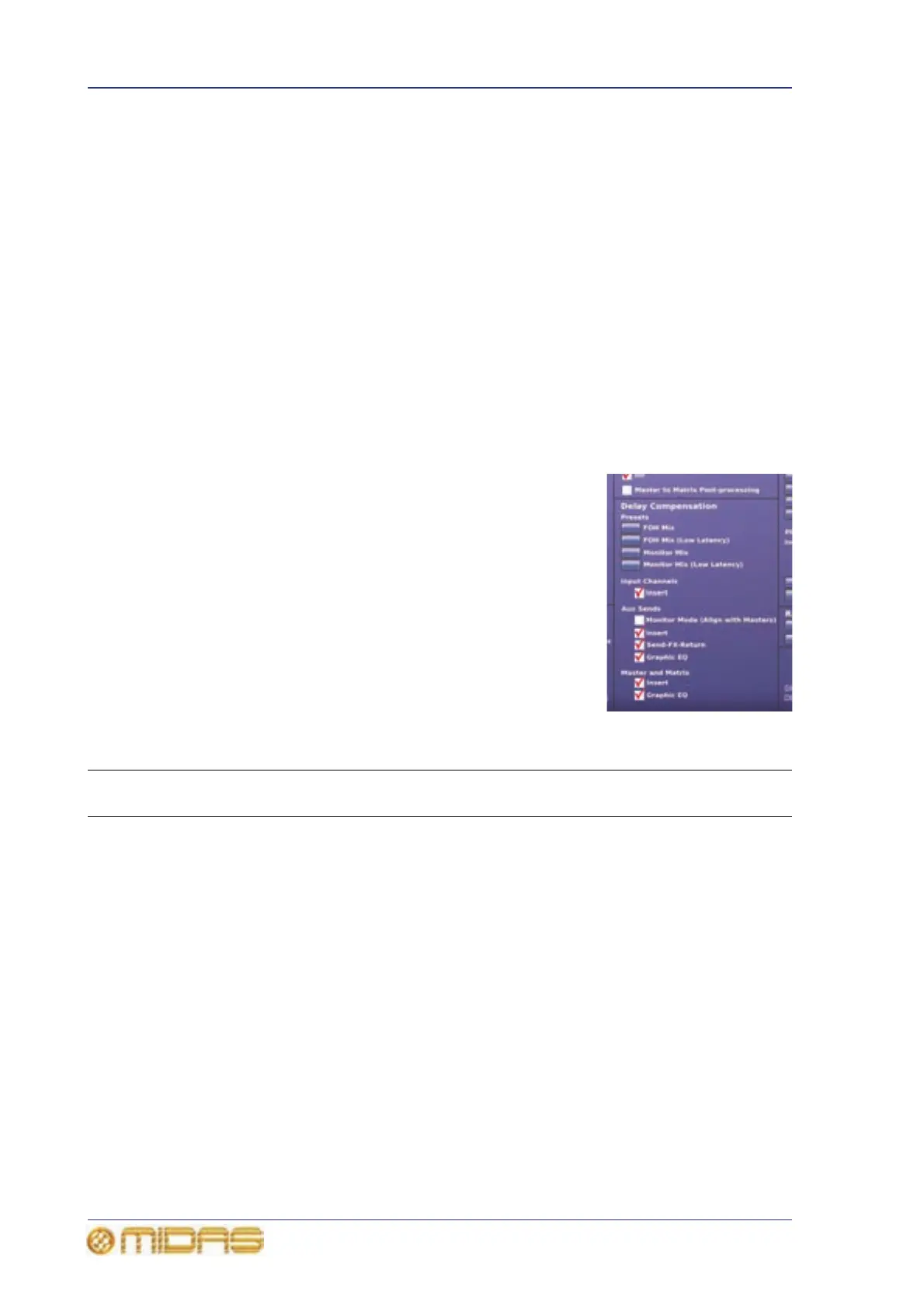232 Chapter 28: Delay Compensation (Latency)
PRO6 Live Audio System
Owner’s Manual
To avoid the comb filtering effect, the PRO6 insert compensation works by delaying all
channels except the ones that have inserts assigned. In practice, the actual delay used
for compensation depends on the type of insert (internal/external) and its location
(stage/FOH). Each channel type or layer within the control centre, such as, input, aux,
master or matrix, has its own parameter controlling the delay compensation for that
layer. This provides the user with the maximum flexibility and allows the control centre
to be configured for the lowest latency for a given application.
GEQ compensation
Output bus channels have the ability to have a GEQ inserted into them, which incurs an
additional delay in their signal path. With GEQ compensation active, a delay is inserted
into the output buses, which is removed when a GEQ becomes active. This ensures
that all bus outputs of the same type are aligned, regardless of whether they use a GEQ
or not.
GUI Delay Compensation options
PRO6 delay compensation (latency) is configured in the
Delay Compensation section (shown right) of GUI menu’s
Preferences screen.
For a description of the delay compensation options and
details of when best to use them, see Table 14 (below). In
this table the Description column explains what happens
when the delay compensation option is selected (switched
on) and the Latency (ms) column shows the value that the
overall system latency is increased by.
>> To access the delay compensation options
At the GUI, choose home
PreferencesGeneral.
Table 14: Delay compensation options
Section Option Description Recommendations
Latency
(ms)
Input
Channels
Insert Time-aligns the output of all
input channels, regardless of
whether or not they have an
active insert. When this
option is switched off, any
input channels with inserts
will be delayed relative to
those input channels that do
not have inserts.
If no inserts are used in the
input channel layer, switch
this option off to reduce the
overall system latency.
If there is an insert on any
input channel, switch this
option on.
1.11
Aux
Sends
Monitor
Mode
(Align
with
Masters)
See “Monitor Mode (Align
with Masters)” on page 234.
Not applicable. Not
applic-
able
