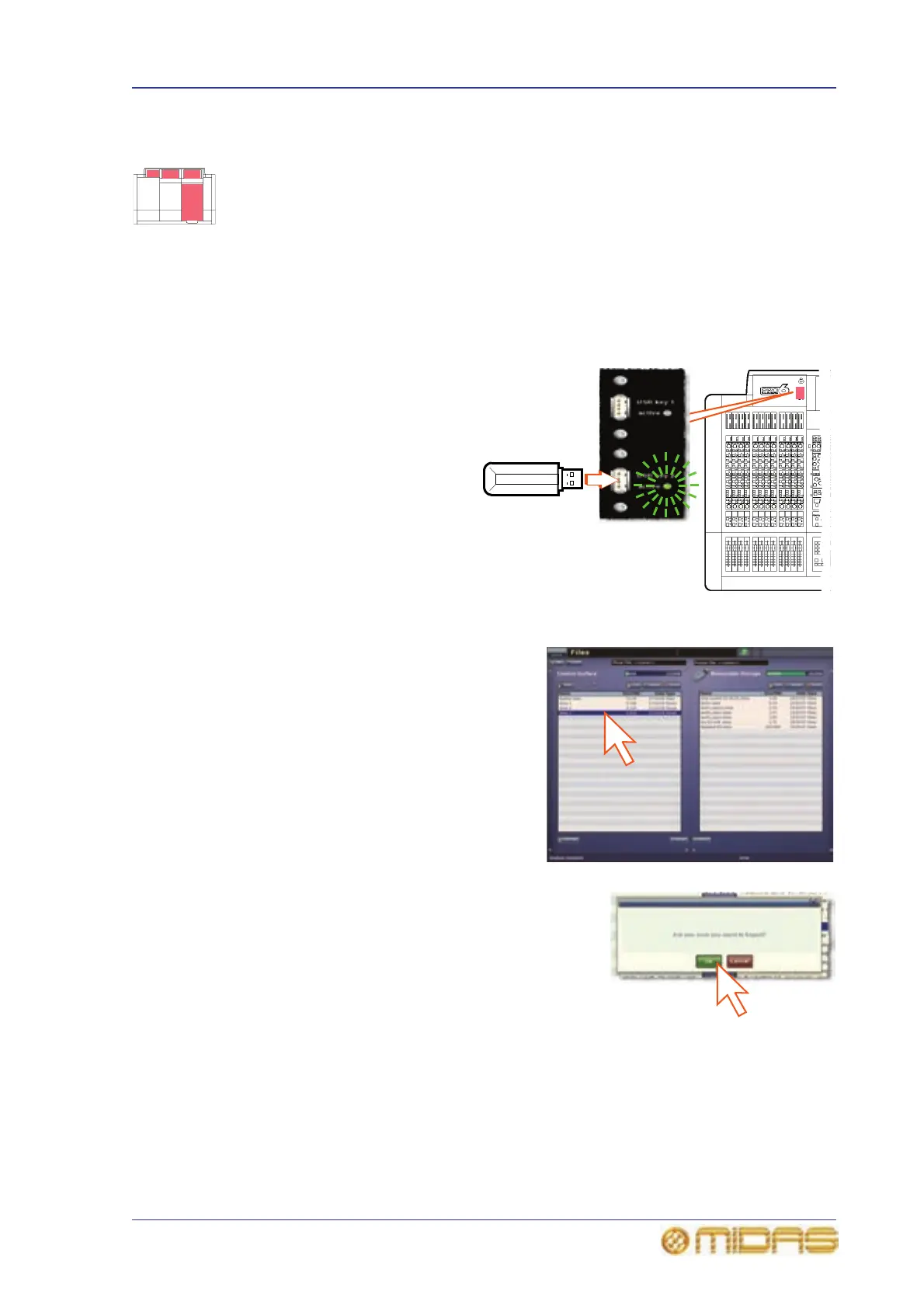Saving your show files to a USB memory stick 103
PRO6 Live Audio System
Owner’s Manual
Saving your show files to a USB memory stick
When you are satisfied that your show file is how you want it, we recommend that you
save it to a removable storage device (USB memory stick). This provides a valuable
back up should the show file stored in the internal memory of the PRO6 be lost, for
example, due to inadvertent deletion.
You can also load show files onto the PRO6 from the same storage device.
>> To save (export) a show file to a USB memory stick
1 Close and save the show file you want to export if necessary. You can’t export a
show file that is open.
2 Insert the USB memory stick
into the active USB socket,
which is the one with the
flashing active LED. For
example, USB key 2 (shown
right).
3 Do one of the following:
• At the GUI, choose
home
Files.
• In the primary navigation
zone, press the
automation/filing screen
access button twice in
quick succession.
4 You may see an “Analysing...” message
in the Removable Storage panel,
which means that the Midas folder on
the USB memory stick is being read.
Wait for the message to clear. Then, in
the Control Surface panel, click the
show file you want to copy (shown
right).
5 Click EXPORT.
6 In the Are You Sure you Want To
Export? message window, click OK. The file will
start copying to the USB memory stick.
7 When your show file appears in the Removable
Storage panel, it has finished copying to the
USB memory stick. Remove the USB memory
stick.
>> To load (import) a show file from a USB memory stick
The procedure is similar to the export procedure, as detailed in “To save (export) a
show file to a USB memory stick” on page 103, but select the file to be imported to the
PRO6 from the Removable Storage panel and then click IMPORT.
