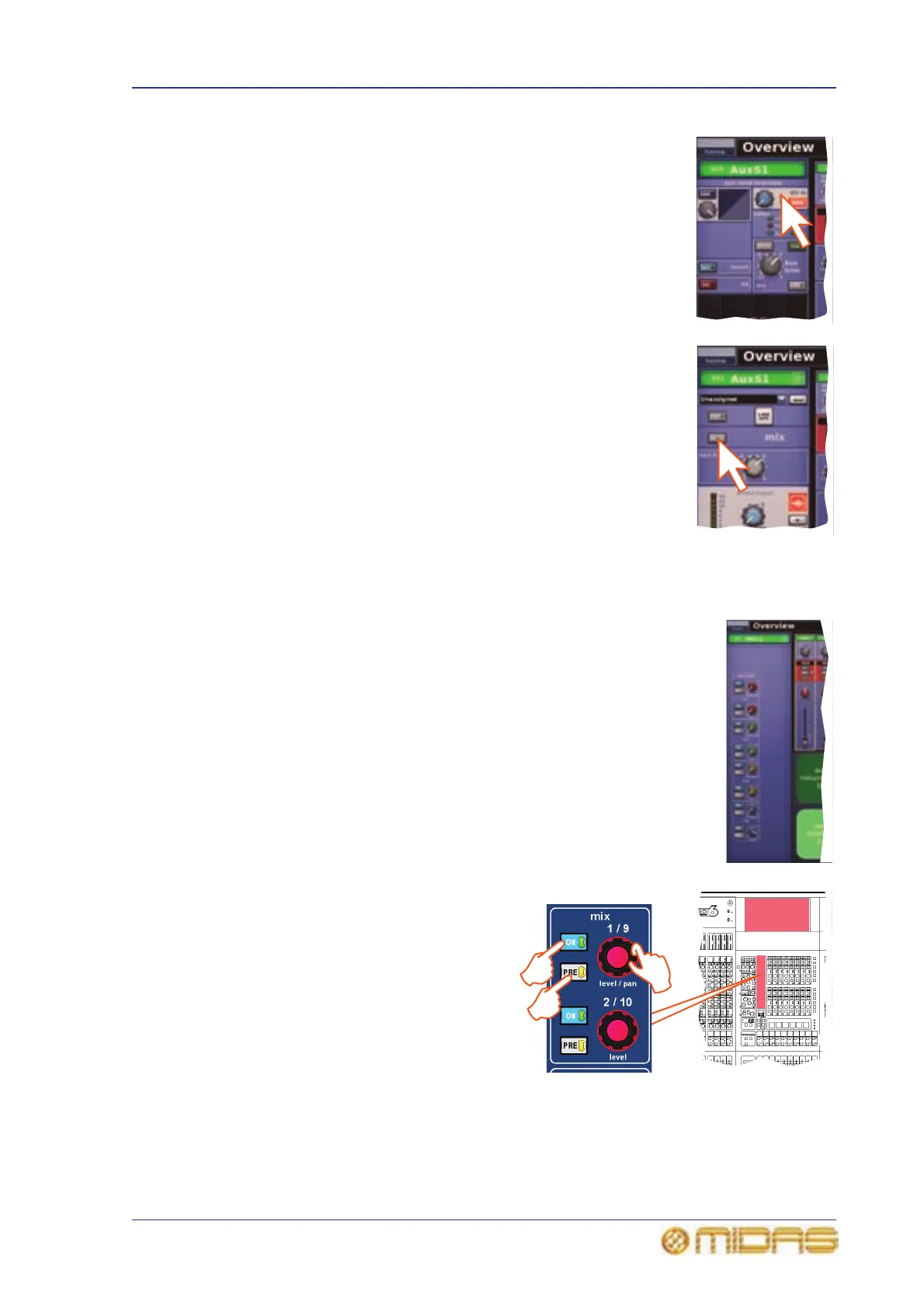Setting up a mix 87
PRO6 Live Audio System
Owner’s Manual
3 Click within one of the sections (for example, dir in) to open
the configuration processing area in the GUI channel strip.
4 Press MODE repeatedly to scroll through the mix modes
(mix, group and mix minus) to select the one you want.
Group mode is fader only with no pre-fader, and in mix
minus mode all buses are initially routed — you have to
switch a bus routing switch on to take it out of the mix.
Stereo mix mode — with mix selected and LINK button on
— is only accessed from the odd numbered output channel
of the linked pair. In stereo mix mode the top control knob
becomes pan adjust and the bottom one adjusts level.
When creating a stereo mix, you can use either the odd or
even output to link the two channels, but the mode of the
odd channel is used on both.
>> To set up a mono aux mix
1 Making sure that the mix bus is not linked, select mix (see “To
select the mix bus mode” on page 86).
2 Select the input channel (see “Selecting channels, mix buses
and groups” on page 53).
3 At the GUI, click within the appropriate sends section (aux or
matrices) in the overview display (see Figure 13 on page 86) to
open its processing area.
4 In the mix (upper) section, do the
following:
• Press PRE to select pre-fader
(on) or post-fader (off). Button
status is only available on the
GUI (see Figure 13 on page 86).
• Press ON to route the aux mix
from input to aux output.
• Adjust the level control knob to
change the signal level. You
have the option to adjust them
using the pan/fader controls in the input fast zone (12-channel input bay);
this is known as “flip” mode. (You can also adjust them in the GUI channel
strip — overview or processing area — using drag.)
