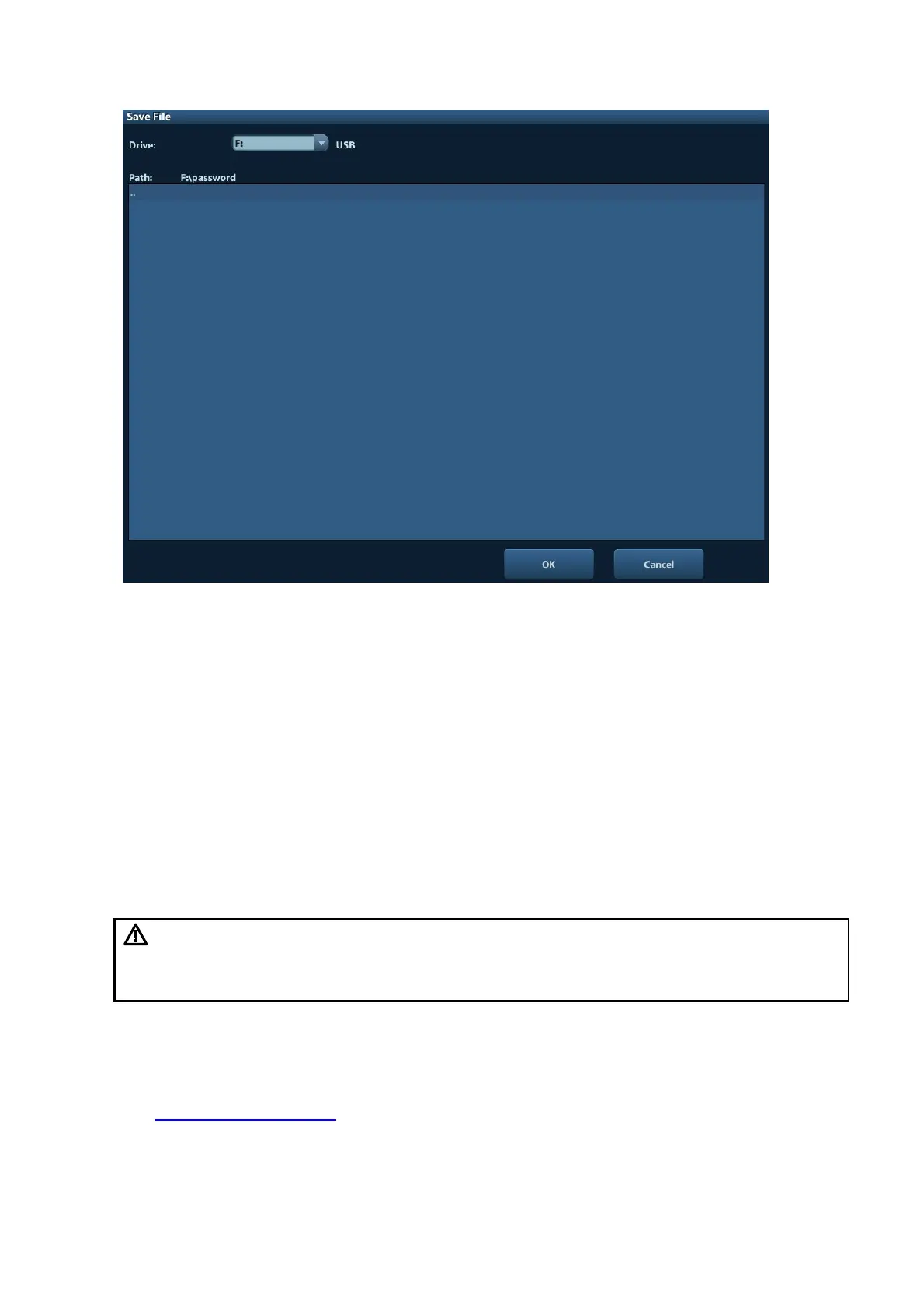6-4 Software Installation &Maintenance
5. Restart the system. Click [Service entry], input the Global Password, click [Login], and the
Service account login dialog is displayed. Input the service account password, click [Login],
and the system enters the Doppler interface.
6. Press [Setup]. Select [Maintenance] -> [Setup] -> [Installment]. Click [Set Installment], a login
dialog is displayed. Input the global password to enter the Set Installment interface.
View the installment password
Press [Setup]. Select [Maintenance] → [Setup] → [Installment], and tick off [Display Password]
to view the installment password. Or
Open txt. file which contains the password, and view the installment password.
6.3 Software Installation/Restoration
See System Recovery Guide for system operations and Doppler system restoration.
6.4 Enter Windows
1. Open [Enter Windows] to enter the interface to set the password (website:
http://ukmo.mindray.com/). The following dialog box appears after clicking Make Pwd icon.
WARNING:
1.
In case of data loss, back up user’s preset data and patient data before
system restoring.
Do Not cut off, shut down or restart the system in the process of restoration.
