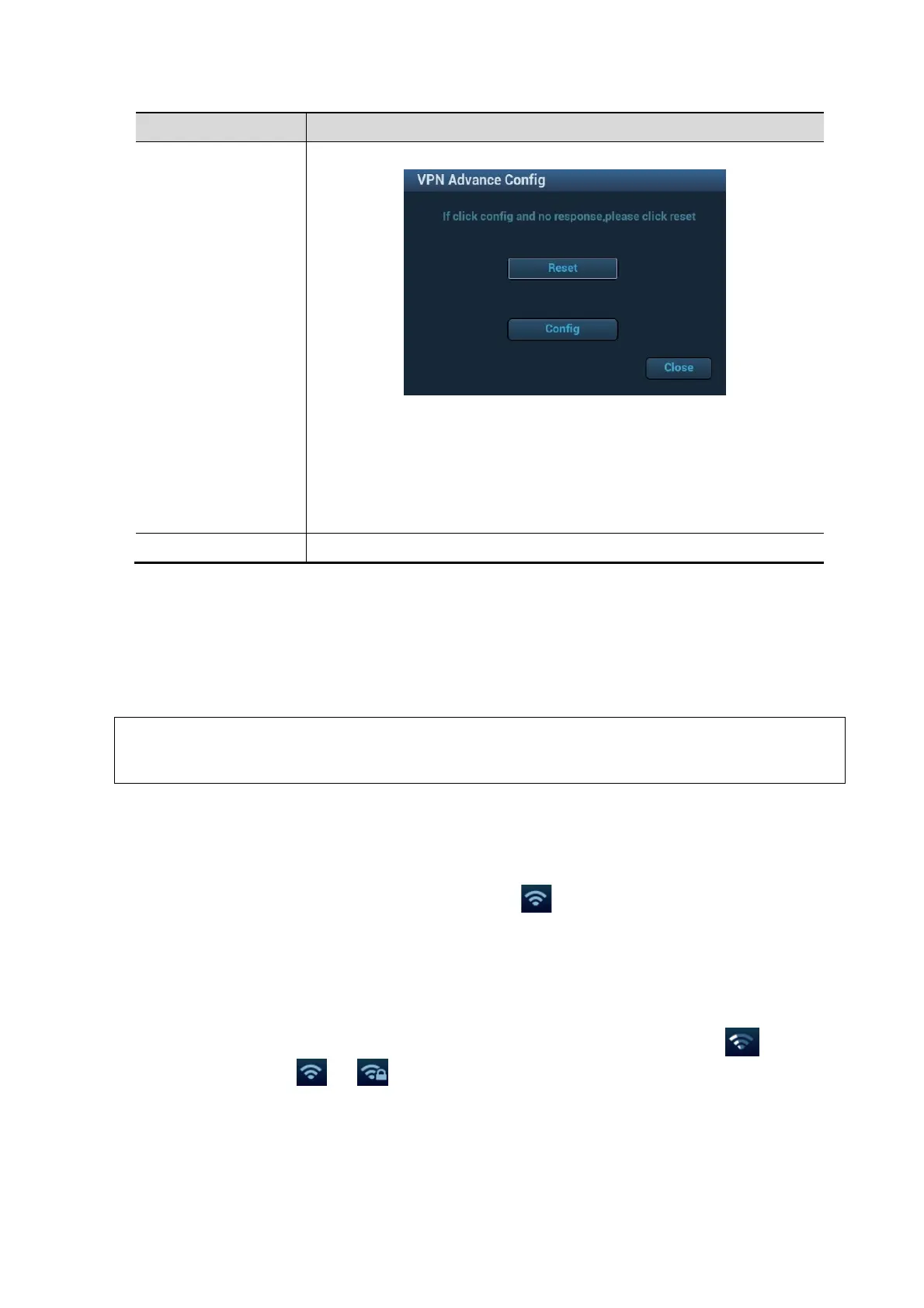System Installation 3-29
Advance
Enters the "VPN Advance Config" interface.
Reset: if the system does not respond after you click [Config], click
[Reset].
Config: enters the "OpenConnect-GUI VPN client" interface. For details
about the settings, please refer to the TAP manual.
Note: after exiting the "VPN Advance Config" interface, you need to
reboot the system; otherwise, you cannot connect VPN normally.
Close Close the "VPN Config" interface.
Turn on Wi-Fi function:
1. Select [Network Settings] page in Network Preset screen.
2. Click [Enable Wifi] in the screen.
After Wi-Fi function is enabled, [Disable Wifi] appears on the screen.
Turn on hosted network function (reserved function)
Please do not switch [Disable Wi-Fi]/[Enable Wi-Fi] frequently. If [Start]/[Stop] button
become available after frequent switching or the system can no longer search any other
hotspots, please click [Disable Wi-Fi] again and then click [Enable Wi-Fi] to see if it works.
3.7.6 Network Configuration
Use the Wireless feature
1. Press <Cursor> to show the cursor, click in the bottom bar to open the wireless
network manager.
2. Roll the trackball and press <Set> to select the target network, click [Connect] to
connect to the network.
When connecting an encrypted network, enter the password in the box first. You can select to
hide password characters or not.
3. The system tries to connect and the wireless manager icon turns into
. The icon
turns into
or after successful connection.
