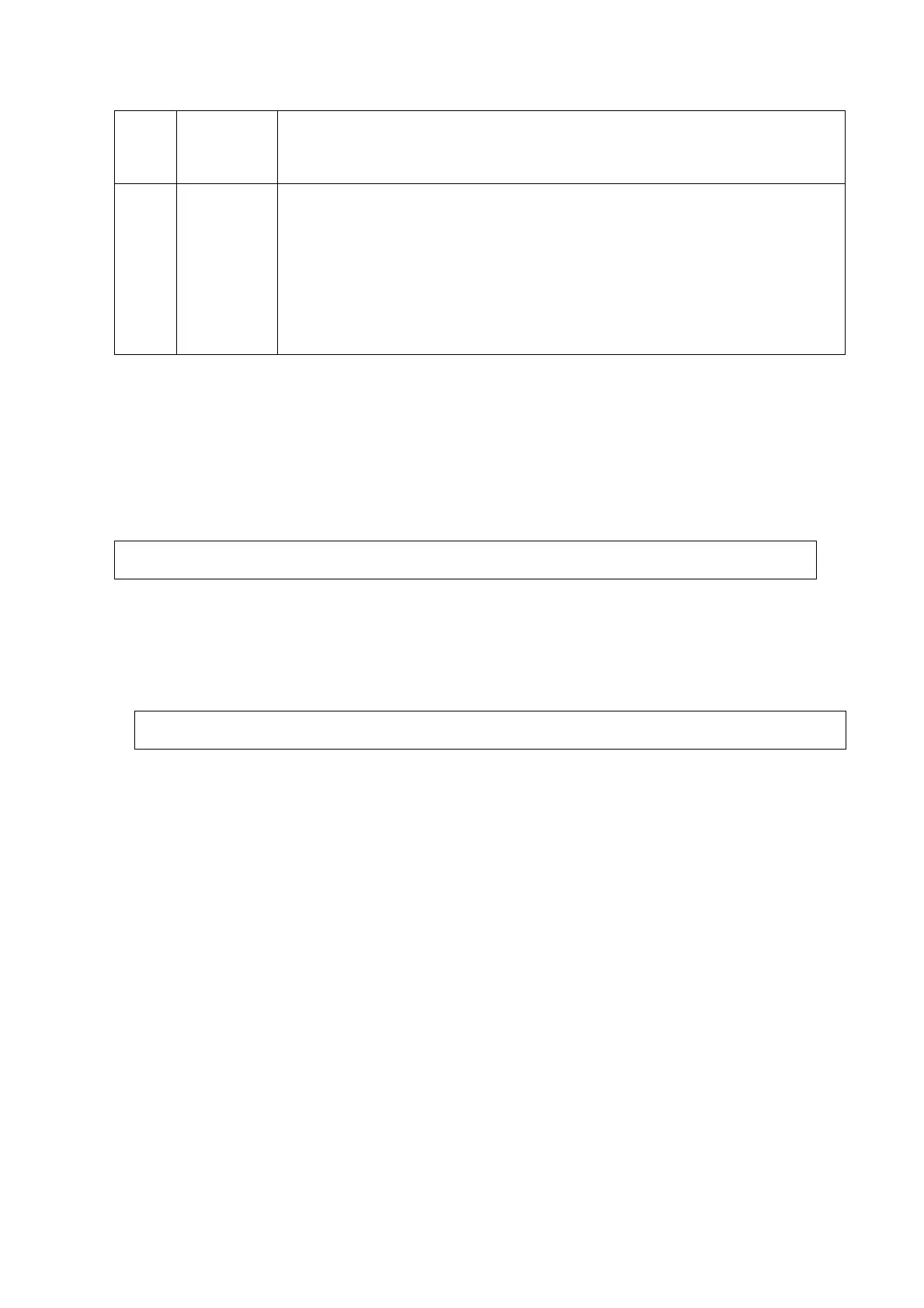7-6 Adjustments
6.
focus
Press [Set] to switch among the 3 interfaces, if the images are clear with
letters and characters easy to be recognized and there is no ambiguous
display or variance among them, the test is passed;
7.
BadPoint
Press [Set] to enter pure color interfaces of green, blue, red, black and white.
Observe the LCD screen. Check bright point and dark point in the black and
white interfaces. Criterion for pass: bright point number is 0; number of
continuous dark point pair is ≤3, and no continuous dark point appears in the
image area; there are no three or more than three continuous dark point;
dark point defects number is ≤7, and number of dark points in the image area
is ≤2; point flash defects is 0; space between fail points is ≥5mm.
4. Click [OK] on the touch screen or press [ESC] on the keyboard to return to the main screen
interface.
7.2 Touch Screen Adjustment
7.2.1 Touch Screen Brightness and Contrast Adjustment
Avoid operating under direct sunlight, or the touch screen could be blocked. Do not
place anything on the touch screen, or the screen view will be blocked.
Brightness adjustment:
Press <F10 Setup>. Click [System]→[General]→[TouchPanel] to adjust the brightness.
Contrast adjustment:
Press <F10 Setup>. Click [System]→[General]→[TouchPanel] to adjust the contrast.
Click “Brightness auto adjustment”. The brightness/contrast can be adjusted according to the
situation.
On the monitor, the brightness adjustment should be performed before contrast
adjustment.
7.2.2 Touch Screen Test
1. Log on as the "Service"; refer to chapter 6.1 for details.
2. Press the [F10] key on the keyboard to enter setup menu, and click [Maintenance] to enter the
screen.
3. Click [Setup] and select [Test Touch Screen] to enter the screen, test methods are the same as
in main screen test.
