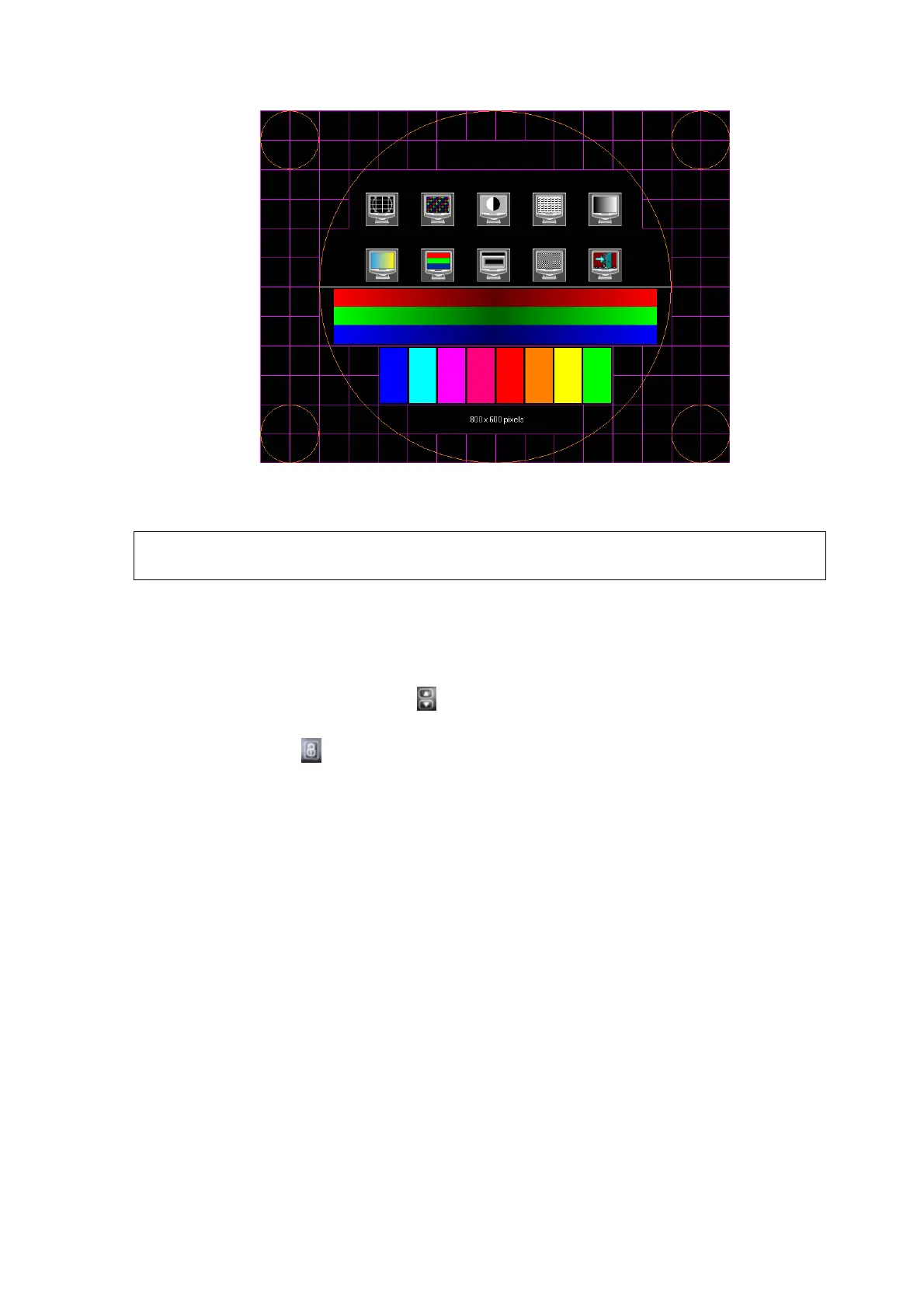Adjustments 7-7
The difference is that in the touch screen test, you should click the touch screen rather than press
[Set] in the main screen test; and click the corresponding icon on the touch screen rather than the
main screen.
After changing the LCD screen, parameter setting must be performed before
using.
7.3 Control Panel Adjustment
Control Panel Position Adjustment
Press the ascending/descending button
on the right handle, to adjust the height of the control
panel.
Press the unlock button
on the left handle to rotate the control panel and move the control
panel.
Key backlit brightness and volume adjustment
In the [System Preset]→[Key Config] page, you can adjust key backlit brightness and volume.
Functional keys setting
In the [System Preset]→[Key Config] page, you can preset functions for keys of <Print>,
<Save>, <k1~k8>, <F3>, <F4>, <F5>, <F6>, gesture, for example, you can preset F3 as “save
image”.
7.4 Adjusting Caster
Step the pedal to lock the caster; step the walking pedal to let the device move.
