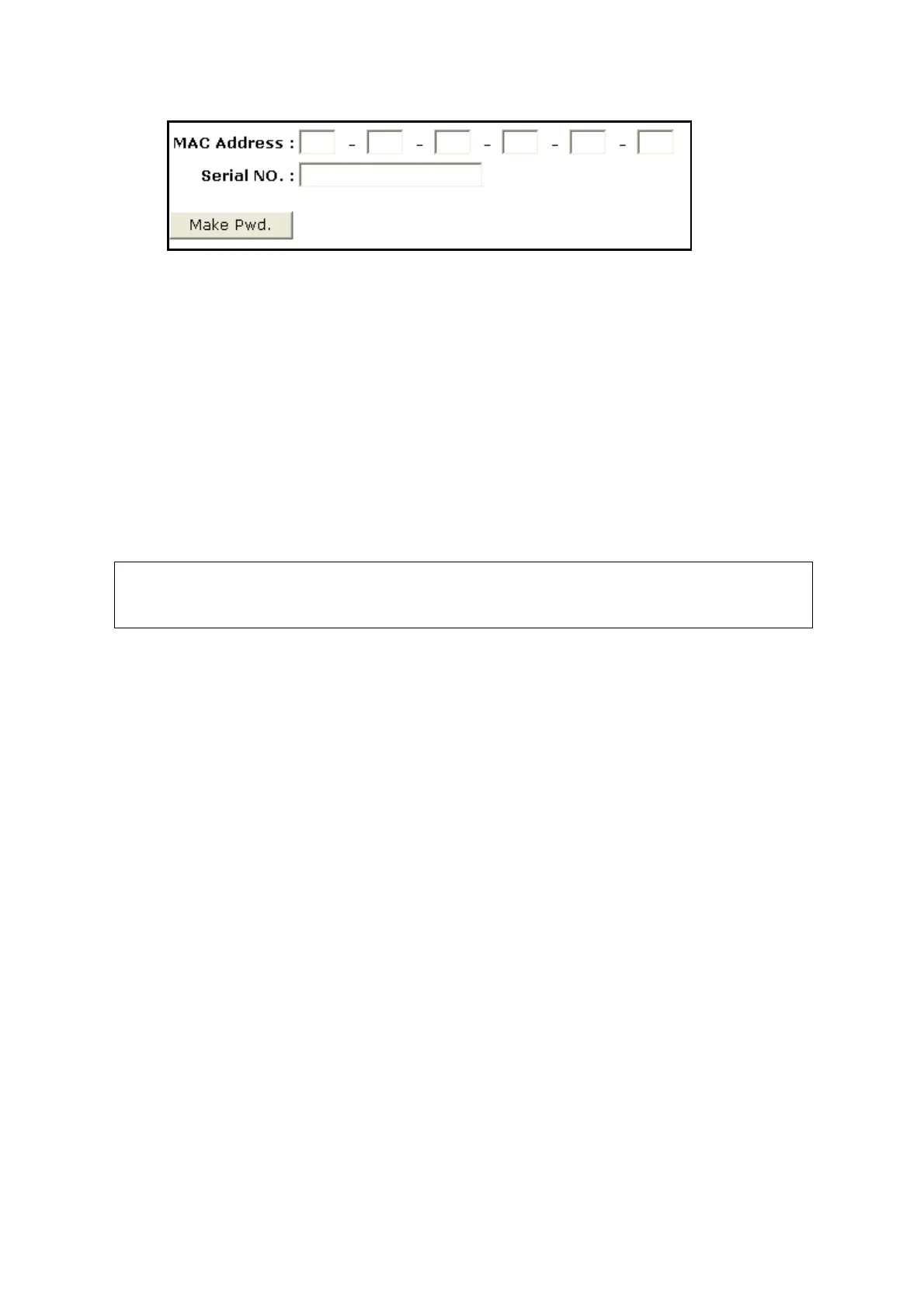Software Installation &Maintenance 6-5
2. Type device’s Mac address and serial number (see System Information). The password of Mac
address to Windows system is created after clicking Make Pwd.
3. Enter maintenance menu. Click [Enter Windows]. Type the password to enter Windows system.
6.5 Software Maintenance
6.5.1 Export Log
1. Plug the USB disk to the device;
2. Click [Setup] interface; click [Export Log] to open the log interface.
3. Select the path on the browsing interface to save the log, and then click [OK].
4. When the log is exported, the system shows Export succeed!. Then, click [OK] to return.
The log can be exported to the external USB storage device only. Make sure
there is enough space for the storage and USB flash disk is plugged in properly
before exporting.
Note: if there is an image error condition happens, such as abnormal frozen, interruption, dark strips,
abnormal noises and abnormal spectrum, press <Fn>+<F5> to save internal parameters first, and
then export the log with those parameters. Return the data to service engineers in the headquarters
to analyze.
6.5.2 Log Manager
Log on the system with the account of Service. Press [Setup]. Select [Maintenance] → [Log
Manager], as shown below.
