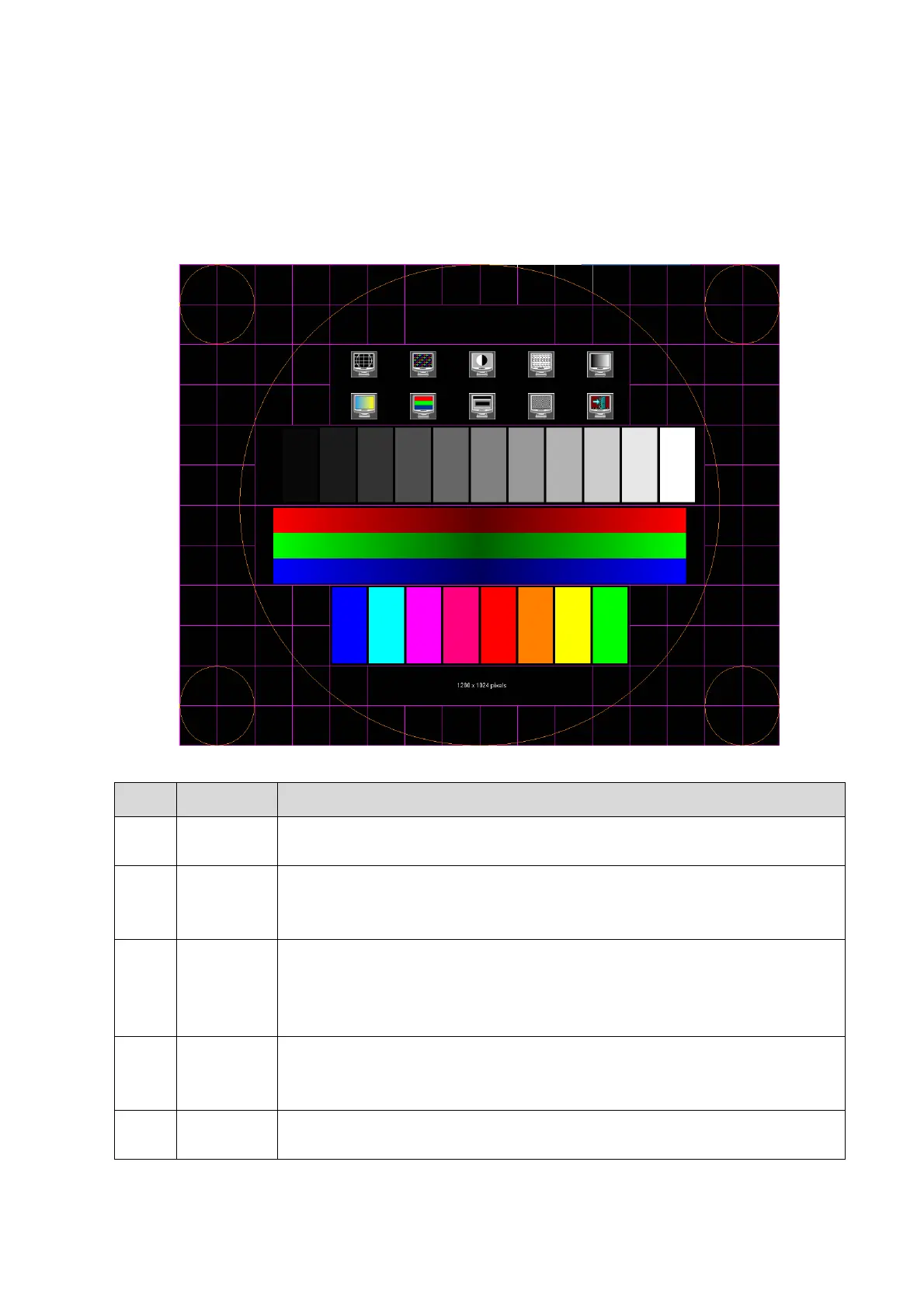Adjustments 7-5
7.1.3 Monitor Test
1. Log on as the "Service"; refer to chapter 6.1 for details.
2. Press the [F10] key on the keyboard to enter setup menu, and click [Maintenance] to enter the
screen.
3. Click [Setup] and select [Test Main Monitor] to enter the screen:
No. Item Description
1.
Contrast
The screen displays a white strip in the middle while the above and below
are black, if the boundary of black and white is clear, the test is passed;
2.
Resolution
Press [Set] to switch between the 2 interfaces, and it's required that the black
and white strips in the middle or around are clear, while the adjacent strips
can be distinguished to pass the test;
3.
AshRank
Images of different g
ray rank levels can be distinguished easily with a
smooth transition, and the brightness transition can also be obtained from
the images. Gray rank of low level is not obviously lean to red or green, and
then the test is passed.
4.
ColorRank
Images of diffe
rent color rank levels can be distinguished easily with a
smooth transition, and the brightness transition can also be obtained from
the images.
5.
Colorful
If different kinds of color graphics appear on the screen where the color and
the word of each graphics are consistent, test is passed.
