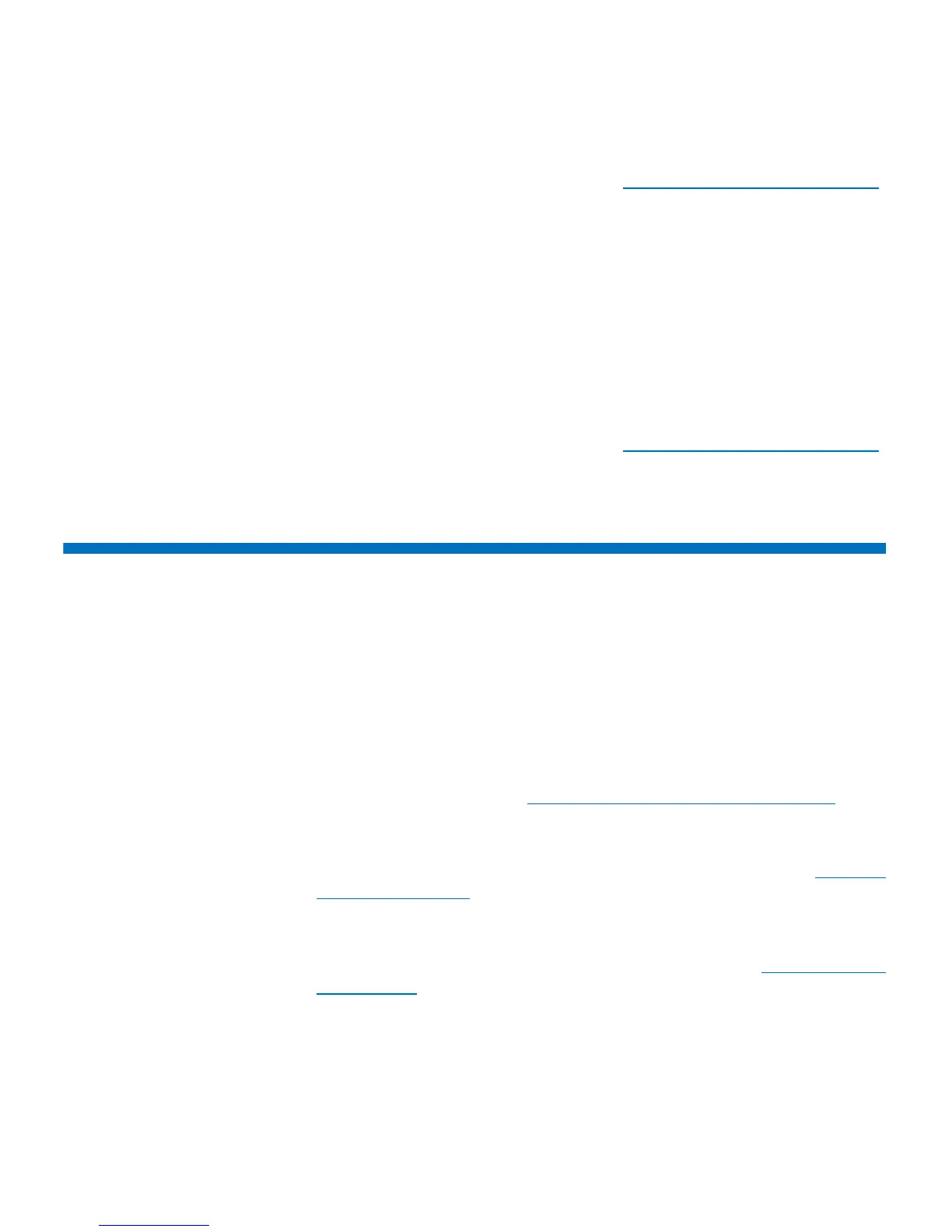Chapter 4: Configuring the Library
Working With E-mail Notifications
72 Quantum Scalar i40 and Scalar i80 User’s Guide
6 Save the library configuration (see Saving the Library Configuration
on page 107).
Web Client
1 From the Web client, select Setup > License.
2 Type the new license key in the Enter New License Key text box.
3 Click Apply.
4 Refresh your Internet browser. Adding a license can sometimes
affect menu display. Refreshing the browser updates all the menus.
5 Save the library configuration (see Saving the Library Configuration
on page 107).
Working With E-mail Notifications
The library can be configured to automatically send e-mail notifications
to specified e-mail addresses whenever an issue of a particular severity
level occurs with one of its components. The information in the e-mail
notification provides details about the issue and the library conditions at
the time of the error.
Before you can configure e-mail notifications, you must configure the
library’s e-mail account so that the library can send notifications to the
designated recipients. See
Configuring the Library E-Mail Account on
page 76 for information on how to configure the e-mail account.
The library supports a maximum of 20 e-mail notification recipients,
including the default Quantum Support e-mail notification. See
Creating
E-mail Notifications on page 73 for information on setting up additional
e-mail notifications.
If an e-mail notification is no longer needed, you can delete it. For
information on how to delete an e-mail notification, see
Deleting E-mail
Notifications on page 75.
