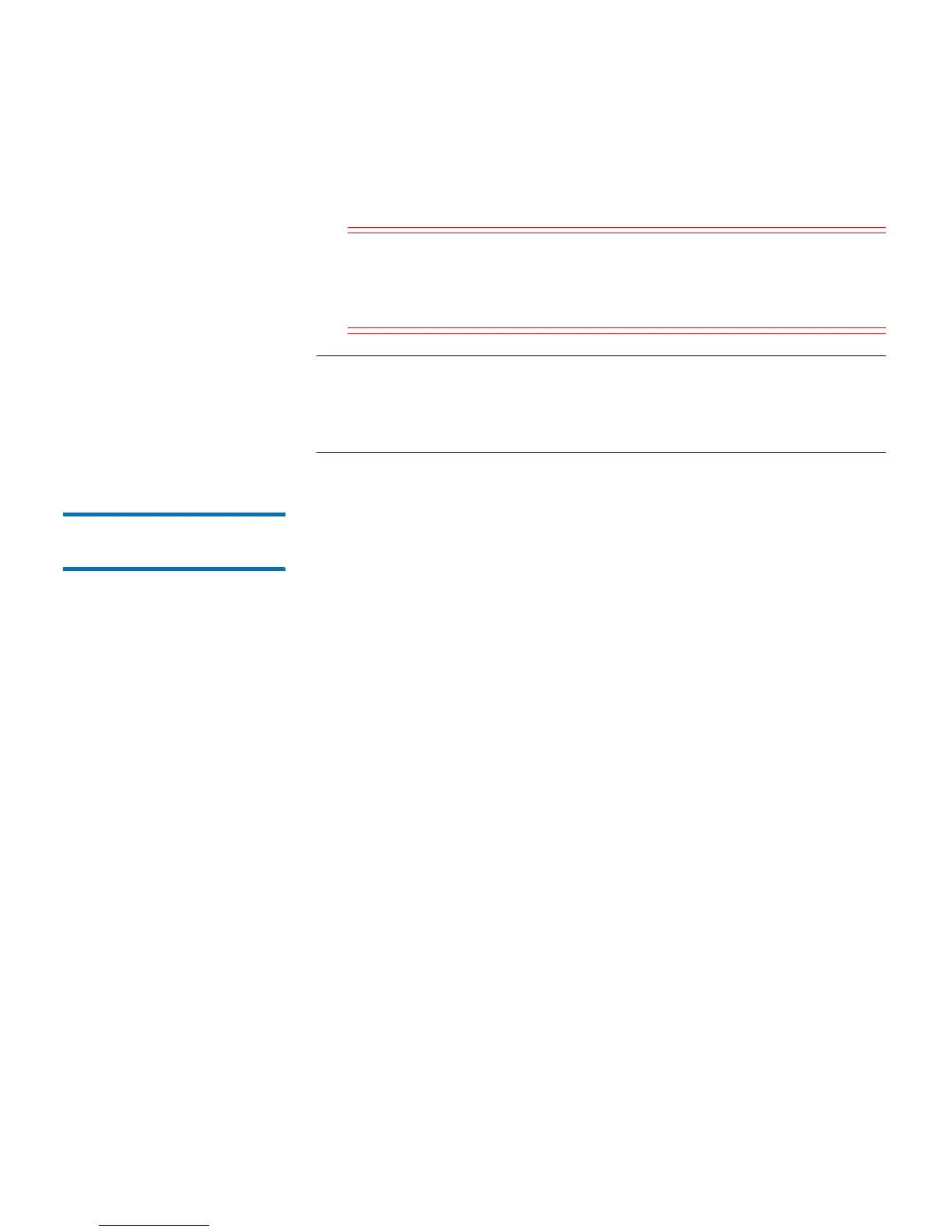Chapter 11: Troubleshooting
About Diagnostic Tickets
316 Quantum Scalar i40 and Scalar i80 User’s Guide
5 You can also close all tickets at once by clicking the Close All Tickets
button.
Caution: Be careful when pressing the Close All Tickets button.
This closes all diagnostic tickets even if they are not
resolved. It is recommended that each diagnostic ticket
be viewed, analyzed, and closed individually.
Note: To display all closed tickets, select the Include Closed Tickets
check box at the bottom of the screen. The
Tools - All
Diagnostic Tickets
screen refreshes, with the Resolve button
unavailable for all closed diagnostic tickets.
Closing Diagnostic
Tickets Automatically
When you reboot the library, all currently open diagnostic tickets are
closed automatically. If any errors occur during the reboot, the library
issues new tickets.
Automatic ticket closure occurs only when you intentionally initiate a
reboot, by either restarting the library, shutting down the library, or
upgrading library firmware. Automatic ticket closure will not occur if
the library shuts down unexpectedly or if the power cord is unplugged.
Disabling or Enabling this Feature
Automatic ticket closure is enabled by default. You can enable or disable
this feature from the operator panel.
1 Select Setup> System Settings.
2 Press Modify.
3 Press Up to change setting as desired,
4 Press Apply.
Viewing Closed Diagnostic Tickets
You can view closed diagnostic tickets from the Web client.
1 Select Tools > All Diagnostic Tickets.
2 Click the Include Closed Tickets check box.