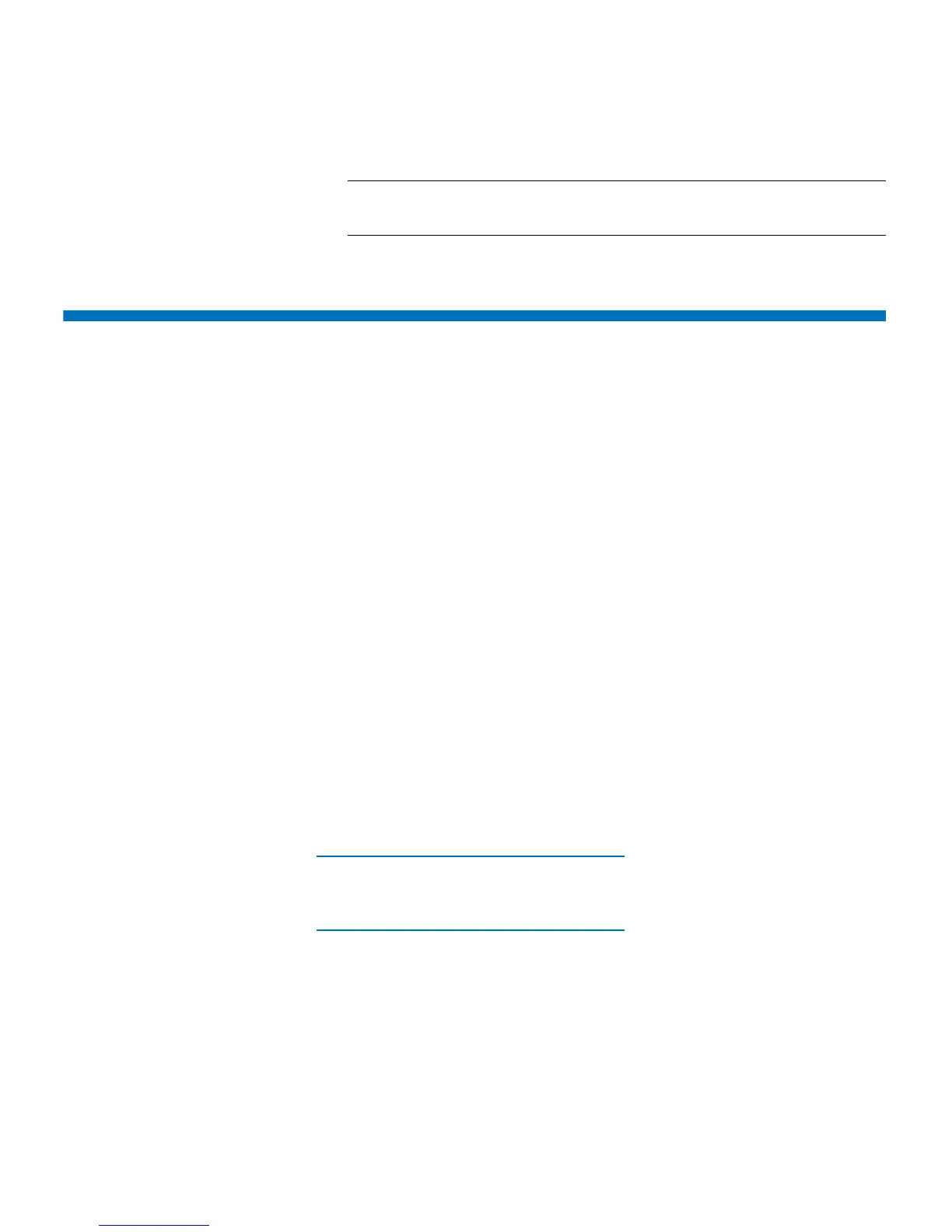Chapter 11: Troubleshooting
Capturing Snapshots of Library Information
Quantum Scalar i40 and Scalar i80 User’s Guide 317
Note: Tickets that were auto-closed are designated as
“Canceled.”
Capturing Snapshots of Library Information
Technical support personnel may ask you to capture a snapshot of the
library so they can better diagnose issues. The Capture Snapshot
operation captures detailed information about the entire library in a
single ASCII file that can be e-mailed to technical support personnel.
The logged information consists of configuration data, status
information, and trace logs for library components. Trace logs collect
problem data and provide support personnel with vital library
information for troubleshooting and solving problems.
You can e-mail the snapshot file from the Web client. You can also
download the Capture Snapshot file to a computer, however, you
cannot print Capture Snapshot files directly from the Web client.
Depending on the library configuration and your connection speed,
saving the snapshot file takes approximately 30 minutes. The resulting
file size can be large. Your firewall file-size limitations could prohibit you
from e-mailing the file.
On the Web client, ensure that the library e-mail account is
appropriately configured before you attempt to e-mail the snapshot
from the library. If the library e-mail account address is not configured,
an error appears. For information on setting up the e-mail account, see
Configuring the Library E-Mail Account on page 76.
You can set up the library to automatically capture and attach a
snapshot to specific diagnostic ticket e-mail notifications (see
Configuring the Library E-Mail Account on page 76). If the library is in
the process of capturing an automatic snapshot, you will not be able to
manually capture a snapshot via the Web client until the automatic
snapshot is complete. If this happens, an error message will display.
Wait about 10 minutes and try again.You can only capture a snapshot
via the Web client.