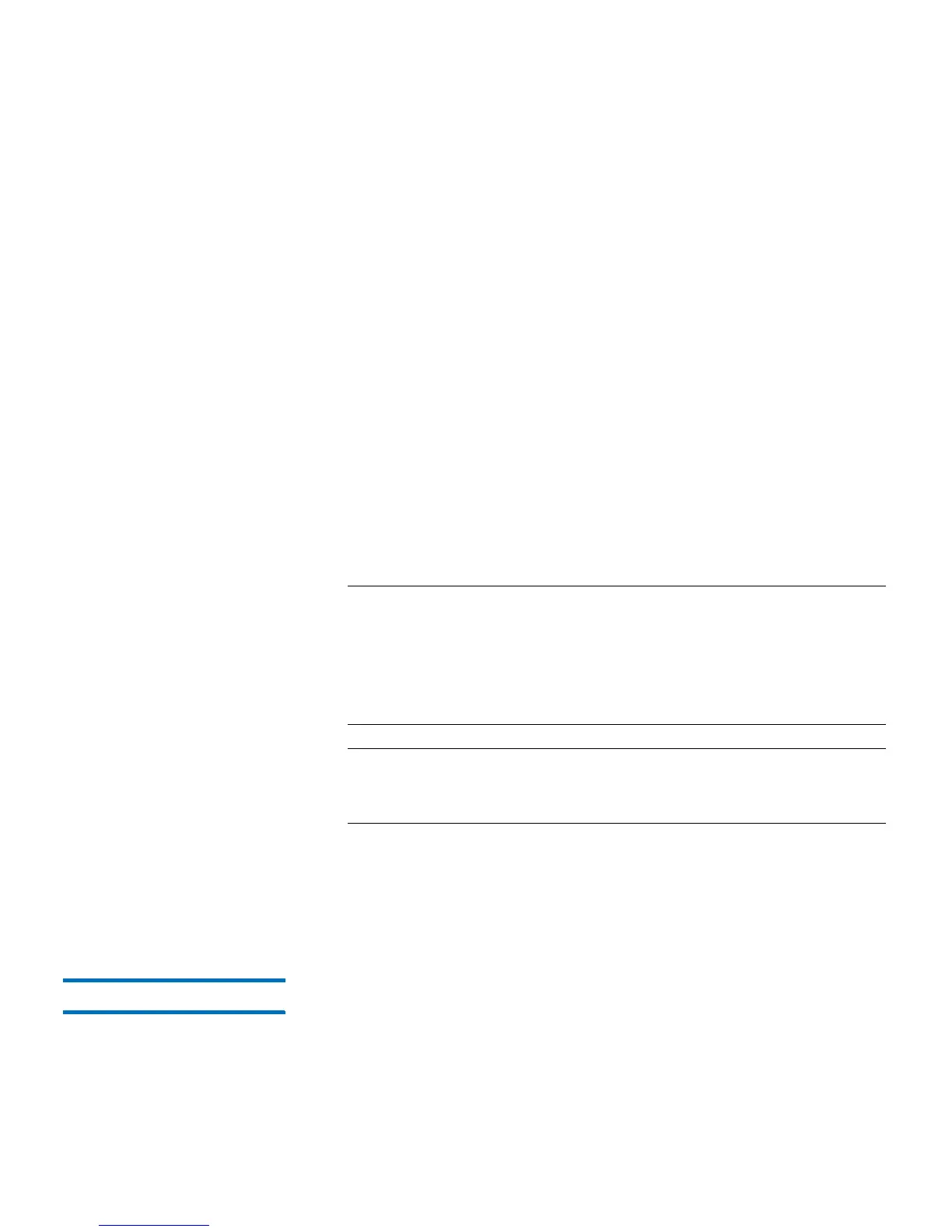Chapter 6: Performing Library Operations
Performing Media Operations
Quantum Scalar i40 and Scalar i80 User’s Guide 161
• You can select only partitions to which you have been given access.
• Default tape drive locations are highlighted if the barcode field is
empty or the field is cleared.
You can only load tape drives from the Web client.
Web Client
1 Select Operations > Drive > Load.
2 If more than one partition exists, select the partition that contains
the tape drive you want to unload, and click Next.
3 The Load Drive -
Partition (Mode)
screen displays, where
Partition
is the name of the partition and
Mode
is the current mode of the
partition (online or offline).
4 In the Select Media section, select the cartridge you want to load
into a tape drive.
Note: You can use the Filter by Barcode text box to filter the
available cartridge barcodes. Click the Help button next to
the Find button for more information about filtering
barcodes. In addition, if not all cartridges appear on the
screen, use the Page 1 of x arrows to view the additional
cartridges.
Note: Bold column headings in the table can be sorted. For
example, selecting the Location column heading will sort
by location coordinates.
5 In the Select Destination section, select the destination tape drive.
6 Click Apply.
7 Click OK to confirm it is OK to take the partition offline.
Unloading Tape Drives The Unload Drive operation allows you to unload a cartridge from a
tape drive to a storage slot. The storage slot and tape drive must be
assigned to the same partition.