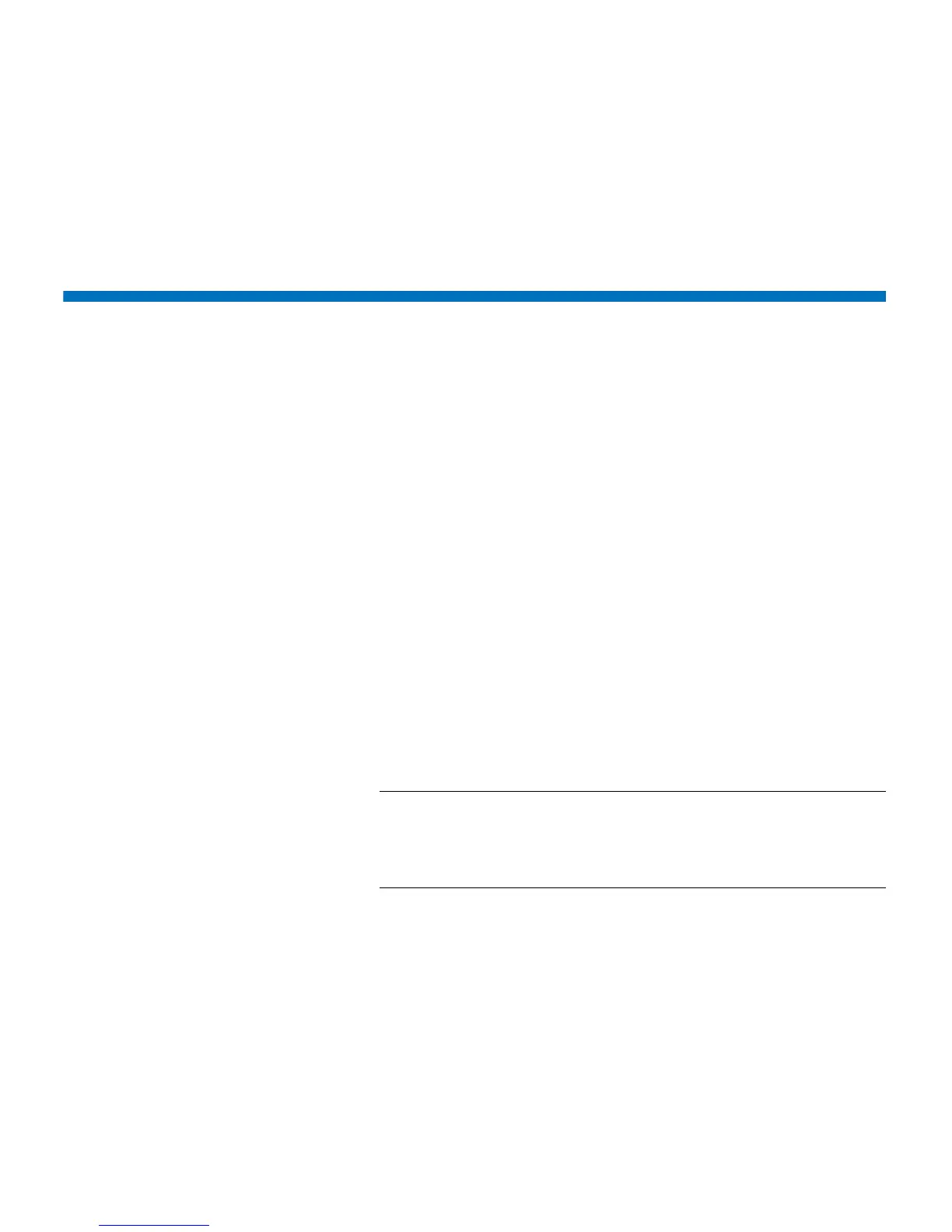Chapter 8: Getting Information About the Library
Viewing the Library Configuration Report
210 Quantum Scalar i40 and Scalar i80 User’s Guide
• Picker Fingers - Engaged or Released.
3 Select Exit to return to the View.
Viewing the Library Configuration Report
The Library Configuration Report is a dynamic representation of the
various library resources, including tape drives, slots, partitions, and
library chassis. The report shows which slots are assigned to partitions,
I/E stations, configured as cleaning slots, or unassigned; whether the
slot contains a tape drive; and whether a tape drive is the control path
for its partition. You can view all slot location coordinates or media
barcodes at the click of a button, and get detailed information about a
specific resource by clicking on it.
You can view the report on the Web client.
Web Client
1 Select Reports > Library Configuration. The Library Configuration
Report displays in a new window.
2 Do any of the following:
• In the Legend, click a partition name to view information about
the partition.
Note: Each partition is assigned a number and color. All slots
and tape drives that are assigned to a partition are
represented in the library map by the partition number
and color.
• In the library map, click a specific slot to view information about
the slot.
• In the library map, click a specific tape drive to view information
about the tape drive.
• In the library map, click the chassis number (0) below the tape
drives to view information about the chassis.