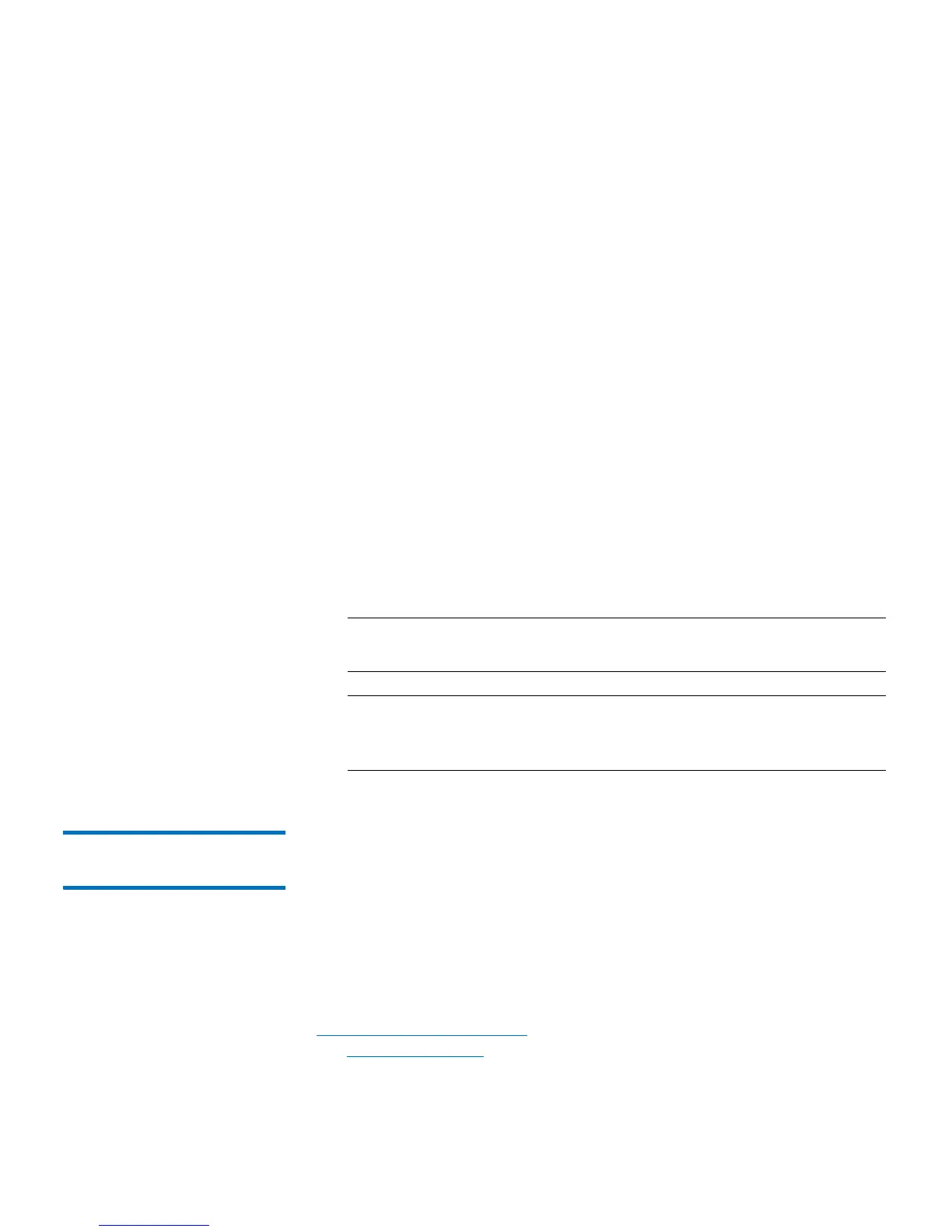Chapter 6: Performing Library Operations
Cleaning Tape Drives
Quantum Scalar i40 and Scalar i80 User’s Guide 167
3 Press Import.
The library moves the cleaning cartridge to a previously configured
cleaning slot.
Importing Cleaning Cartridges via the Web Client
1 Select Operations > Cleaning Media > Import.
The Operations - Import Cleaning Media screen displays. This
screen contains a list of the cleaning cartridges in the I/E station. If
no cleaning slots are configured, a message displays stating that the
library cannot import cleaning cartridges.
2 Note the number of empty cleaning slots that appear in the Tot al
Empty Cleaning Slots field on the right side of the screen. The
number of cleaning cartridges you can import is limited to the
number of empty cleaning slots.
3 Select one or more cleaning cartridges to import. An error displays if
the number of selected cleaning cartridges is more than the number
of empty cleaning slots.
Note: If not all cartridges appear on the screen, use the Page 1 of
x arrows to view the additional cartridges.
Note: Bold column headings in the table can be sorted. For
example, selecting the Location column heading will sort
by location coordinates.
Exporting Cleaning
Cartridges
When AutoClean is enabled (at least one cleaning slot has been
configured), you can export one or more cleaning cartridges from
dedicated cleaning slots to the I/E station for removal from the library.
You may need to export expired cleaning cartridges or free up cleaning
slots for data storage.
After exporting cleaning cartridges, you can reduce the number of
configured cleaning slots. The extra slots become available for use as
storage slots. For information on configuring cleaning slots, see
Configuring Cleaning Slots on page 61. For a description of AutoClean,
see About AutoClean on page 164.