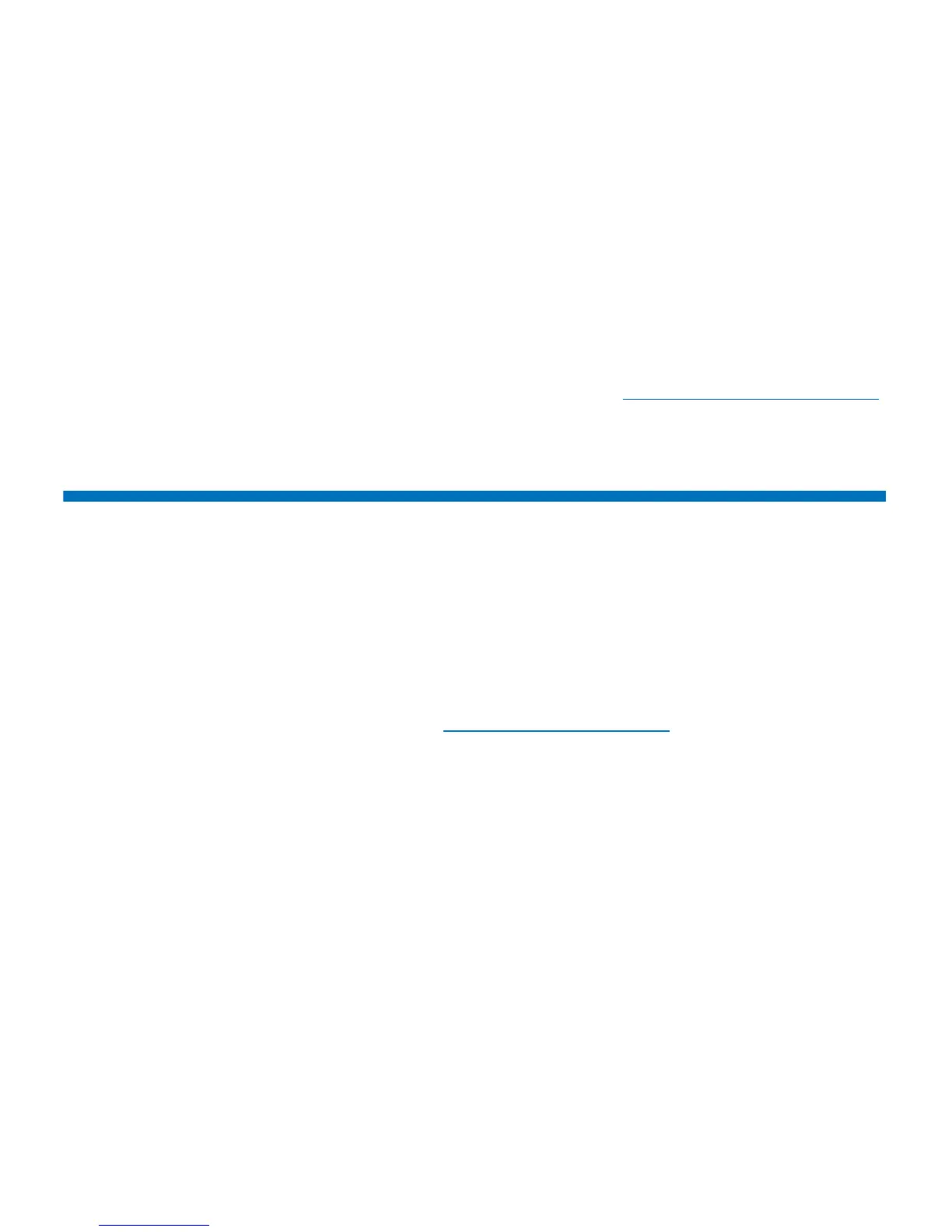Chapter 4: Configuring the Library
Setting Customer Contact Information
78 Quantum Scalar i40 and Scalar i80 User’s Guide
b In the Password text box, type the password for the
account that you specified in the Login Account text box.
c In the Confirm Password text box, retype the password to
confirm it.
6 Click Apply.
7 To test the e-mail account, type an e-mail address into the Send a
test e-mail to text box and click Send e-mail. Check the e-mail
account to verify that an e-mail message was sent from the library.
8 Save the library configuration (see Saving the Library Configuration
on page 107).
Setting Customer Contact Information
Administrators can enter contact information into the library for the
person who is the primary customer contact for the library. Keep this
information current to expedite the service process.
When a problem occurs with the library, the contact information is
mailed to techsup@quantum.com along with diagnostic ticket
information, assuming that the default e-mail notification has been
configured (see
Creating E-mail Notifications on page 73).
You can set customer contact information from the Web client only.
Web Client
1 Select Setup > Notification > Contact Information.
2 Enter or modify any of the information in the following text boxes:
•First Name
•Last Name
•Company Name
• Phone Number
• E-mail Address
• System Description