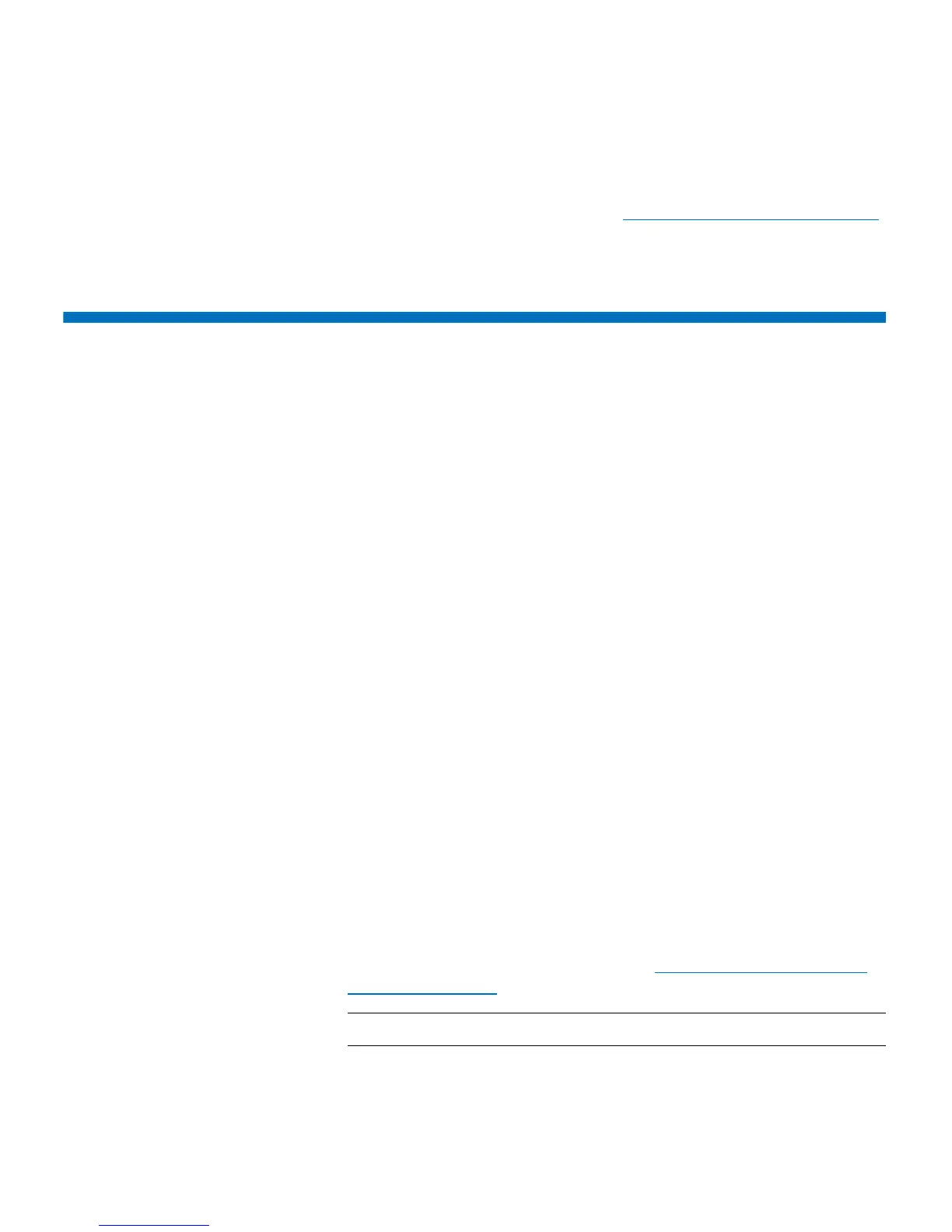Chapter 4: Configuring the Library
Configuring the Service Port
Quantum Scalar i40 and Scalar i80 User’s Guide 79
3 Click Apply.
4 Save the library configuration (see Saving the Library Configuration
on page 107).
Configuring the Service Port
There are two Ethernet ports on the SCB. The left port is for customer
use for remote access via the Web client, and the right port is for service
use only. The default service port IP address is 192.168.177.1.
You should never change the service port subnet unless it happens to
conflict with the subnet configured for the customer port. Incorrectly
setting the service port subnet could impact connectivity of the
customer port and network traffic attached to the customer port, even
when the service port is disconnected. If there is a subnet conflict you
must change the service port subnet to avoid ambiguity between the
two interfaces.
The instructions below explain how to change the IP address on the
service port. You can only change the subnet (third octet) of the IP
address: 192.168.xxx.1. The other sections must remain as they are. You
may choose a number from 1 to 255.
You can only configure the service network from the operator panel.
Operator Panel
1 Select Tools > Service Network.
Under “Modify Subnet” the three-digit octet of the IP address is
highlighted.
2 Use the Up and Down buttons to scroll to the desired subnet, and
press Apply.
For more information on scrolling, see Navigating and Editing on
the Operator Panel on page 27).
Note:
3 Press OK.