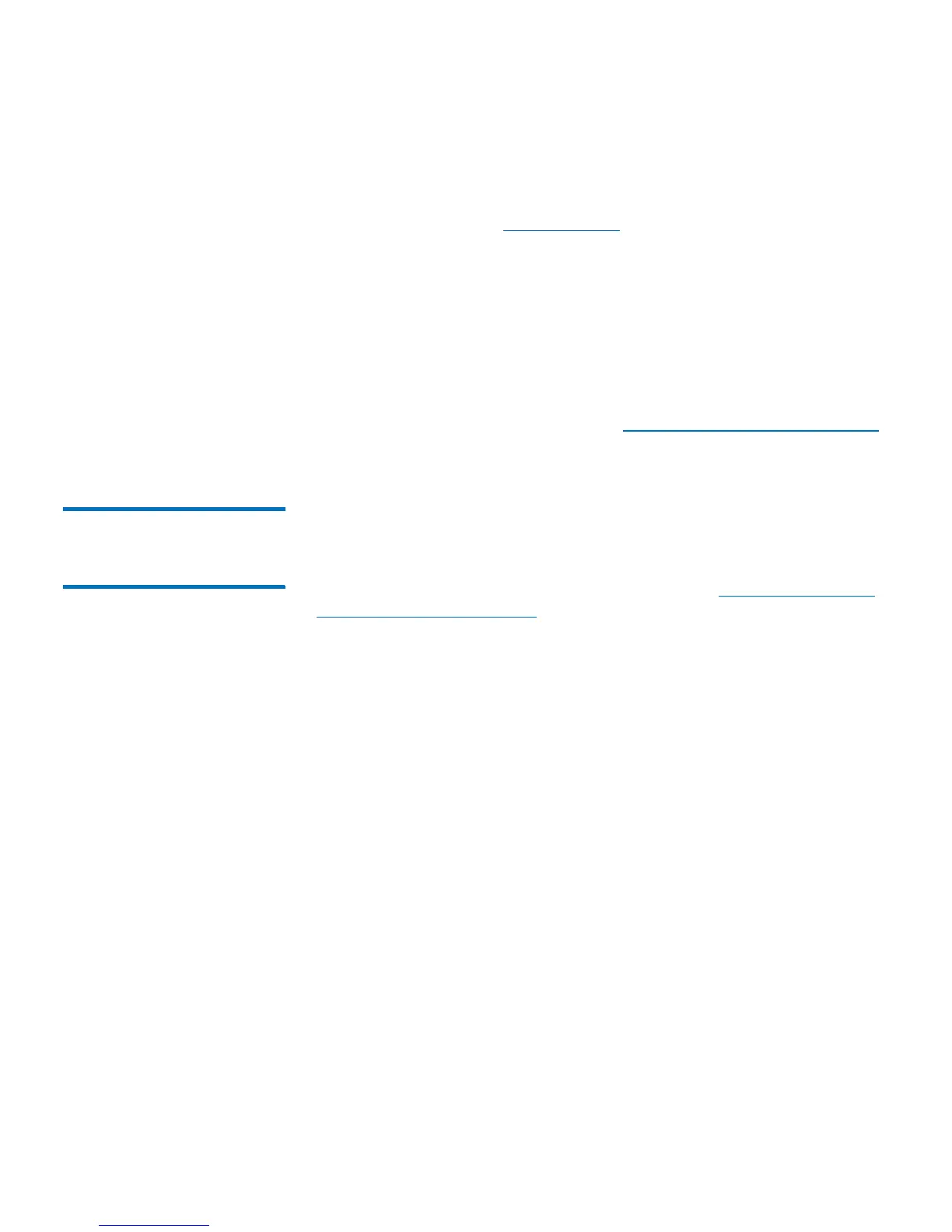Chapter 4: Configuring the Library
Working With Local User Accounts and Passwords
Quantum Scalar i40 and Scalar i80 User’s Guide 83
6 Select Privilege - Select a local user account privilege level by
selecting either Admin or User. For more information on users and
administrators, see
Privilege Levels on page 81.
7 If the new local user account was given
user
privileges, click Next.
The Create User Account - User Name screen displays, where User
Name is the name of the user account. This screen lists all library
partitions.
8 Select the library partitions that you want the user to access.
9 Click Apply.
10 Save the library configuration (see Saving the Library Configuration
on page 107).
Modifying Local User
Accounts on the Web
Client
After a local user account has been created, administrators can modify
the account settings, such as the password, privilege level, and partition
access. You cannot modify the user name. Instead, you will need to
delete the user account and create a new one (see
Deleting Local User
Accounts on the Web Client on page 84).
Web Client
1 Select Setup > User Management > User Accounts.
The Setup - Users screen displays.
2 Select a user account and click Modify.
The Modify User Account screen displays, where User Name is the
name of the local user account.
3 Enter your Admin password to verify you have privileges to modify
the account.
4 Enter new password for selected user name: - Optionally, type a
new password. Passwords are limited to 6–16 lower-case
alphanumeric characters and can include also include underscores
(_), periods (.), hyphens (-), asterisks (*), and the “at” symbol (@).
For example:
pass_19.
5 Confirm new password for selected user name:- Retype the
password.
6 Select Privilege:- Optionally, change privilege level.