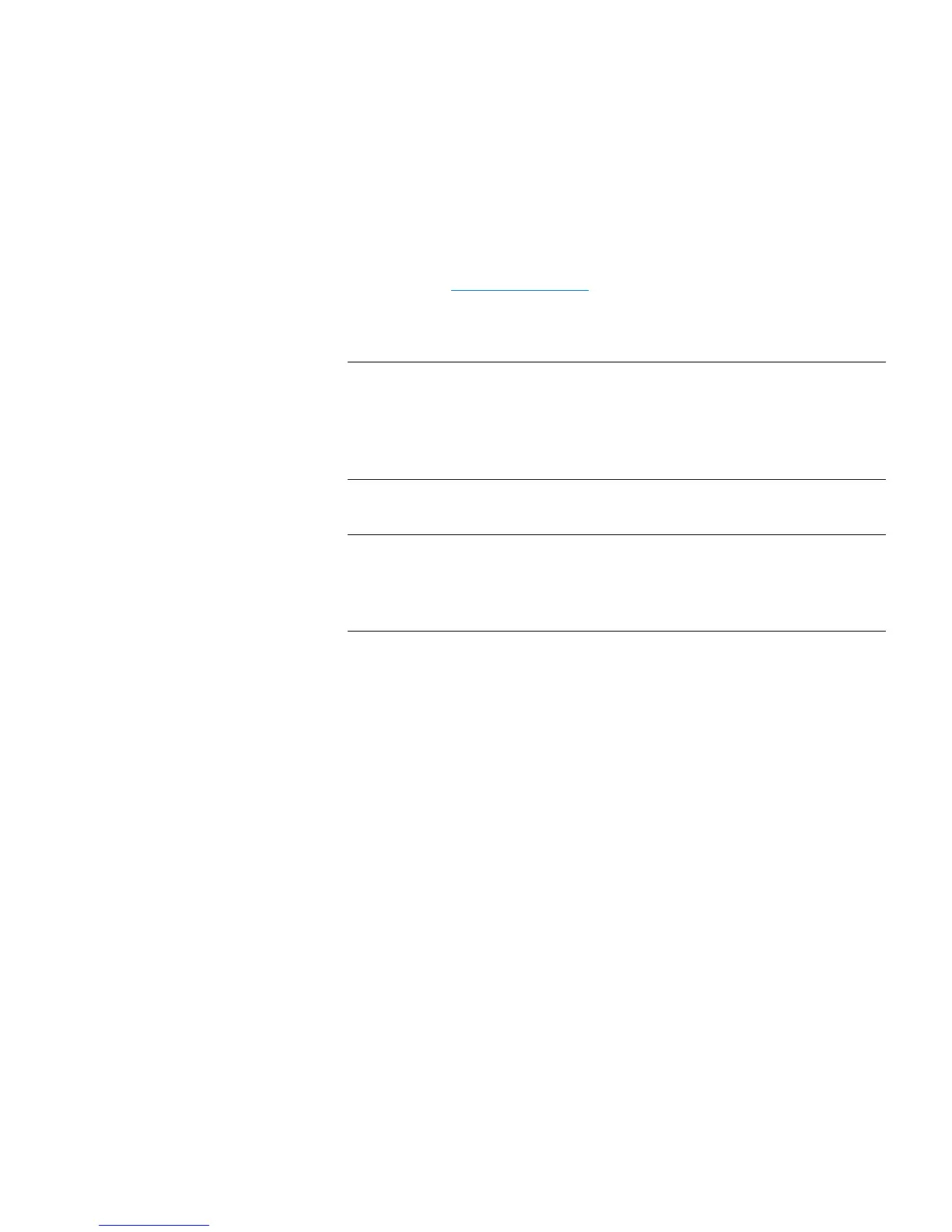Chapter 11: Troubleshooting
About Diagnostic Tickets
Quantum Scalar i40 and Scalar i80 User’s Guide 315
Web Client
1 You can view all diagnostic tickets by selecting Tool s > Al l
Diagnostic Tickets. Alternatively, you can view library, tape drive,
and media tickets separately via the Home Page Subsystem Status
buttons (see
Subsystem Status on page 32).
Whichever method you choose, the tickets are displayed in order of
last occurrence of each event, beginning with the most recent.
Note: Last Occurrence indicates the last time a ticket event
occurred. This information updates any time the event
recurs.
Last Occurrence does NOT update if you open,
close, or resolve the diagnostic ticket. Ticket details are not
updated when a ticket recurs.
2 Identify the diagnostic ticket you want to resolve.
Note: You can use the Go to Diagnostic Ticket text box at the
bottom of the screen to locate a specific ticket number. In
addition, if there is more than one page of tickets, use the
Page 1 of x arrows to view the additional tickets.
3 To view more details about the ticket, including the location
coordinates of resources that may be involved, click the
Details
button.
4 To resolve the ticket, click the Resolve button. A series of screens
guides you through steps to resolve the issue on your own. If the
situation cannot be resolved, you are instructed to contact technical
support. When you have finished reading all of the Resolution
screens, do one of the following:
• To close the ticket now, click Close. The Tools - All Diagnostic
Tickets
window displays, with the ticket no longer in the list.
• To leave the ticket open for future troubleshooting, click Exit.
The ticket remains on the list.