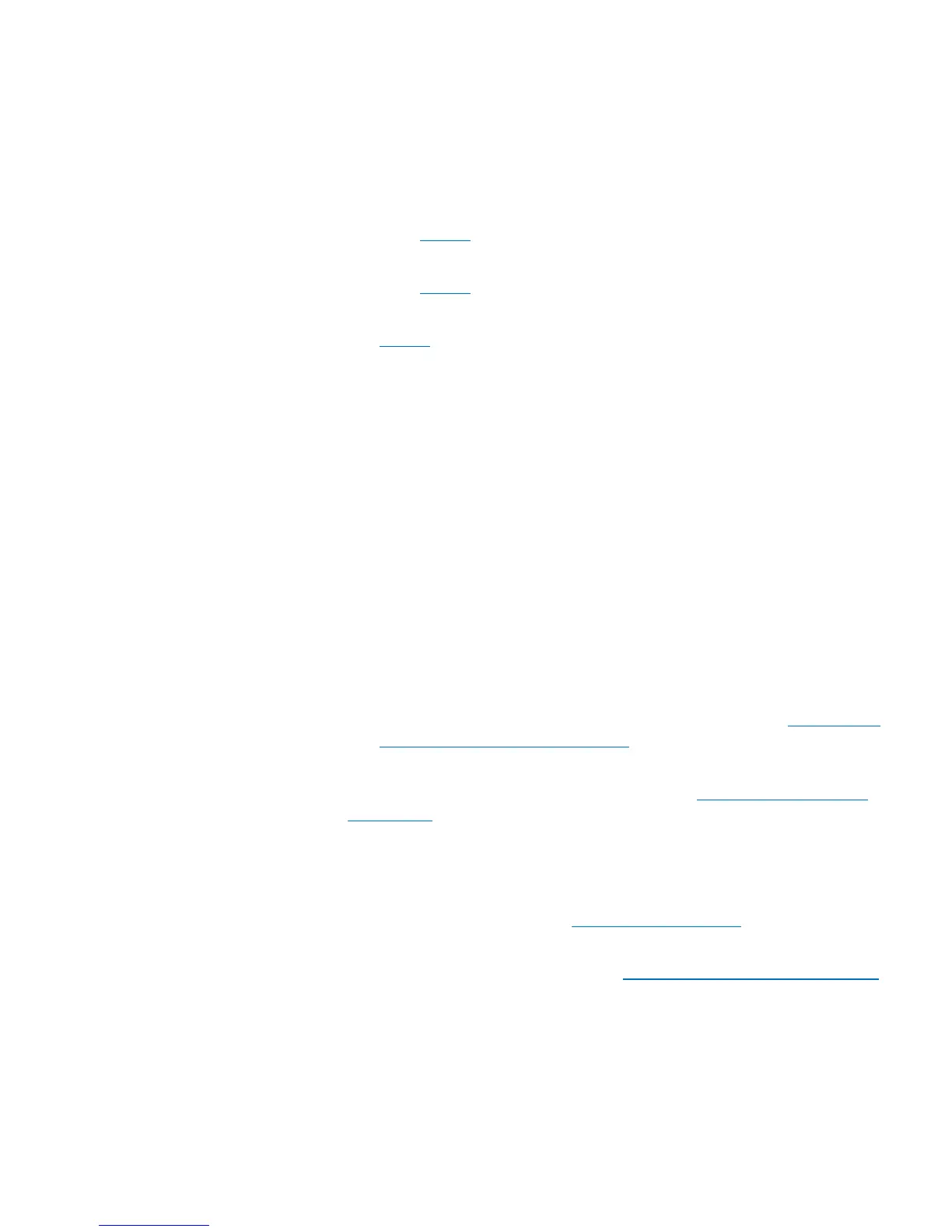Chapter 4: Configuring the Library
Working With LDAP User Accounts (Remote Authentication)
Quantum Scalar i40 and Scalar i80 User’s Guide 95
3 Under Authentication Type, do one of the following:
• To enable Kerberos, select LDAP with Kerberos and continue
with
Step 4.
• To disable Kerberos, select LDAP or Local Only and continue
with
Step 6.
• To modify Kerberos configuration settings, continue with
Step 4.
4 Fill the following Kerberos fields:
• Realm — The Kerberos realm name, typed in all uppercase
letters. Usually the realm name is the DNS domain name.
Example: MYCOMPANY.COM
• KDC (AD Server) — The key distribution center (in other words,
the server on which Kerberos/Active Directory is installed).
Example: mycompany.com:88
• Domain Mapping — The domain portion of the library’s fully
qualified domain name.
Example: mycompany.com
• Service Keytab — Click the Browse button to select the service
keytab file. The service keytab file is a file you generate on your
Kerberos/Active Directory server. If you have not already
generated this file, do so now. For instructions, see
Generating
the Kerberos Service Keytab File on page 96. Then click the
Browse button to upload the file.
5 Configure the LDAP settings as described in Configuring LDAP on
the Library on page 90.
6 Click Apply to apply any changes.
7 If you enabled LDAP or Kerberos, or modified LDAP or Kerberos
settings, click the Test Settings button to test all the new or
changed LDAP settings. See
Testing LDAP Settings on page 94 for
more information.
8 Save the library configuration (see Saving the Library Configuration
on page 107).