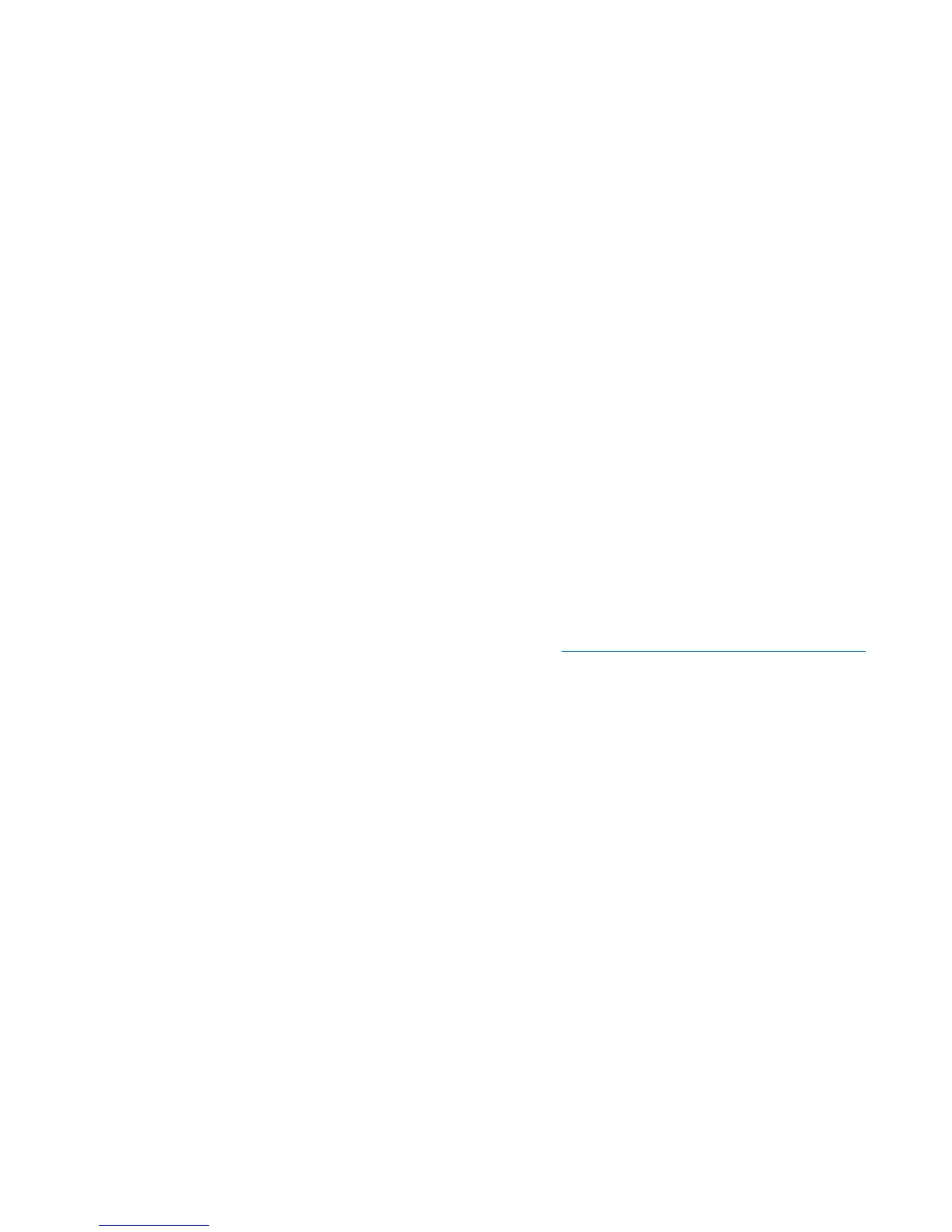Chapter 6: Performing Library Operations
Performing Media Operations
Quantum Scalar i40 and Scalar i80 User’s Guide 159
You can export cartridges using either the operator panel or the Web
client.
Operator Panel
1 Select Actions > I/E > Export Tape.
2 If more than one partition exists, use the Up and Down buttons
select the partition that contains the source cartridge you want to
export, then press Select.
3 A list of all the tape cartridges in storage slots in the selected
partition displays. Use the Up and Down buttons to select a tape
cartridge for export. You may also select ALL to export all cartridges;
however, the ALL option is only available if there are enough empty
slots in the I/E station to accommodate all the cartridges in the
selected partition.
4 Press Export.
5 When the screen displays confirmation that the export completed,
press OK.
6 Once the operation completes, you may open the I/E station and
remove the cartridges (see
Unlocking and Opening the I/E Station
on page 145).
Web Client
1 Select Operations > Media > Export.
2 If more than one partition exists, select the partition that contains
the source cartridge you want to export.
3 Click Next.
The Export Media -
Partition (Mode)
screen displays, where
Partition
is the name of the partition and
Mode
is the current mode
(online or offline) of the partition.
4 Note the number of empty I/E station slots that appear in the
Empty I/E Station Slots field. The number of cartridges you can
export is limited to the number of empty I/E station slots. You
cannot export cartridges if all I/E station slots are full.