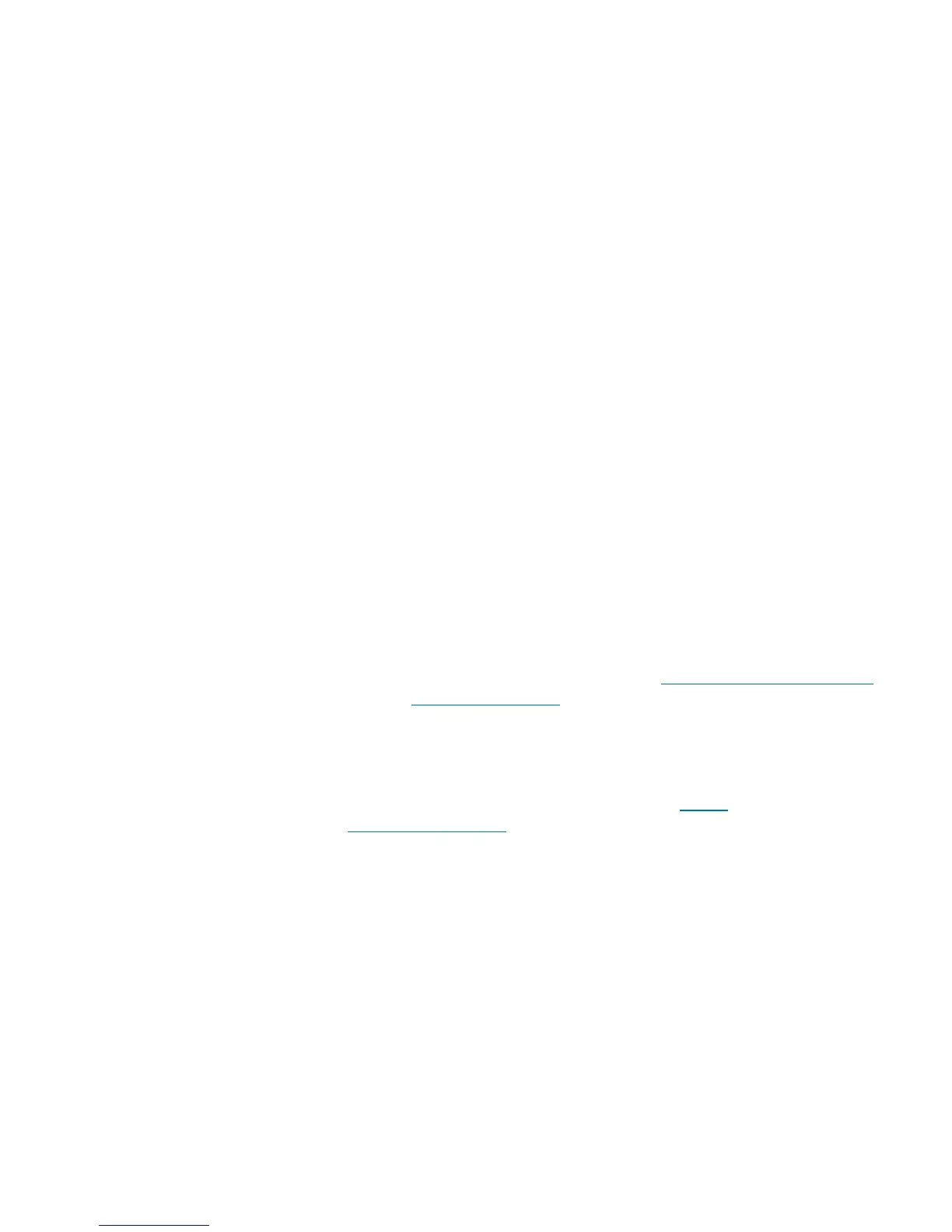Chapter 9: Installing, Removing, and Replacing Components
Removing and Replacing the System Control Board
282 Quantum Scalar i40 and Scalar i80 User’s Guide
3 When initialization is complete, the Library Installation screen
displays on the operator panel, displaying the text, “The library
needs to have its IP Address configured.” The purpose of this screen
is to set the IP address so you can access the library via the Web
client and download firmware. (After you have loaded firmware,
you can change or reconfigure IP addresses if needed.)
4 Press Next.
The screen displays the text, “Current protocol: IPv4. Set protocol to
IPv6?”
5 Select Yes or No.
• If you select Yes, the library supplies a stateless IPv6 address and
displays it, along with other network settings, on two screens.
Use the Next and Back buttons to view the screens. You can
only change these settings via the Web client.
•If you select No, you are asked if you want to use DHCP.
•If you select Yes, the library assigns IPv4 address and
displays the information on the screen.
•If you select No, use the Up and Down buttons to enter the
IP address, mask, and gateway. Set the numeric value for
each segment of the address, then press the Right button
to go to the next segment. See
Navigating and Editing on
the Operator Panel on page 27 for more information on
editing the IP address. When finished, press Apply.
6 Take note of the IP address.
7 Download the latest library firmware to a known location on your
computer. Library firmware is available at
http://
www.quantum.com. Navigate to the appropriate firmware version
and download the firmware image file.
8 Open an Internet session and enter the library IP address listed on
the operator panel into the Web browser.
The Web client displays a screen instructing you to select the
firmware image you want to load on the library.
9 Click Browse and select the firmware image you downloaded to
install on the library.