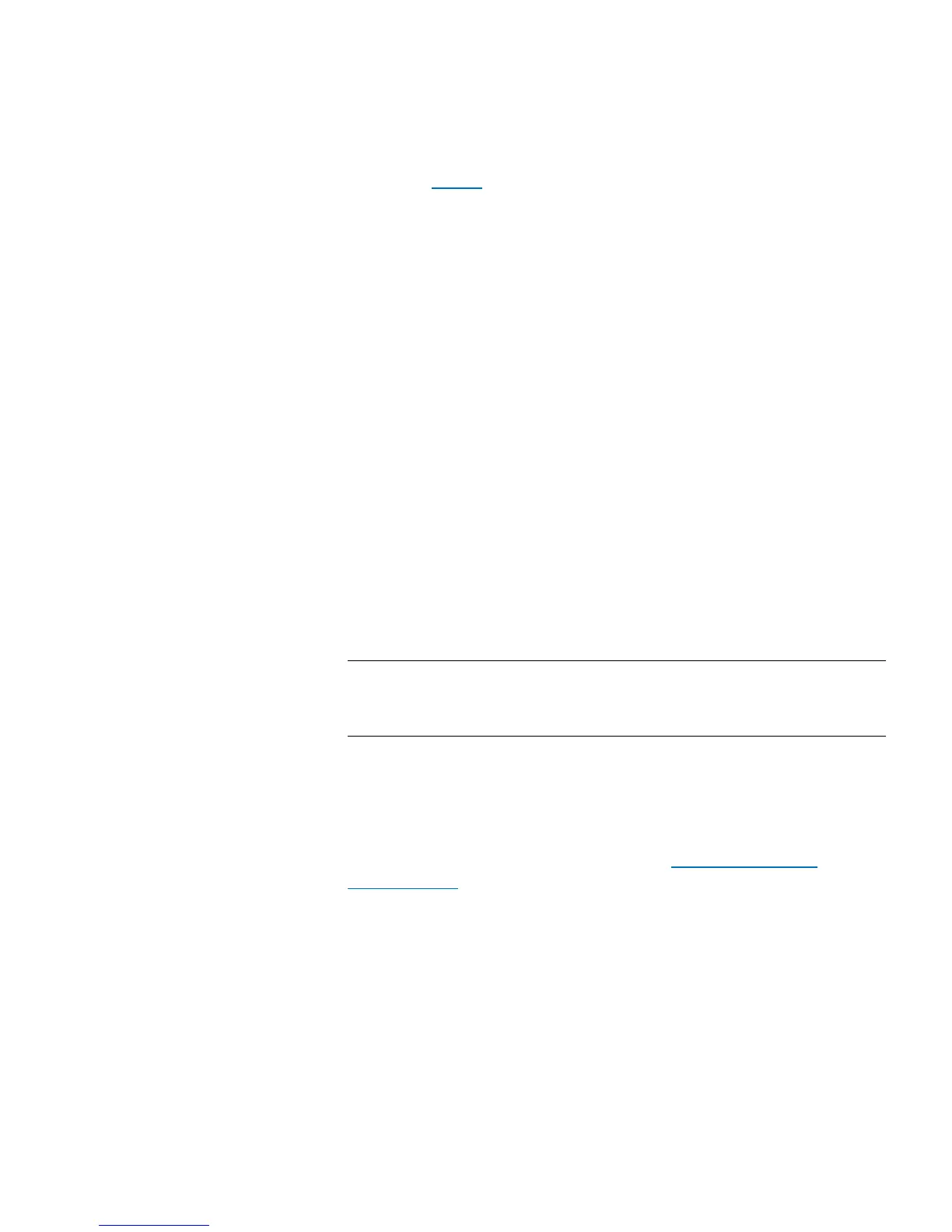Chapter 10: Updating Firmware
Updating Library Firmware
Quantum Scalar i40 and Scalar i80 User’s Guide 303
fGo to Step 6.
6 Click Apply.
A confirmation dialog box displays asking you to confirm that you
want to update the library firmware and reboot the library.
7 Click OK to continue with the library firmware update operation.
The Progress Window displays. The Progress Window contains
information on the action, elapsed time, and status of the
requested operation. The Progress Window closes automatically and
the library shuts down and then reboots. You will need to log back
into the library once it has finished rebooting. Wait for the library to
completely reboot before logging back in to the library. The reboot
takes several minutes.
If Failure appears in the Progress Window, the operation failed. The
library will automatically reload the previous version of library
firmware.
8 Clear the Web browser cache before logging in to the library. See
your Web browser’s documentation for instructions on how to clear
the cache.
9 Log in to the library.
Note: If the library is still in the process of restarting, the Web
browser may display an error page or message when you
try to access or log in to the Web client.
10 Verify the library firmware installed successfully. Go to Too ls >
Update Library Firmware or view the About Scalar i40/i80 report
(on the Web client) by selecting Reports > About > Scalar i40/
i80).
11 Save the library configuration again (see Saving the Library
Configuration on page 107).