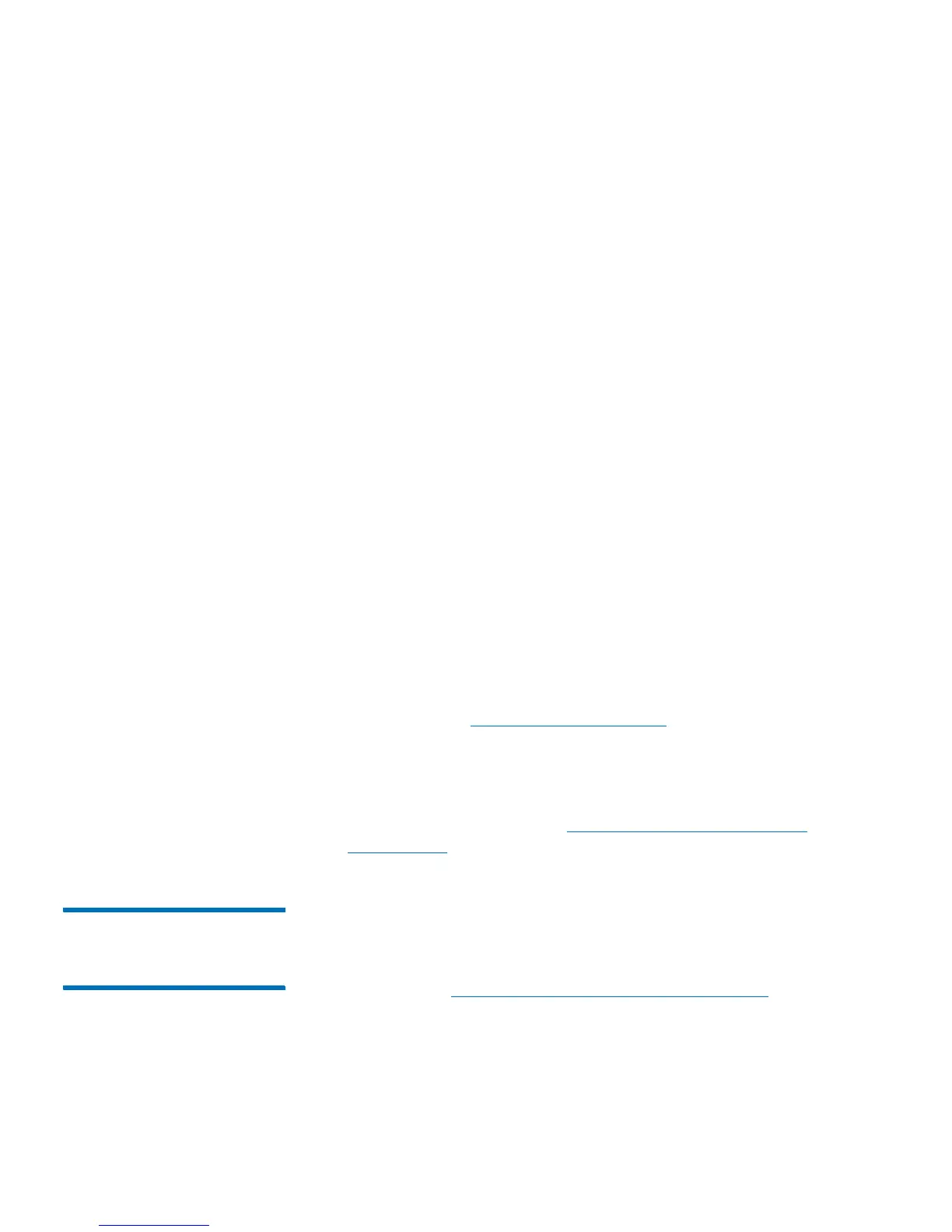Chapter 10: Updating Firmware
Updating and Autoleveling Tape Drive Firmware
Quantum Scalar i40 and Scalar i80 User’s Guide 307
4 Select Tools > Drive Operations.
The Tools - Drive Operations screen displays.
5 Select Upload/remove tape drive firmware for autoleveling and
click Next.
The Tape Drive Firmware Autolevel screen displays. The screen lists
the vendor, type, interface type, form factor, and firmware revision
number for all tape drives that the library supports, whether or not
they are installed in the library.
6 Click Upload.
The Upload Tape Drive Images screen displays. The screen lists the
vendor, type, form factor, and interface type of all tape drives
installed in the library. You can only upload tape drive images for
the listed tape drives.
7 Click Browse.
8 Locate the tape drive firmware image file and click Open.
9 Click Apply. The Progress Window displays. The Progress Window
contains information on the action, elapsed time, and status of the
requested operation. Do one of the following:
•If Complete appears in the Progress Window, the tape drive
firmware upload completed. Check to see if a diagnostic ticket
was generated for this operation. For information on diagnostic
tickets, see
About Diagnostic Tickets on page 312. If no
diagnostic ticket(s) exists, continue to next step.
•If Failure appears in the Progress Window, the tape drive
firmware update was not successful.
10 To initiate autoleveling, see Initiating Tape Drive Firmware
Autoleveling on page 310.
Deleting Tape Drive
Firmware Used in
Autoleveling
If you installed a tape drive firmware image to override the library's
baseline image used for autoleveling, you can delete it. You cannot
delete the library's baseline tape drive firmware images. For more
information, see
About Tape Drive Firmware Autoleveling on page 305.