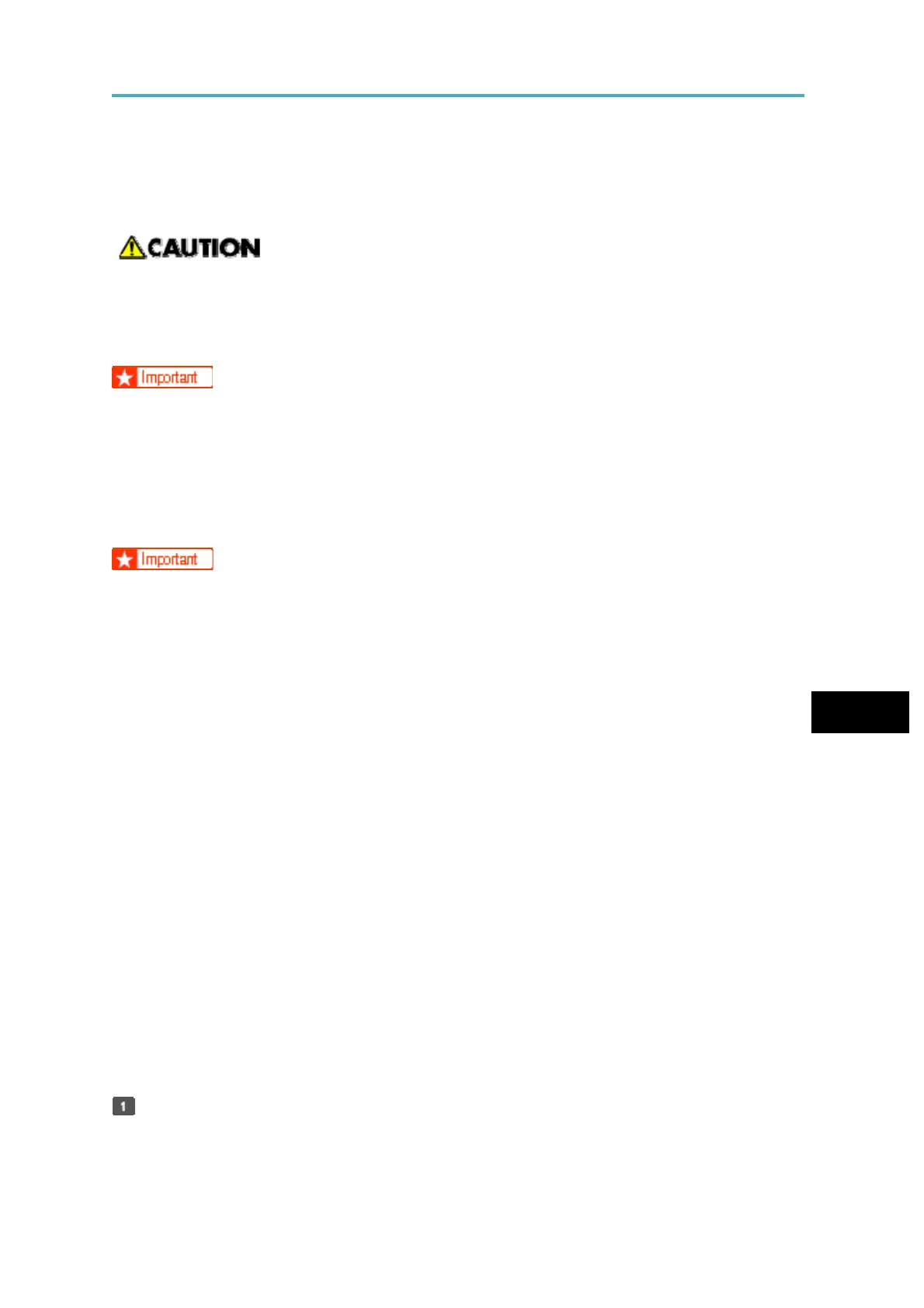Storing the Scanned Documents to a USB Flash Memory or SC Card
Storing the Scanned Documents to a USB
Flash Memory or SD Card
This section explains how to save data on external media using the scanner function.
• Keep SD cards or USB flash memory devices out of reach of children. If a child
accidentally swallows an SD card or USB flash memory device, consult a doctor
immediately.
• For details about the optional units required for this function, see "Functions Requiring
Optional Configurations", Getting Started.
Basic Procedure for Saving Scan Files on a Removable Memory
Device
• This machine supports FAT16 or FAT32 format USB flash memory and SD cards.
Other forms of removable memory device are not compatible.
• SD cards with storage capacity up to 32GB can be used.
• Make sure that the format of the removable memory device is FAT16 or FAT32.
6
• Saving might fail if the USB flash memory features password protection or other
security features.
• Connect only USB flash memory to the USB slot, not any other form of USB device.
• Do not use a USB extension cable to connect a USB memory to the machine. Insert
the USB memory directly into the media slot.
• Do not remove the media while data is being written. Doing so will result in corrupted
data.
• Do not turn the machine's main power switch to off while data is being written. Doing so
will result in corrupted data.
• If the machine's main power is accidentally switched off while data is being written, you
must check the data on your media for corruption when you switch the machine back
on.
• USB flash memory devices and SD cards are supported for direct printing. However,
certain types of USB flash memory devices and SD cards cannot be used. For details,
contact your sales or service representative.
Press the [Home] key on the top left of the control panel, and press the [Scanner]
icon on the [Home] screen.
116
