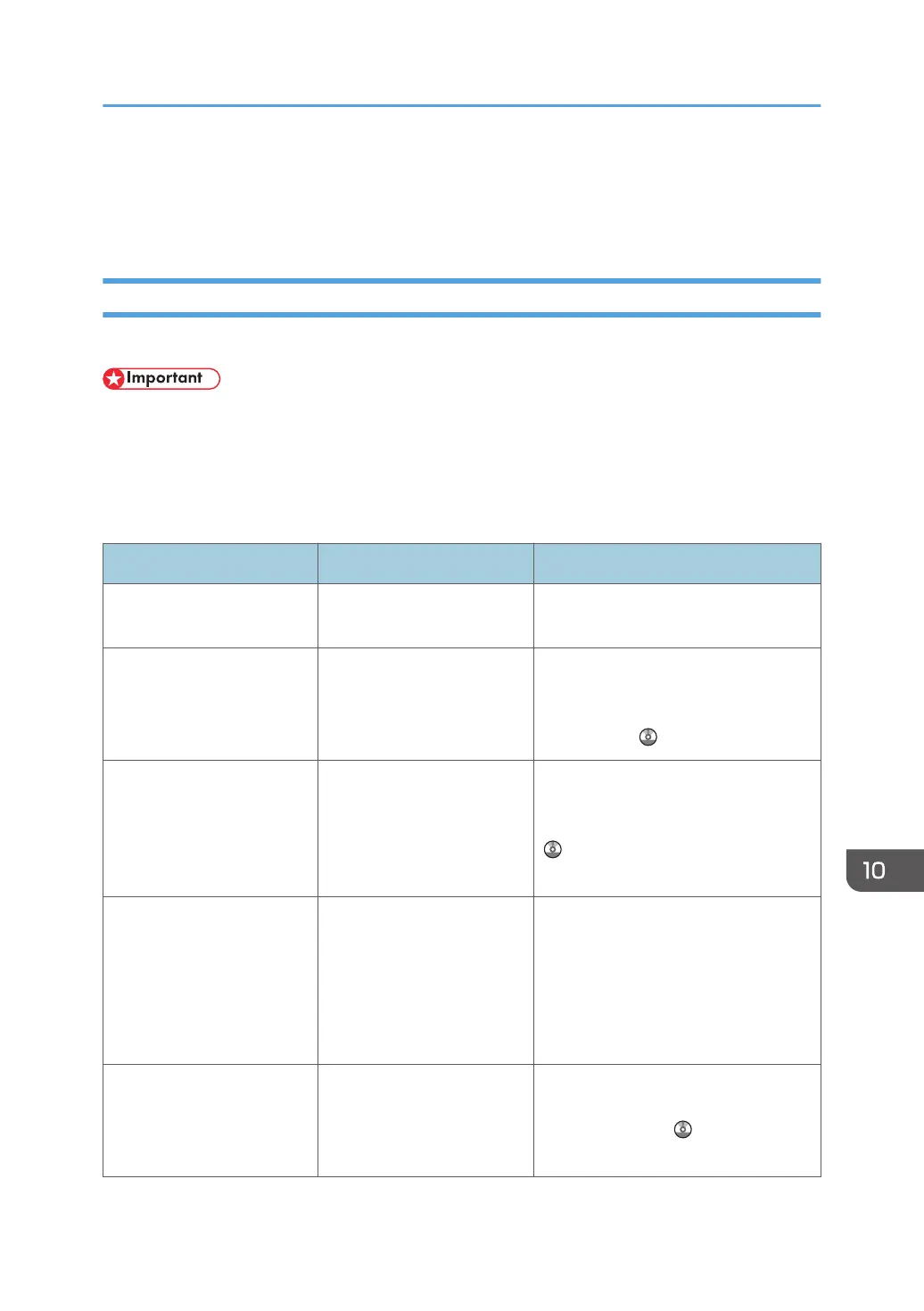When Messages Are Displayed on the Control
Panel
Messages Displayed When Using the Copy/Document Server Function
This section describes the machine's main messages. If other messages appear, follow their instructions.
• If you cannot make copies as you want because of the paper type, paper size or paper capacity
problems, use recommended paper. For details about recommended paper, see p.135
"Recommended Paper Sizes and Types".
• For messages that are not listed here, see p.151 "When You Have Problems Operating the
Machine".
Message Causes Solutions
"Check paper size." An irregular paper size is
set.
If you press the [Start] key, the copy
will start using the selected paper.
"Clean the scanning glass.
(Located next to the
exposure glass.)"
The scanning glass or guide
plate of the ADF is dirty.
Clean them. For details about how to
clean the machine, see "Maintaining
Your Machine", Maintenance and
Specifications .
"2 Sided Copy is not
available with this paper
size. Select another paper
size or cancel 2 Sided
Copy."
A paper size not available in
Duplex mode has been
selected.
Select a proper paper size. For details
about Duplex mode, see "Duplex
Copying", Copy/ Document Server
.
"Exceeded max. number of
pages per file. Do you want
to store the scanned pages
as 1 file?"
The number of scanned
pages exceeds the capacity
per file of the Document
Server.
• If you want to store the scanned
pages as a file in the Document
Server, press [Yes].
• If you do not want to store
scanned pages, press [No].
Scanned data is deleted.
"Exceeded the maximum
number of sheets that can be
used. Copying will be
stopped."
The number of pages the
user is permitted to copy has
been exceeded.
For details about how to check the
number of copies available per user,
see Security Guide .
When Messages Are Displayed on the Control Panel
157
